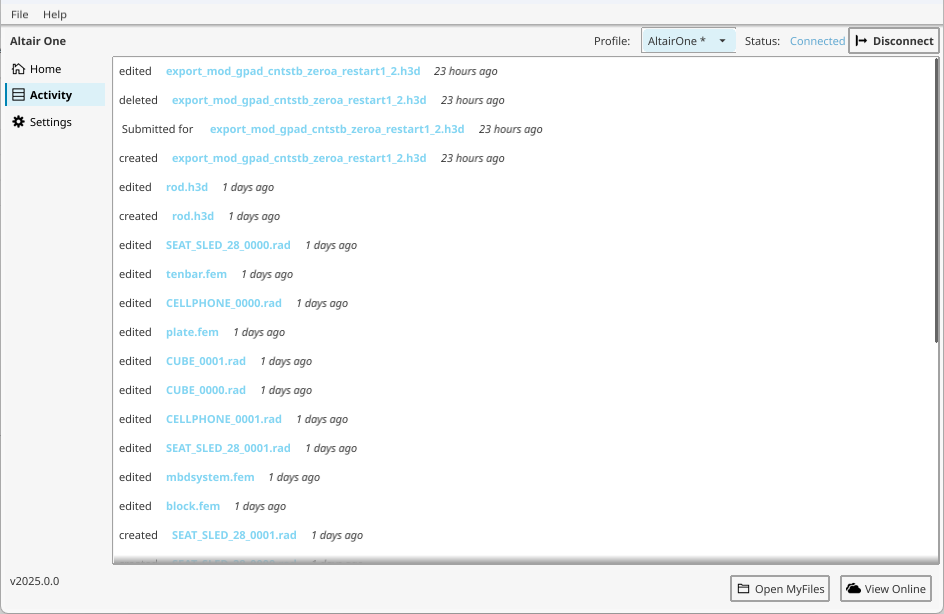Altair Drive Desktop Home
The application Home tab provides an option to connect to Altair Drive.
You can view recent activities, an option to launch Altair Drive application, open the mounted Altair Drive files location in Windows Explorer, and view the storage space usage.
Connect to a Profile from Altair Drive Desktop
Select a profile and click Connect to synchronize your data with your Altair Drive account.
Altair Drive Desktop can now be accessed through Single-Sign-On (SSO) with Altair One.
Log in to Altair Drive to automatically sync your data using an authentication code with Altair Drive Desktop.
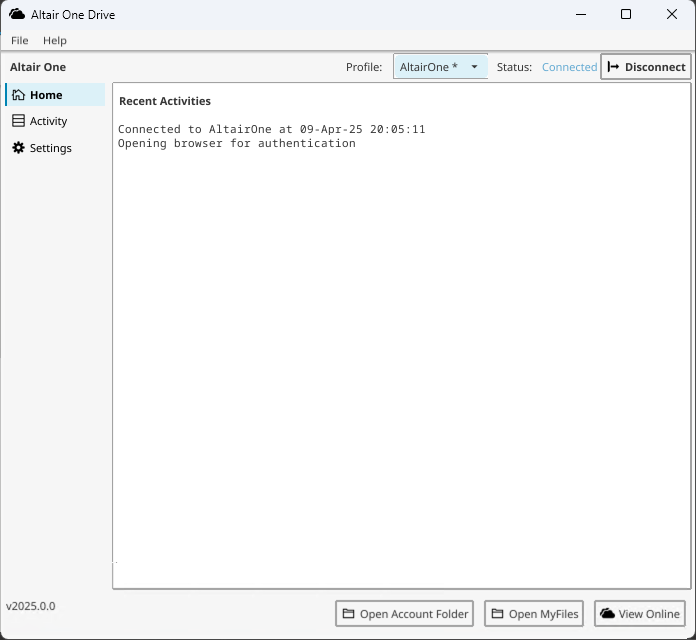
You can view all your recent activities performed from the Altair Drive Desktop Home tab.
Connect to Altair Drive
Click View Online on the Home tab of the application to launch the Files tab in Altair Drive Web application.
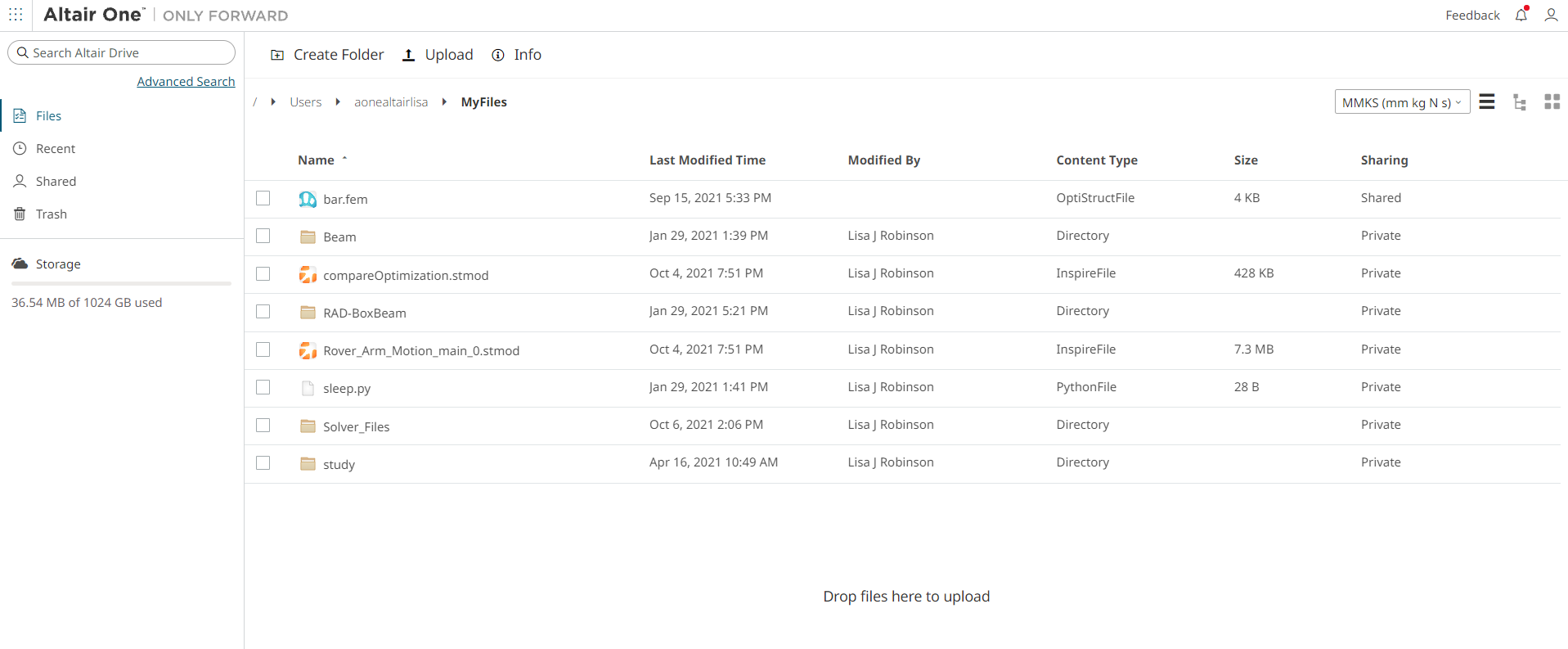
Open Altair Drive Desktop Files Location
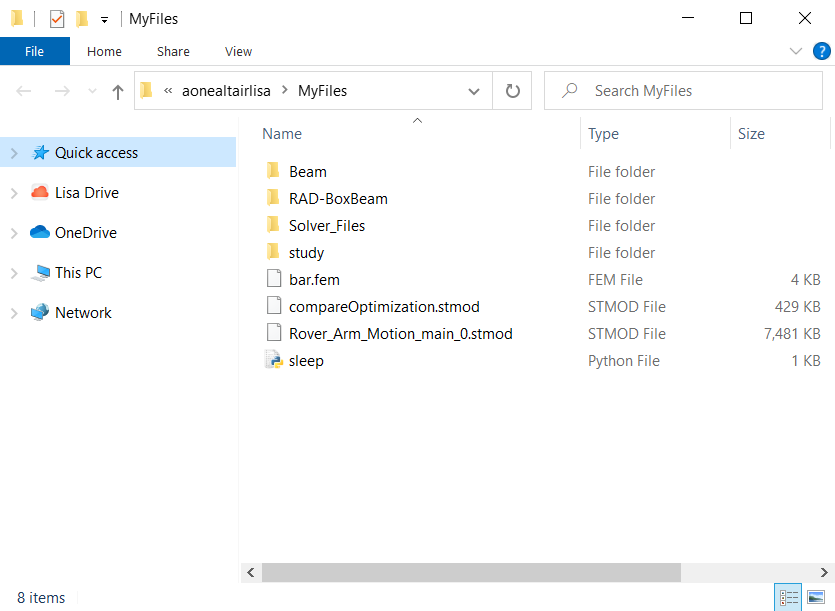
Open Common Files Location
Click Open Account Folder on the Home tab to open the files or folders shared by the Administrator in your Windows Explorer.
The administrator can provide permissions to other user to create files and folders. All users can access files and folders in this location.
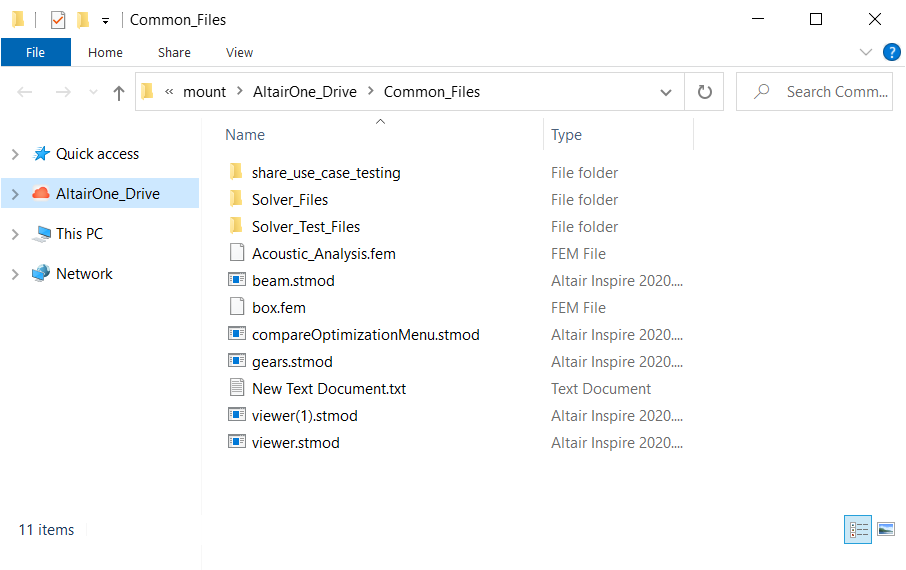
View Activity