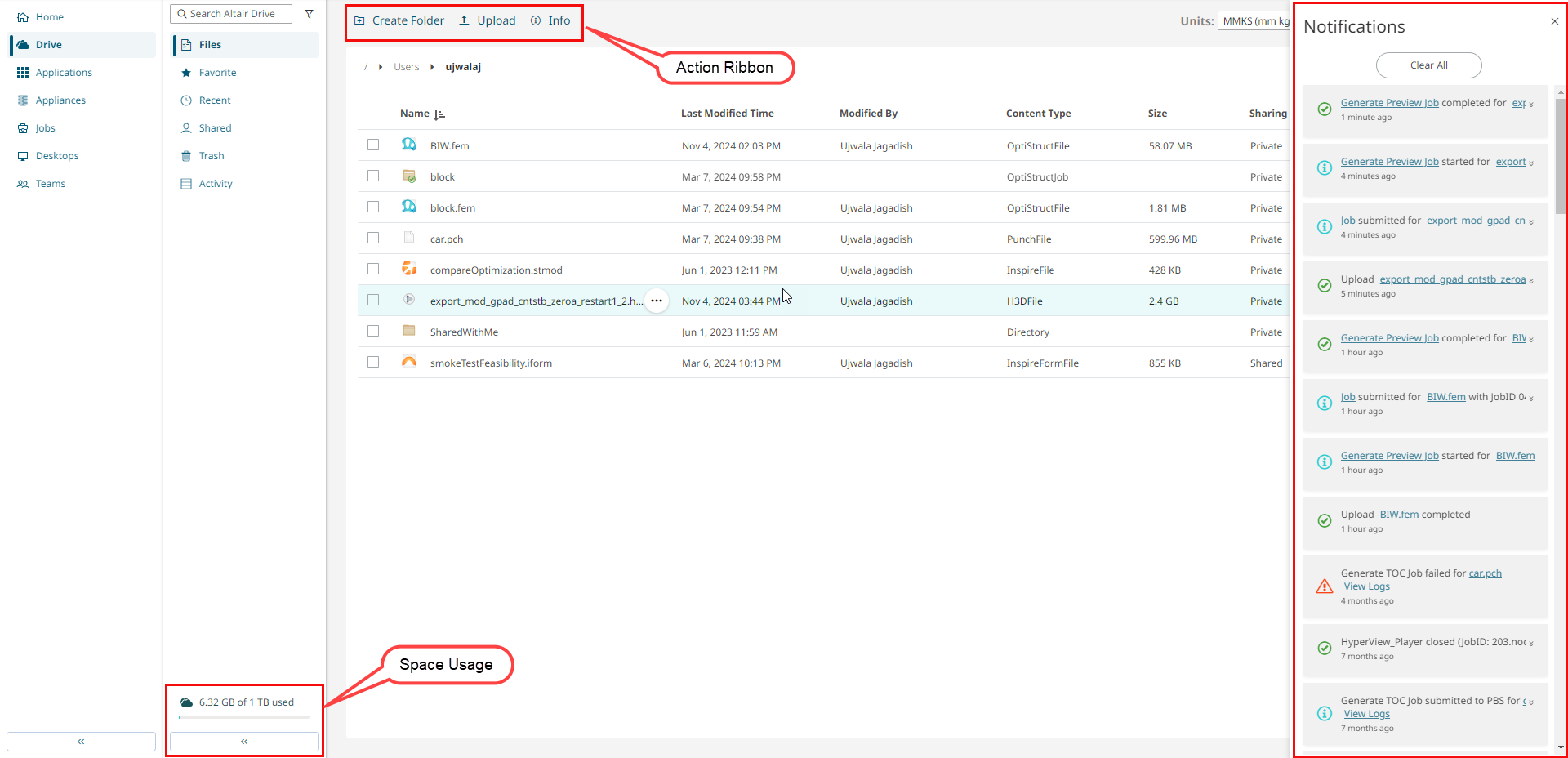Upload a File or Folder
Upload a file or a Zip file to the Files tab in Altair Drive.

Note: When you upload an existing file to Altair Drive, the file name is added with the sequential number
in brackets as a suffix. For example: Health_Check_Model.stmod(1)
<file name (sequential number)>
You can upload one or more files at a time. You can view your storage update on the left pane once the files are uploaded.
-
Click
 from your Favorite Apps on the home
page.
The Files tab is displayed.
from your Favorite Apps on the home
page.
The Files tab is displayed. -
Choose one of the following options:
- Drag and drop a file on to the right-pane.
- Click Upload on the Action Ribbon.
- Right-click and select Upload from the context menu.
The Open dialog box displays your recently accessed folder path on your system. -
Select a file and click Open.
The selected file is uploaded and a notification is displayed.
Figure 1. File Upload