Add a Server Cluster
Connect to an HPC cluster so that you can start submitting jobs.
When Access Web is installed on the same machine as PAS, a default local server is automatically added, eliminating the need for the Service User to add a server. Users can begin submitting jobs immediately. Access to the local filesystem is also configured through the default server. By default, users have access to the Job File Stage Area directory (default is /stage) that is defined at installation. Edit the default server to configure access to additional directories such as user home directories, for example /home.
Configure the default home location of users when you register a PAS server. Environment variables can be used to define the user's default home location like $HOME representing the PAS home directory and $USER_HOME or %U representing username. Access Web will display the contents of the user’s home directory path when the user logs into Access Web.
Administrators can use the Preferred Network for Internal HPC Communication field during cluster registration to select the network for communication between PAS and execution nodes to the Access Web portal. When multiple network cards with different bandwidths are available during cluster registration, administrators can choose the fastest network for better speed.
Access Web automatically updates the NATS URL configuration with the network information selected during the cluster registration. This avoids any post-installation configuration for PAS Only installation.The following are examples for setting the user's home directory:
In Linux : /stage, /home, /stage/$USER, /home/$USER/project
When adding a server cluster, the Autocreate Directory option is enabled and set to true. If the specified root directory does not exist in PAS, it will be created.
-
To add a server, choose one of the following options:
- If no servers have been configured, click the Configure one or more servers link.
- Click
 and then click +Add a New
Server.
and then click +Add a New
Server.
The Add Server Connection screen is displayed.Figure 1. Add Server Connection 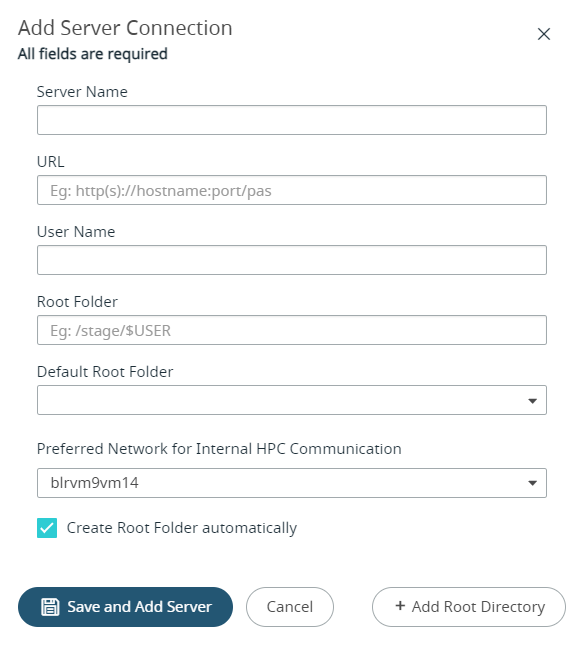
- For Server Name, enter a short name describing the cluster.
-
For URL, enter the URL for connecting to the Workload
Manager.
The URL is in the format https://<hostname>:5243/pas where <hostname> is the hostname of the machine where the PAS Server is installed.Note: Add a server cluster using the PAS Server's hostname rather than the IP address. This avoids connectivity issues when an IP address is changed (DHCP, etc.).
-
For User Name, enter your login credential.
The user account must be available on the PAS Server.
-
For Root Folder, enter the pathname where user job input
and result files are stored.
Ex: /home, /users, /stage, /stage/$USER, /home/$USER/project, C:/stage, C:/Users, C:/%HOMEPATH%, C:/%HOMEPATH%/projectNote: To enable the home button for all users, add the parent directory of their home directory during server registration.
-
Click
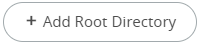 if you want to add another root
directory and enter its path.
if you want to add another root
directory and enter its path.
Figure 2. Adding Multiple Root Directories 
-
Select the default root directory to be displayed from the Default
Root Folder drop-down menu.
Figure 3. Default Root Folder 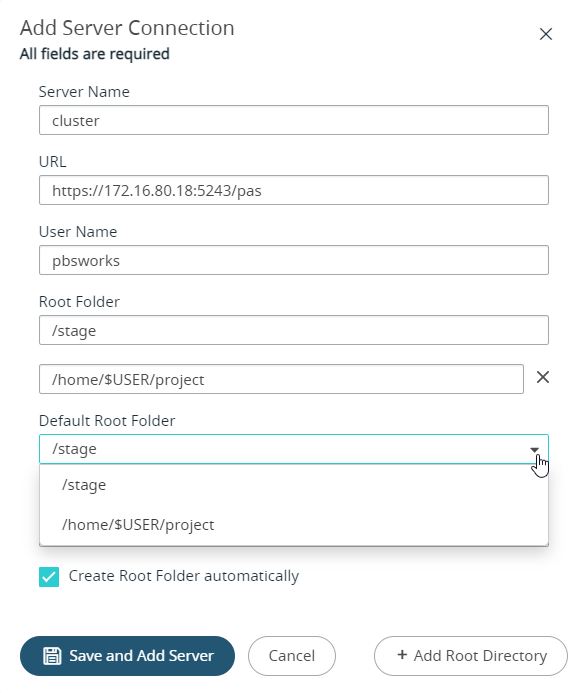
By default, the Create Root Folder automatically option is set to true, which causes PAS to create the specified root directory if it does not exist.. -
Select the network for communication between PAS
and execution nodes to the Access Web portal from
Preferred Network for Internal HPC Communication
drop-down menu.
Figure 4. Preferred Network for Internal HPC Communication 
Note: Select Other from the Preferred Network for Internal HPC Communication drop-down menu to provide an alias network name.Figure 5. Preferred Network for Internal HPC Communication - Other 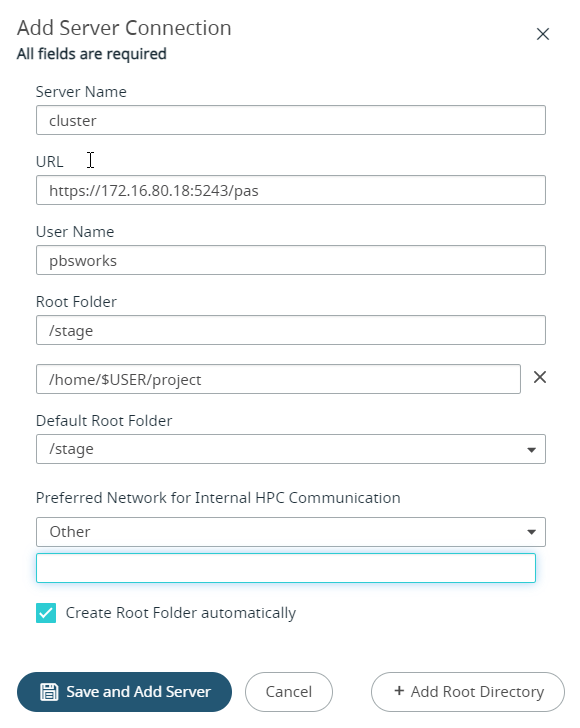
-
Click Save and Add Server.
A notification is displayed when the server cluster is added.Note: A notification is displayed to all users logged into Access Web when a server cluster is added, edited, deleted, disconnected or unreachable.A list of server clusters that have been added is displayed.
Figure 6. Server Clusters List 
When a server cluster is unavailable, the Status column explains why. To view the error message, hover your mouse over the Status column of a server cluster.
- Click + Add a New Server and repeat steps 2 through 9 to add additional server clusters.