Add a New Functional View
Weight Analytics allows you to add a new Functional View to the system.
-
Click Functional Views > Structure Management.
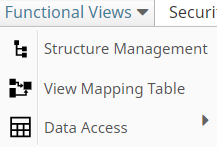
-
In the Structure Management page, all the existing Functional Views in the
system are displayed.
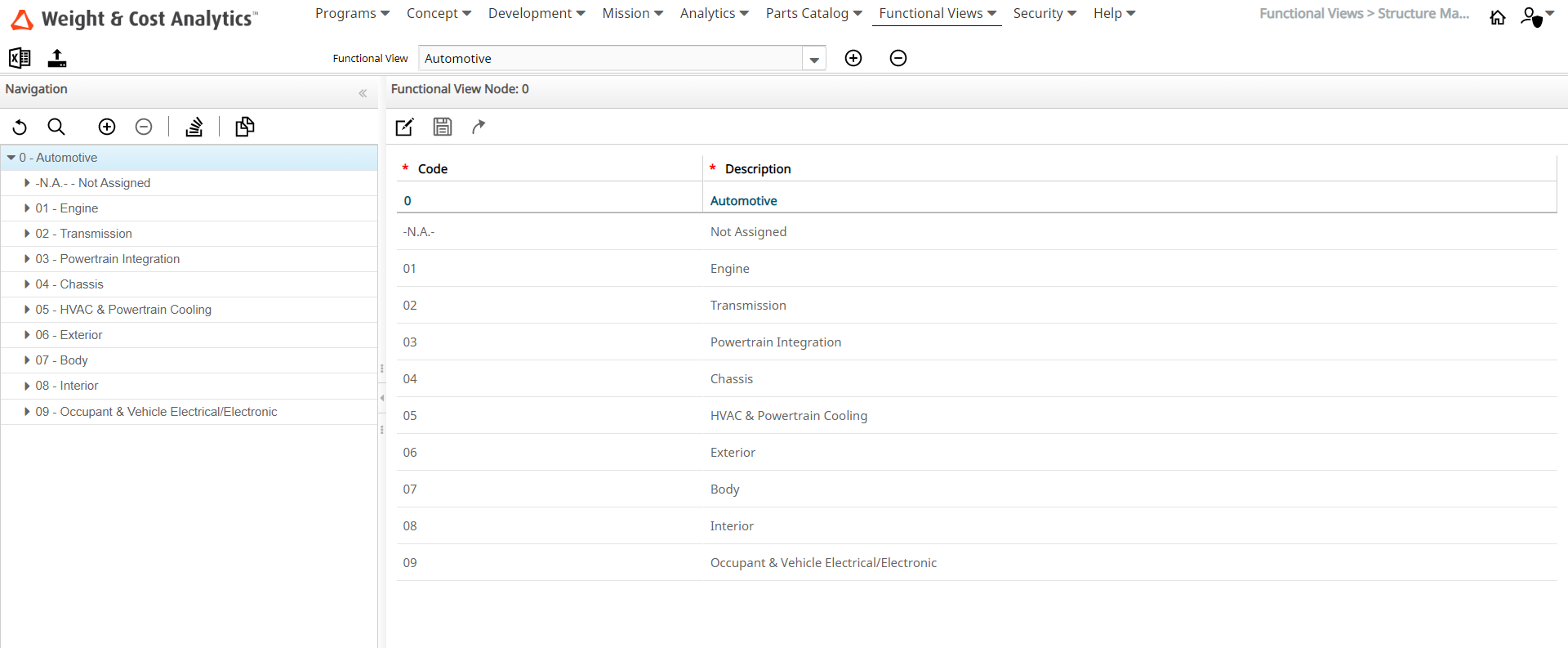
-
Click the Create New Functional View
 icon.
icon.
-
In the Add new Functional View dialog box, specify the following:
- Enter a descriptive name for the Functional View in the Description field.
- Enter the number of sub-levels that the Functional View must contain in the Max Level field.
-
Click Add View.
The new Functional View is added to the system and displayed.
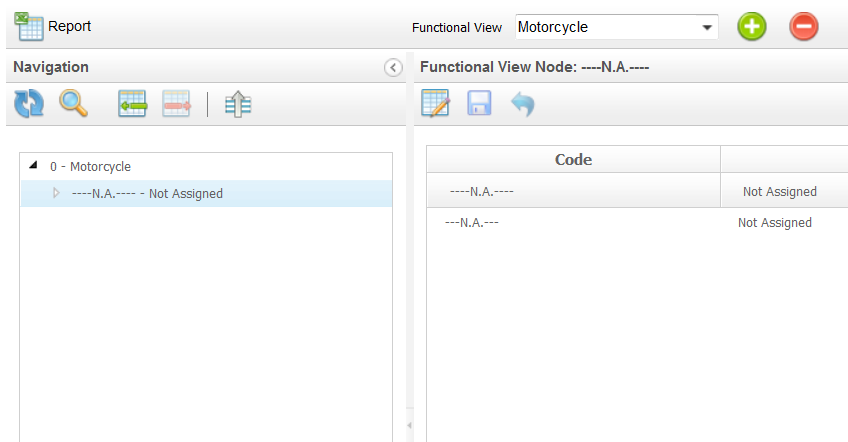
Add Nodes to a Functional View
- Click the newly added Functional View from the Functional View dropdown list.
- In the Navigation section, click the selected Functional View.
-
Click Add Functional Node
 .
A new node is added to the Functional View.
.
A new node is added to the Functional View.
-
Click the new node in the Navigation section and click the Enable Changes
 .
The Code and Description fields for the node become editable.
.
The Code and Description fields for the node become editable.
- Specify values for Code and Description of the node.
-
Click the Save Changes
 .
The modifications made to the nodes is updated in the Functional View.
.
The modifications made to the nodes is updated in the Functional View. -
To create a node as a child node for an existing node, click the desired
node from the Navigation
section and click the Add Functional Node
 icon and repeat the same steps.
Note: The number of child levels that you can add to any Functional Node is defined by the value that you have entered in the Max Level field when creating the Functional View.
icon and repeat the same steps.
Note: The number of child levels that you can add to any Functional Node is defined by the value that you have entered in the Max Level field when creating the Functional View.