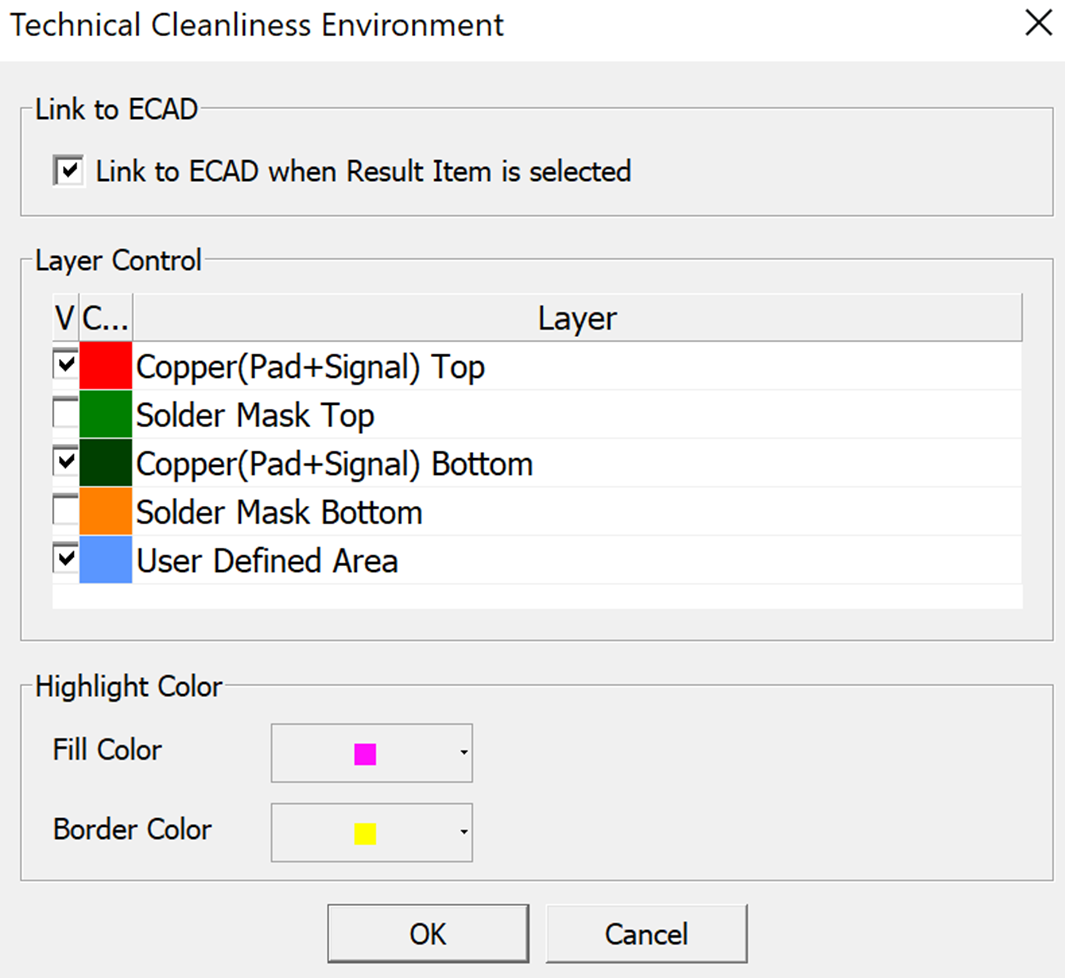Launch
Launch the PollEx Technical Cleanliness (TC).
From the menu bar, click .
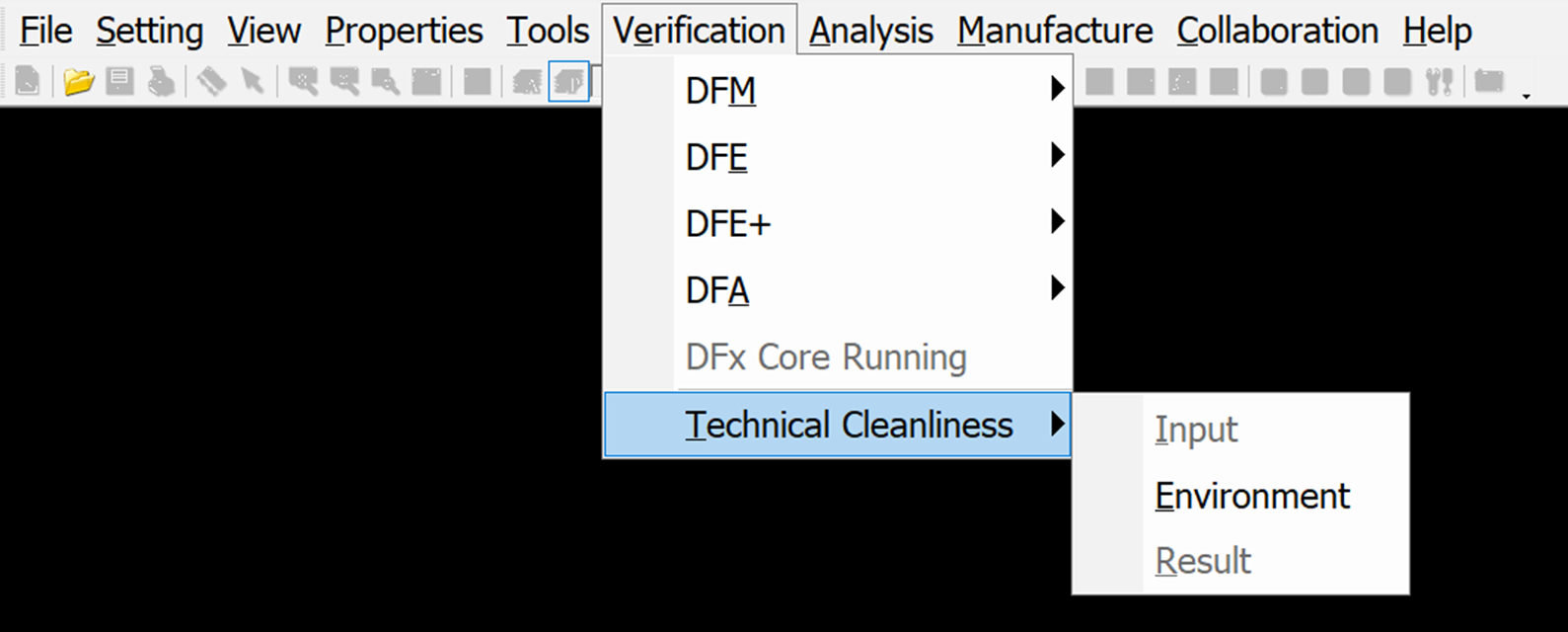
Technical Cleanliness has three sub menus:
- Input - Consists the following tabs:
- Input Tab: Sets Technical cleanliness input parameter.
- Constraints Tab: Selects option requirements.
- Target Nets Tab: Sets net requirements.
The PollEx TC main dialog window displays the Input, Constraints, and Target Nets tab.
All tabs have the following options:- Save: Saves the current input parameters into a *.teci file.
- Save as: Saves the current input parameters into a *.teci file with a different name.
- Load: Loads saved *.teci file.
- Set Area: Selects the Specific area in the design to be analyzed
- Start: Begins the analysis of input parameters.
If changes/updates are made to the input parameters, It should be saved before analysis.
- Result - Reports analyzed input parameters.
- Environment - Configures default tool settings and features.
Figure 2.