Set Area
Select the user-defined analysis area in the design for the user to allocate a specific region or section for analysis.
Click Set Area.
This button opens a pop-up dialog box.Figure 1.
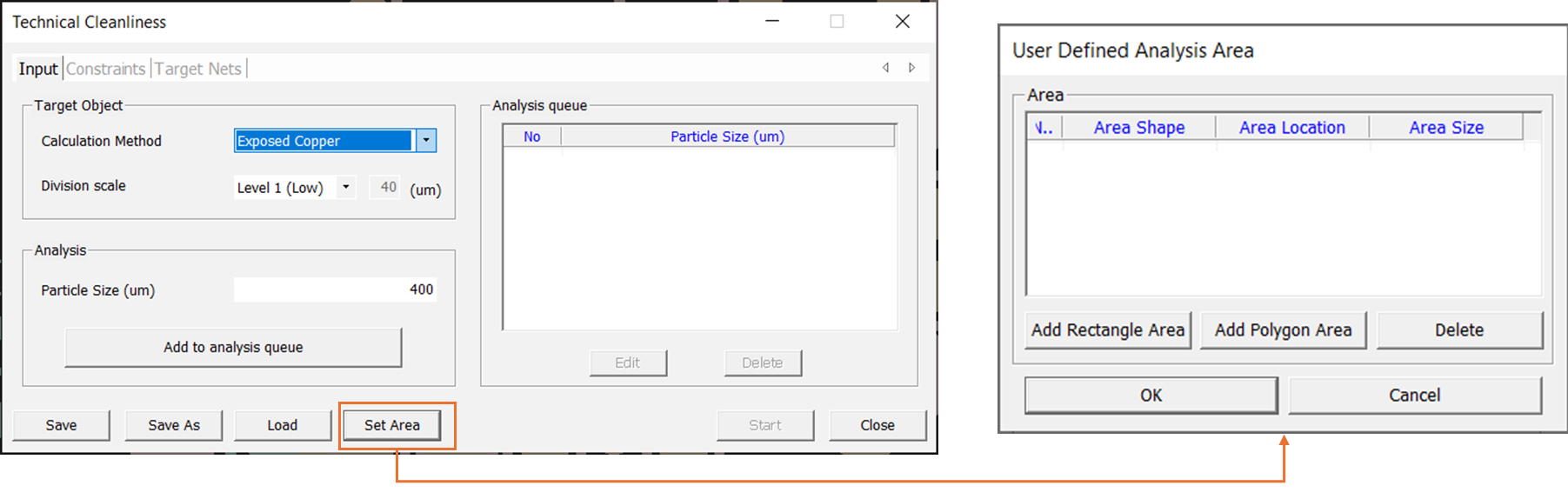
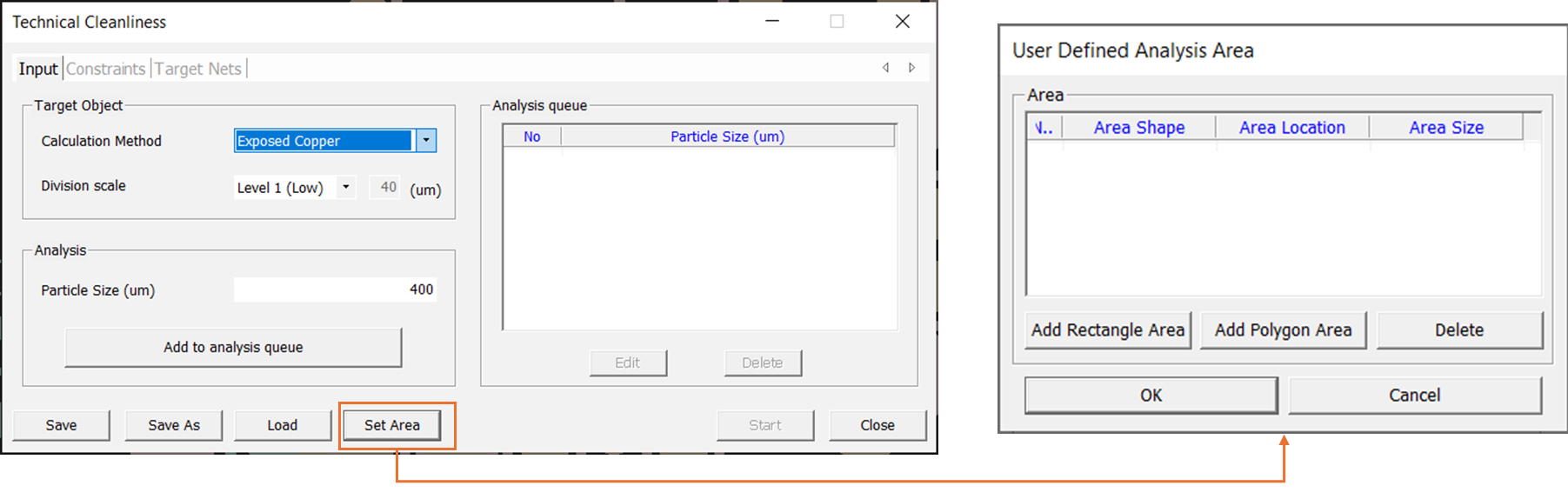
The dialog box provides the following options:
- Add Rectangle Area - This button uses a rectangle to
select the area for analysis. From the User Defined Analysis Area box:
- Click .
- Click .
Figure 2. 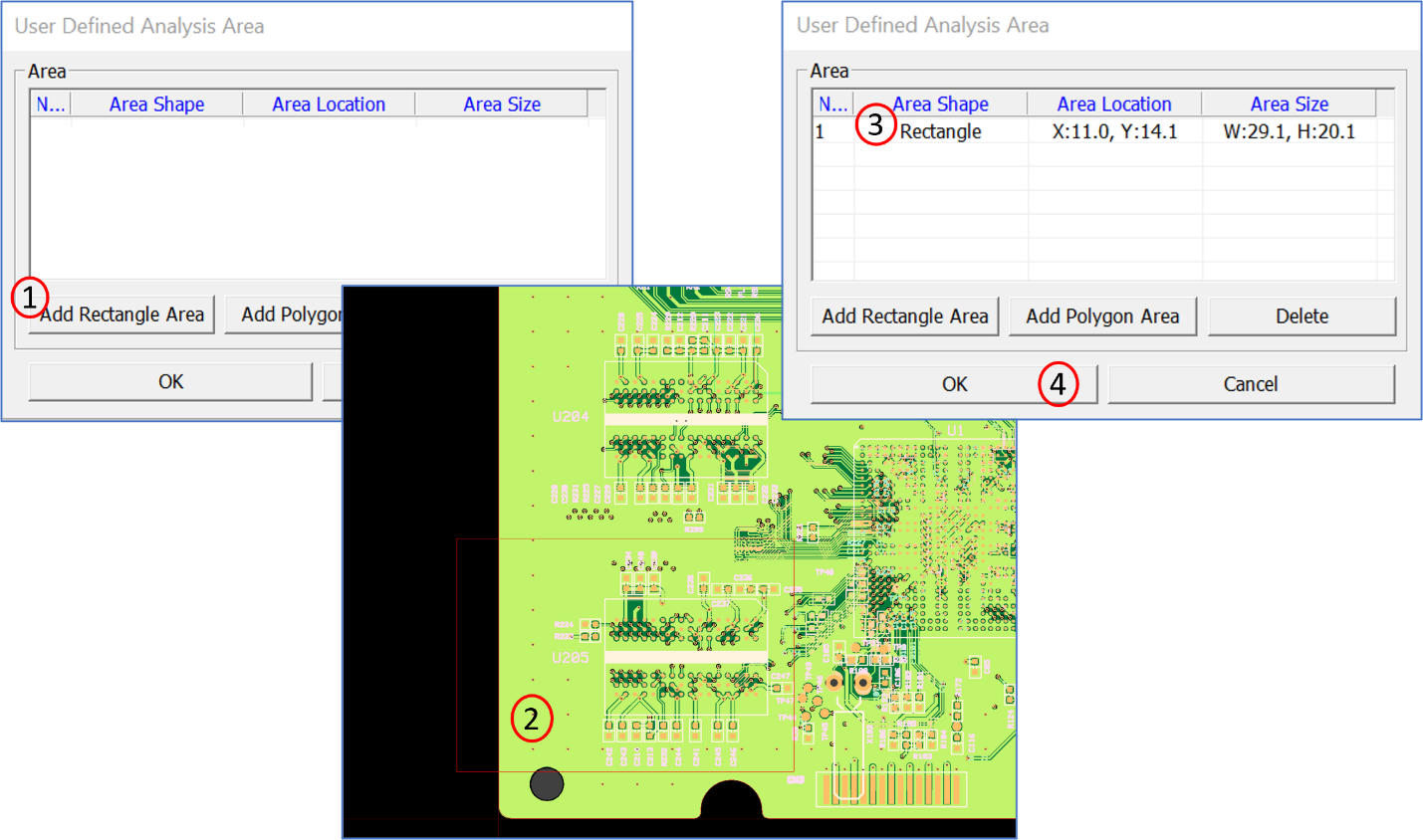
- Add Polygon Area - This button uses a polygon to
select the area for analysis.From the User Defined Analysis Area box:
- Click .
- Press .
Figure 3. 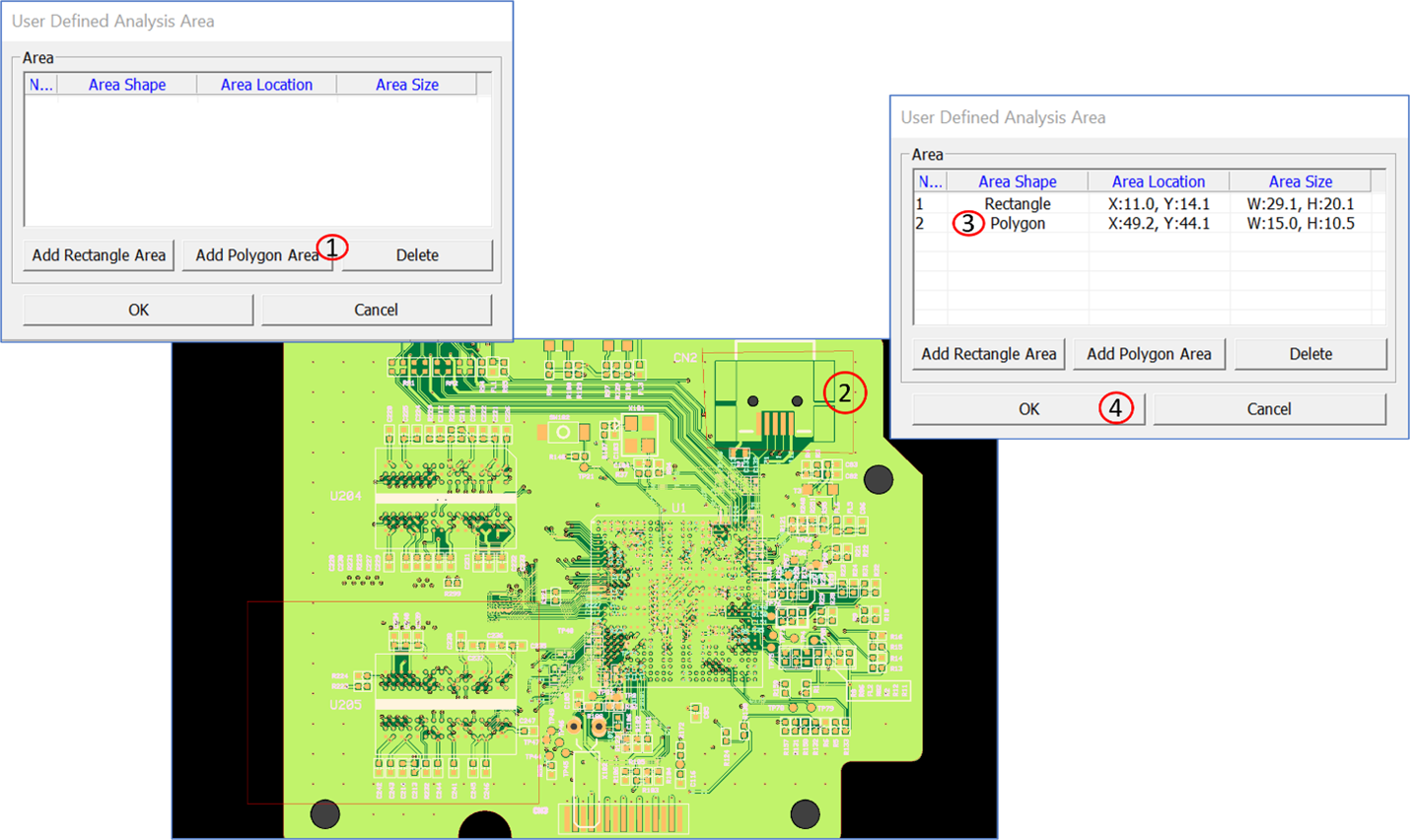
- Delete – Deletes an added area.From the User Defined Analysis Area box:
- Select Area.
- Click .
Figure 4. 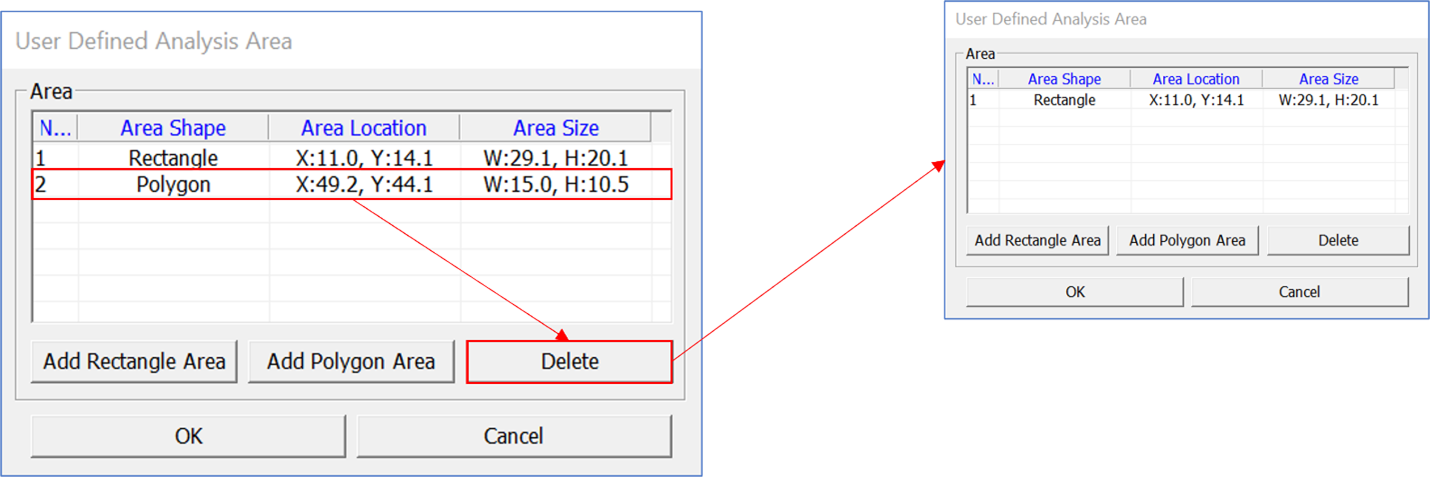
Note: Different areas can be added within one design.