Submit a Job by Selecting a Solver
Submit a job by selecting a solver or a profile from the application.
-
Double-click the Access Desktop icon from the system tray.
The Access Desktop application is displayed.
- Click New Job.
Figure 1. Submit a New Job 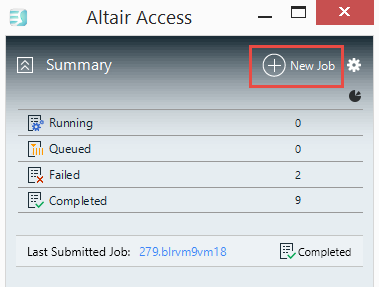
A list of solvers and saved profiles is displayed. -
Choose a solver or a saved profile from the list by double-clicking it.
A job submission form is displayed containing the required solver arguments.Tip: To display all available solver arguments, click All Fields.
Figure 2. Job Submission Form Example 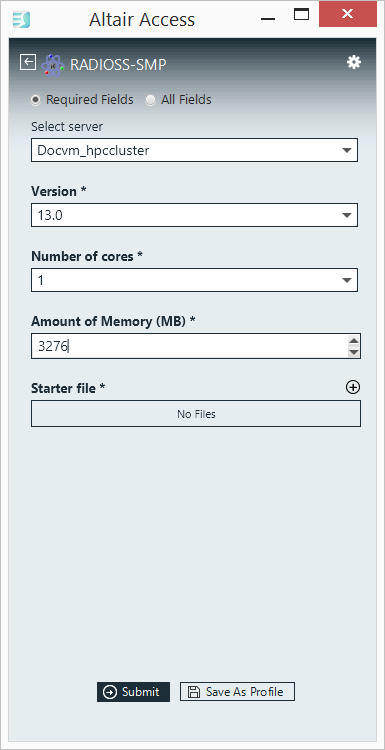
-
Fill in any required solver arguments.
To reuse the values you entered, click Save as Profile. The next time you choose Process With from the context menu, the saved profile is displayed.
- Click Submit.
The job is submitted and a notification is displayed providing the status of the job.
Tip: If the file is taking too long to upload or if you provided a wrong input file for the job, then you can cancel the file upload by clicking associated with the job and click
Remove from the context menu.
associated with the job and click
Remove from the context menu.