Submit a Job by Selecting an Input File
Submit a job by selecting a job input file from your project folder in Windows Explorer.
- Open your project folder in Windows Explorer.
- Right-click the job input file.
-
From the context menu, select Process with.
A list of solvers and saved job profiles along with the server name specific to the file type of the job input file are displayed.
Figure 1. Solvers and Job Profiles Specific to the Job Input File Type 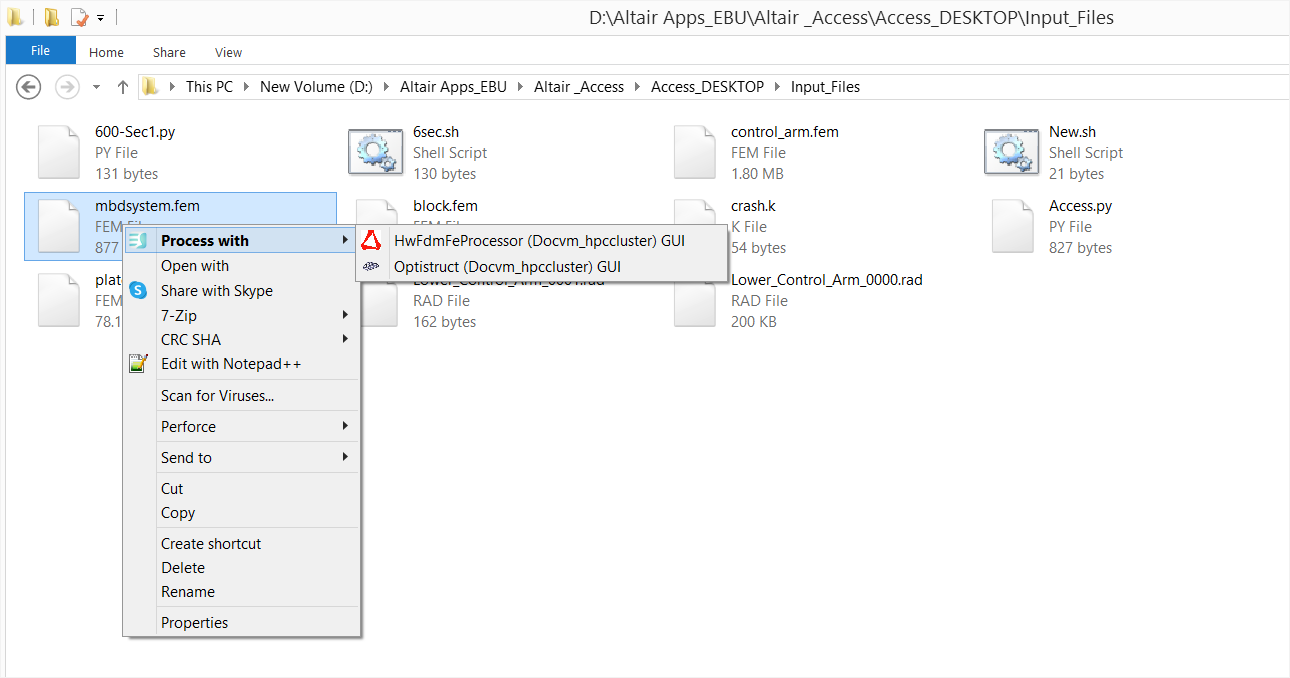
- Select a solver or job profile.
If additional information is necessary to submit the job, then a job submission form is displayed containing the required solver arguments. Otherwise, the job is submitted.Tip: To display all available solver arguments, click All Fields.
-
Fill in any required solver arguments.
To reuse the values you entered, click Save as Profile. The next time you choose Process With from the context menu, the saved profile is displayed.
- Click Submit.
The job is submitted and a notification is displayed providing the status of the job.
Tip: If the file is taking too long to upload or if you provided a wrong input file for the job, then you can cancel the file upload by clicking associated with the job and click
Remove from the context menu.
associated with the job and click
Remove from the context menu.