Asset Details
The Asset details page is your zoomed-in view of what is running on your hardware and how it is performing.
When troubleshooting an issue or exploring where you can improve the operation of your edge nodes, Asset details provides key controls and information. Simply select any of your Assets to open it's detail panel.
Overview Tab
The Overview tab provides statistics and deployment information, which gives you key insight into events and currently deployed code.
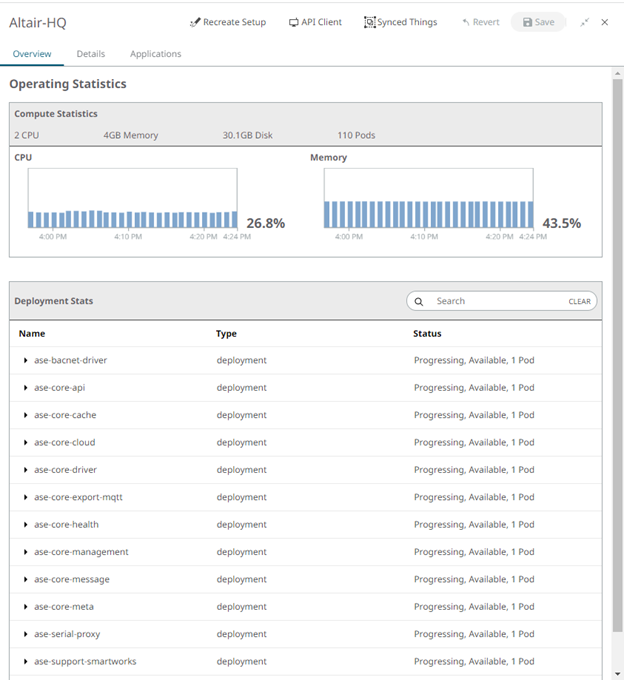 Figure 1. Overview Tab
Figure 1. Overview TabDetails Tab
In the Details tab, you can update the Asset title, description and reset the Client Secret.
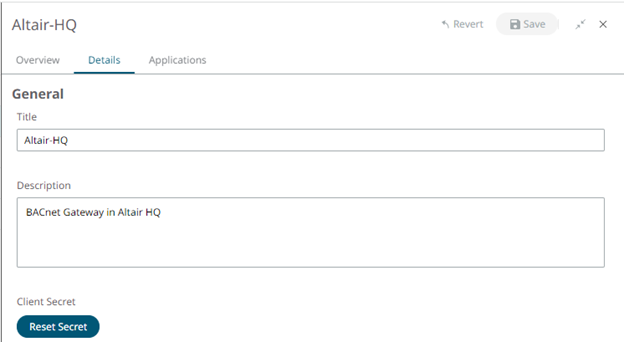 Figure 2.
Figure 2. Applications Tab
In Application tab, you easily can add the available Edge App to the cluster by selecting the Edge Applications, Version and Deployment from the respective dropdowns. Click Add.
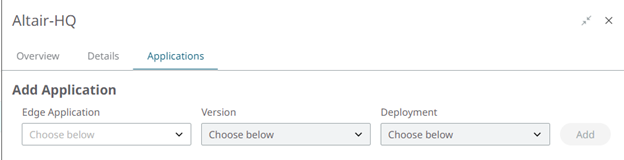
Figure 3.
- To update the Edge apps to its latest version, you can select the version from the Version dropdown and click Add.
- Similarly, to update the deployment, you can select the Deployment from the Deployment dropdown and click Add.
- To remove an Edge App from the Asset, click Remove
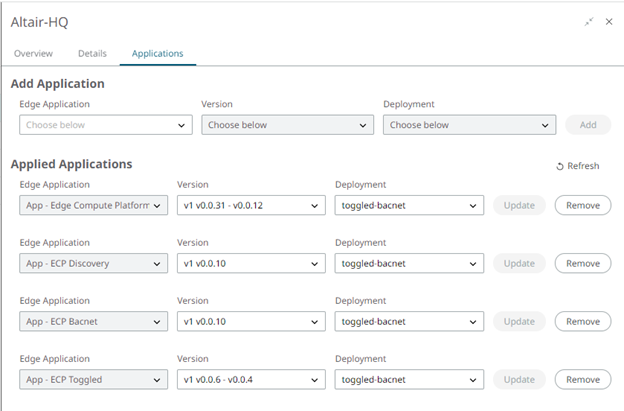
Figure 4.