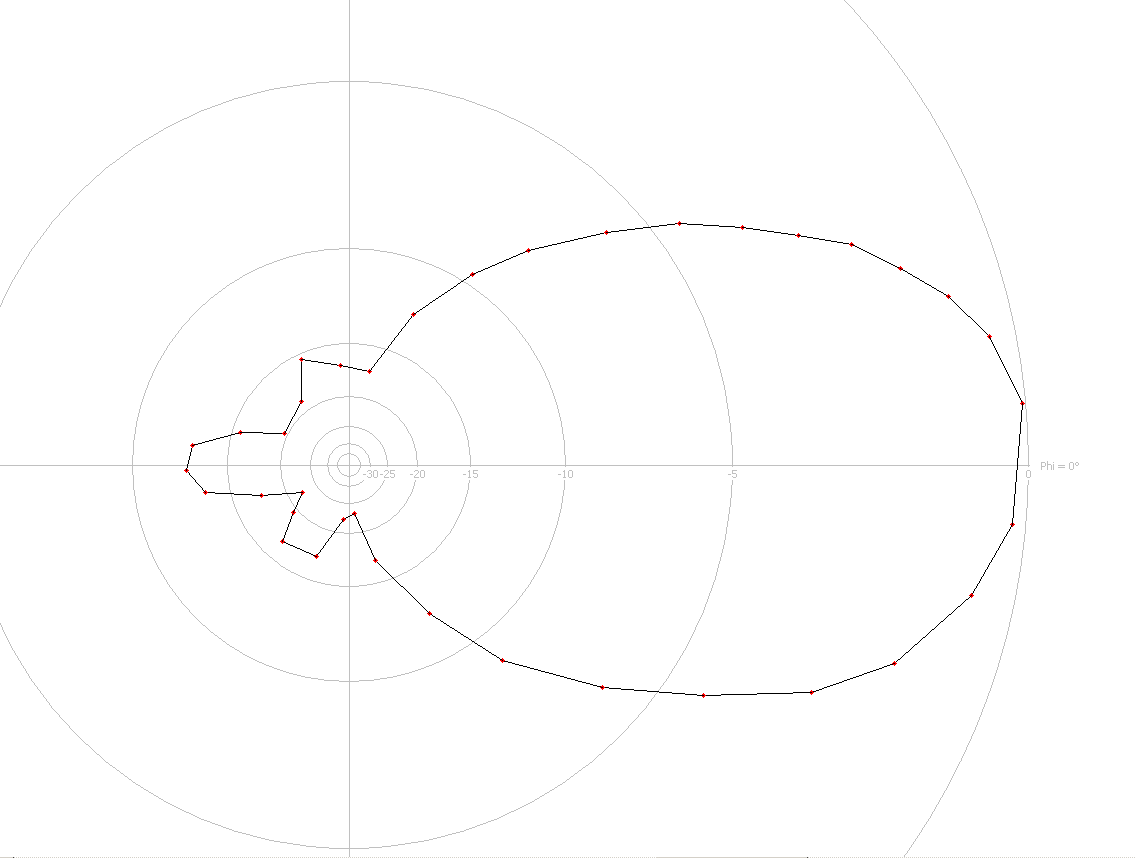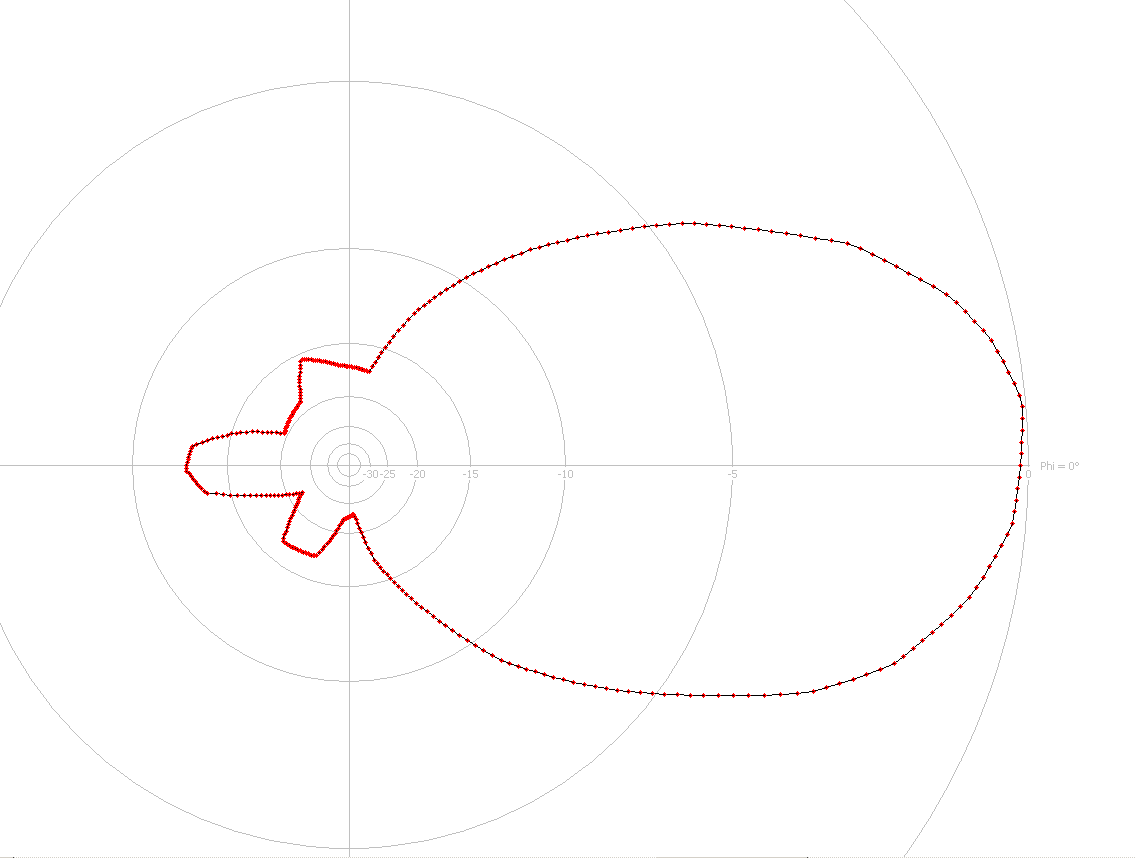Edit and Modify 2D Antenna Patterns
Rotate Pattern
The values in the pattern can be rotated via the menu . After selecting this menu item, the following dialog appears:
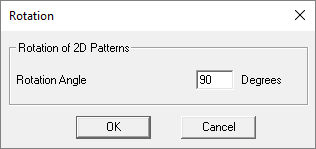
You can now rotate the values in the pattern. This is especially important if non-WinProp file formats are imported and their coordinate systems have a different orientation (for example, in the vertical pattern the 0° is in the horizontal plane and 90° are towards the ground. Then the whole pattern can be rotated with –90° to have it in the WinProp format).
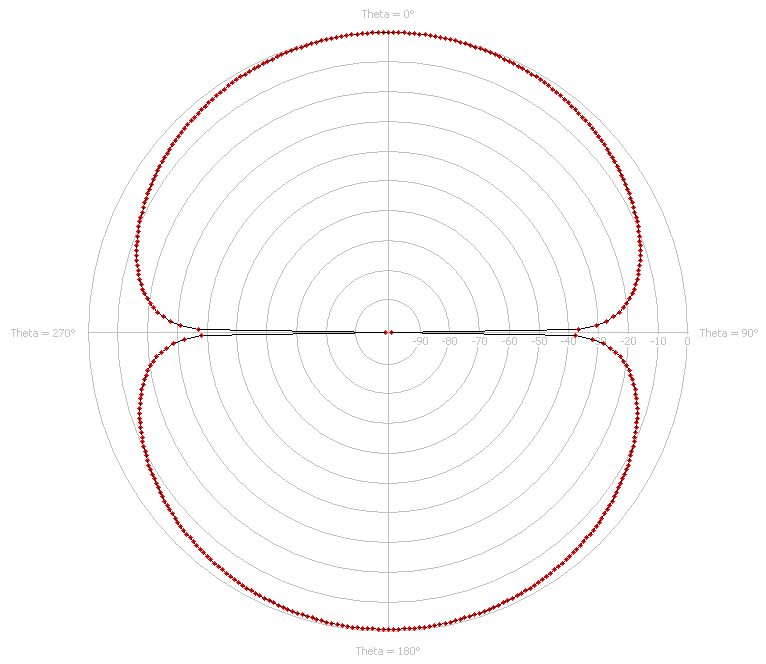
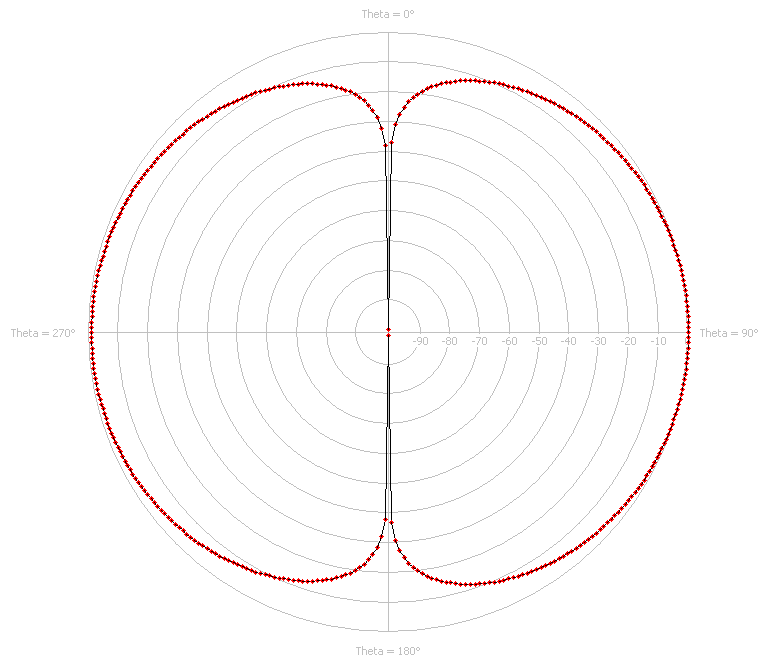
Interpolate Pattern
Often when patterns are user generated (drawn manually or entered numerically), many points are not defined. To increase accuracy (especially for 2x2D to 3D interpolation), the pattern can be interpolated. The angle increment after the interpolation between the pixels can be defined in a dialog.
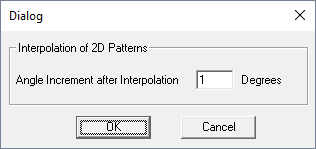
An example of interpolation: