Search and Filter
Search objects and automatically filter the results to only display the objects that contain the search string. You can also filter by object type.
Discover new features and enhancements.
New to Inspire Studio? Learn the basics here.
Learn about Inspire Studio, the workspace, and the system requirements.
Learn how to import geometry and export results.
Review techniques for selecting and editing objects.
The software saves versions of your objects as you create them, enabling you to return to an earlier stage of an object, and modify or reuse the object from that stage.
Change the view in the modeling window using the mouse or view controls.
Capture an image of a model. The background is white by default, but you can make it colored or transparent. Arrows on curves are automatically turned off.
Translate, rotate, and scale objects using the Move tool. These tasks can be accomplished with greater precision by using grids and snaps.
Browse and organize the objects, layers, lights, materials, and drawings in your scene using the Model Browser.
Find objects in the scene that contain the search string you enter. .
Search objects and automatically filter the results to only display the objects that contain the search string. You can also filter by object type.
Change the order of objects in the Model Browser.
Show or hide an object or all source objects. You can also show only the broken objects.
Scroll to a selected object so that you can see it in Model Browser.
Show or hide extra columns to display and modify an object's properties in the Geometries Browser.
You can control the color, shininess, reflectivity, and transparency of individual objects in your scene to color-code the objects in your scene. With the exception of color, these properties do not appear when the scene is rendered.
You can group objects to organize objects in a hierarchy or make it easier to select sets of objects that you can translate, rotate, or scale all at once.
You can use layers to show and hide collections of objects to reduce visual clutter.
In the Material Library, the Materials tab is handy for organizing materials as you work. It is here that you'll find a list of all the materials in your scene.
In the Model Browser, the Lights tab is handy for turning on and off lights as you work. It is here that you'll find a list of all the lights in your scene.
In the Model Browser, the Drawing tab is handy for modifying the properties of existing sheets.
Learn about the forms of help and user assistance available from the product.
Change the default units and measure geometry features.
Inspire Studio has four different tool belts to help you quickly access the tools you need for 3D modeling, sketching, creating PolyNURBS, and rendering. You can use the tool belts with the default configuration of tools or you can customize the tool belts by adding and removing tools as required.
Modify the workspace display, default keyboard shortcuts, and other settings.
Start using Inspire Studio with our interactive tutorials.
Create and edit a 2D sketch curve. A sketch curve is any "wire" entity such as a line, rectangle, circle, or arc.
Create and edit 3D curves by extending, rebuilding, intersecting, splitting, and projecting the shapes.
Create and edit 3D surfaces and solids by creating primitives or editing existing curves and surfaces.
Create polygonal surfaces that can easily be converted into NURBS surfaces.
Create new objects by manipulating and modifying source objects.
Quickly modify objects that are not a part of Construction History.
Deform one or more objects with respect to an axis.
Analyze curves and surfaces, import simulation data, or access the Design Table and Variable Manager.
Dimension a line, edge, bounding box, angle, and radius/diameter in order to create objects which must fit predefined dimensions.
Create detailed 2D drawings of the selected parts of a complex 3D model from multiple perspectives.
Adjust the materials, environment, and properties of objects in the scene to create a photorealistic image.
In Inspire Studio you can animate an object or group and the camera. There are two methods of animation: key frame animation and path animation.
Create a draw die in Inspire Studio that you can export to Inspire Form to perform a stamping simulation.
You can use C++ and Python to add custom operations and file formats.
Learn keyboard shortcuts and mouse controls for common operations.
Inspire Studio supports 3Dconnexion's SpaceMouse.
New to Inspire Studio? Learn the basics here.
Browse and organize the objects, layers, lights, materials, and drawings in your scene using the Model Browser.
Search objects and automatically filter the results to only display the objects that contain the search string. You can also filter by object type.
Search objects and automatically filter the results to only display the objects that contain the search string. You can also filter by object type.
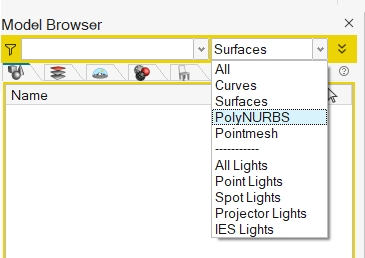
 , and then click one or more of the following
options:
, and then click one or more of the following
options:
© 2023 Altair Engineering, Inc. All Rights Reserved.
Intellectual Property Rights Notice | Technical Support | Cookie Consent