Stack
Create a stack.
- Select the Stack icon.
-
Drag the page area to create the stack area.
A stack is created in the page list.
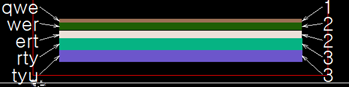
Figure 1. - Font: Set the font type for the text.
- Direction: Select the method for stack up expression as horizontal or vertical.
- Display Ball: Display the balls of BGA.
- Stack Table Name: Select the table from the list for displaying the stack.
- Stack Thickness Column: Choose the table to use for the stack.
- Stack Data Start Row/End Row: Specifies the starting and ending rows to be used to display the stack in the table.
- Display Thickness: Express the thickness of the stack and set the area to occupy on the screen.
- Display Text: Display the names of the columns specified in the table when displaying the stack and sets the area to occupy on the screen.
- Display Text Column: Set the column of the table to be used for the display text.
- User Definition: Set the overall thickness of the stack and the height of each layer.
- Total Thickness: Set the total thickness.
- Mount Height: Set the thickness of the ball exposed outside.
- Each Layer: Sets the height of each layer.
- Apply: Apply the set value.