Comment
Classify components with components’ properties (attributes).
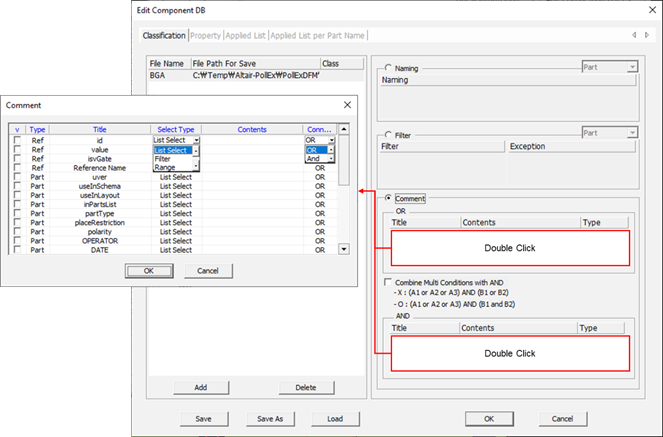
Figure 1.
- v: Column for checking component properties will be used.
- Type: Show the component property type.
- Title: Show the property title.
-
Select Type: Select the component property setting method.
- List Select: Setting method by selecting the property values from the
design data.
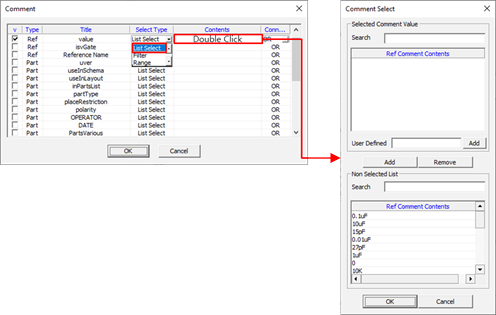
Figure 2. - Filter: Setting method by using the string filter to set components
which have matched properties.
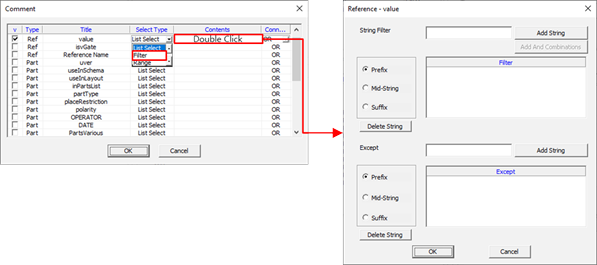
Figure 3. - Range: Setting method by specifying the range when the property value is
numeric.
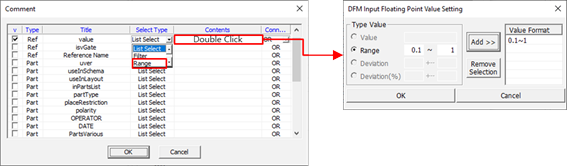
Figure 4.
- List Select: Setting method by selecting the property values from the
design data.
- Contents: Upon double-clicking the contents column, depending on selection type in Select Type column, the tool opens the Comment Select, String Filter, or Range Setting window.
- List Select: Set the design’s component properties in the Select Comment dialog.
- Filter: Set the component group with the components’ property value.
- Range: Specify the parts within the numerical range when the property value is numeric.
-
Connected: Set the condition.
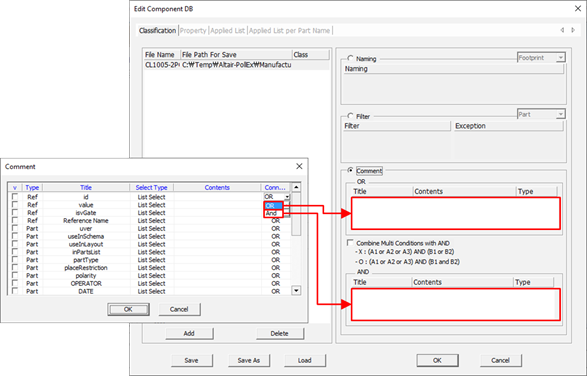
Figure 5.- OR: In case of set property is matching with one of the component properties.
- AND: In case of set property is matching with component properties in OR field and with component properties in AND field. For example, OR (A1, A2, A3), OR (B1, B2) means (A1 ∪ A2 ∪ A3) ∩ (B1 ∪ B2).