Combine IPC-D-356 Data
After defining the layer settings, combine the IPC-D-356 data to generate component and net data. Imported IPC data should be moved (if not matched together).
-
Load IPC-D-356 data: Click Browse to select an IPC-D-356
file.
The supported format is IPC-D-356, IPC-D-356-A, and IPC-D-356-B.
-
Generate component: Click Generate Component.
PADs display on the screen.
Figure 1. 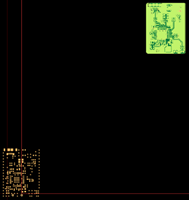
-
Match Location with Gerber: For mismatched data, move, rotate, or mirror the
IPC data.
- Rotate90: The IPC data is rotated 90 degrees counterclockwise.
- Mirror: The IPC data is flipped horizontally.
- IPC-D-356: Select a reference pin in the IPC data after you click
IPC-D-356. The selected pin is cross marked. The X and Y coordinates are
automatically entered on the table.
Figure 2. 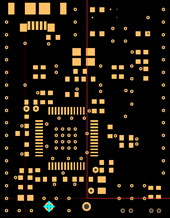
- Gerber: Select Gerber. Choose a reference pin in the Gerber data. The X and Y coordinates are automatically entered on the table.
-
Apply: The IPC data is moved to the Gerber data by matching the reference pin
of both data.
Figure 3. 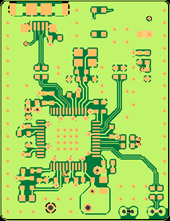
-
Generate Net Data: Generate nets to convert as the intelligent PCB data.
The progress bar displays the net generating status in the PCB design.