Duplicated Objects
This tool identifies the elements duplicated in the existing geometry. The duplicated elements are listed and the user must decide how to proceed with them.

The elements and options available in the tool are:
- Check Normal Vectors If this option is selected, the tool identifies as duplicated elements only those whose normal vectors of the duplicated surfaces (or direction for curves) are coherent.
- Update Button Press it to repeat the identification of the duplicated elements in the current geometry. It is necessary when the Check Normal Vector option or some elements of the geometry have been modified.
- Status Indicates if there are duplicated objects or not.
- List of duplicated objects found In case of identifying some duplicated elements, they are separated in different lists. When the current selected list is changed, its details are updated and its geometric elements are selected. If some geometric entity is deleted, the next time that the current list is selected, the deleted element won’t be included. Two different duplicated elements may be identified:
-
- Full duplicated objects, that is, identical elements. If there is one or more of this type, the first list element contains all the duplicated entities identified (without including the original ones) with the name “All duplicated elements”. However, the user also can inspect every duplicated shape (including both the original shape and its duplications), as they are listed in the next elements as “Duplicated XXX counter”, where XXX is the type of elements (point, curve, surface or object) included, and counter is just a counter of each type.
- Partial duplicated objects, that is, objects with some of their surfaces duplicated with other ones. They are listed as “Partial duplicated object Counter”, where Counter is just a counter of partial duplicated elements.
- Selectable geometric entities in the list All the geometric elements included in a given list of duplicated objects are shown. These elements may be selected from this list. The index of the surface within any partial duplicated object is also shown.
- Commands that may be useful for the selection By depending on the type of the duplicated objects selected in the first list and the existing geometry in it, some commands are suggested to be applied. Click twice quickly on the desired command to run it.
In the following, an example of a box and two identical planes is analysed to test this tool.
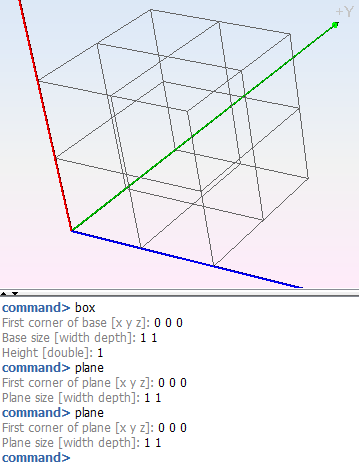
Click on Geometry – Tools – Duplicated Objects to check the duplicated elements identified in the geometry.
With the default configuration, the next elements have been identified:
- All duplicated elements. Only the second plane is listed. All the duplicated elements included in this list could be deleted to solve the identical entities duplication.
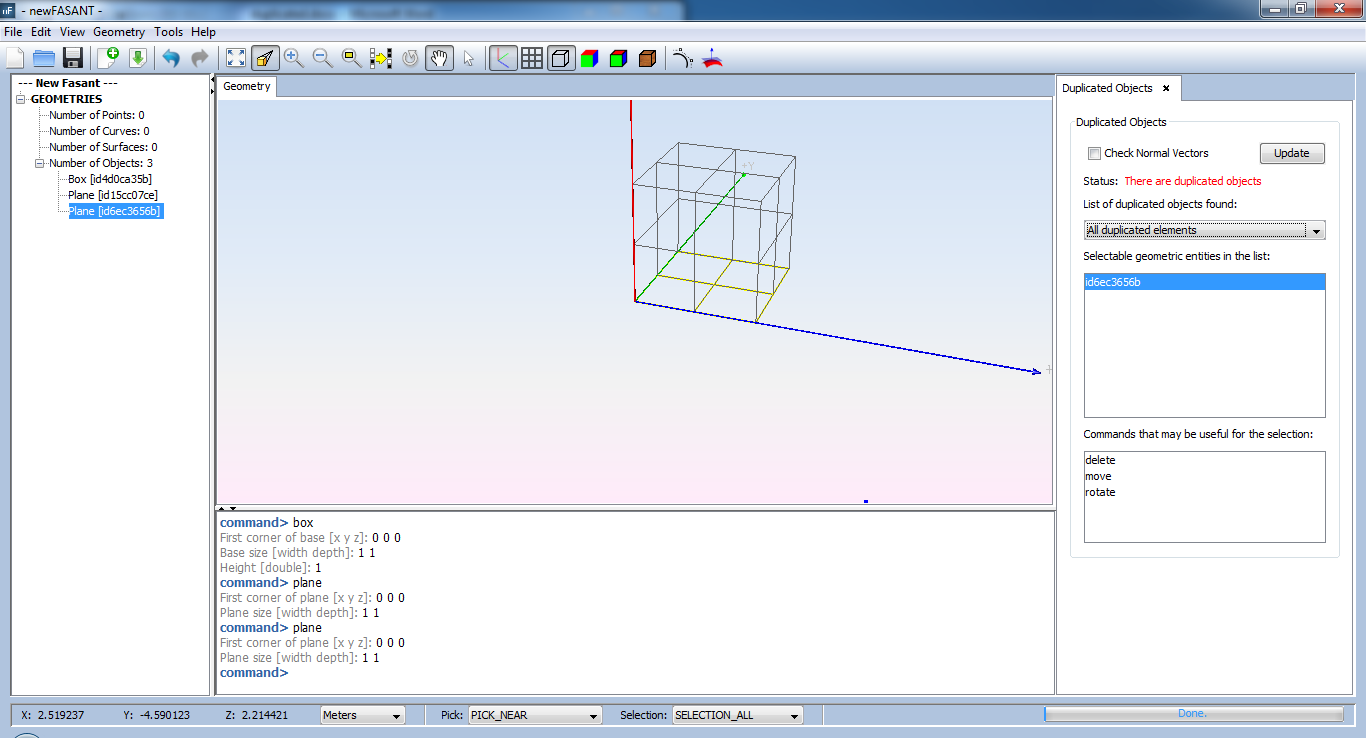
- Duplicated object 1. The two planes are listed. The user should decide whether changing or not one of the involved elements.
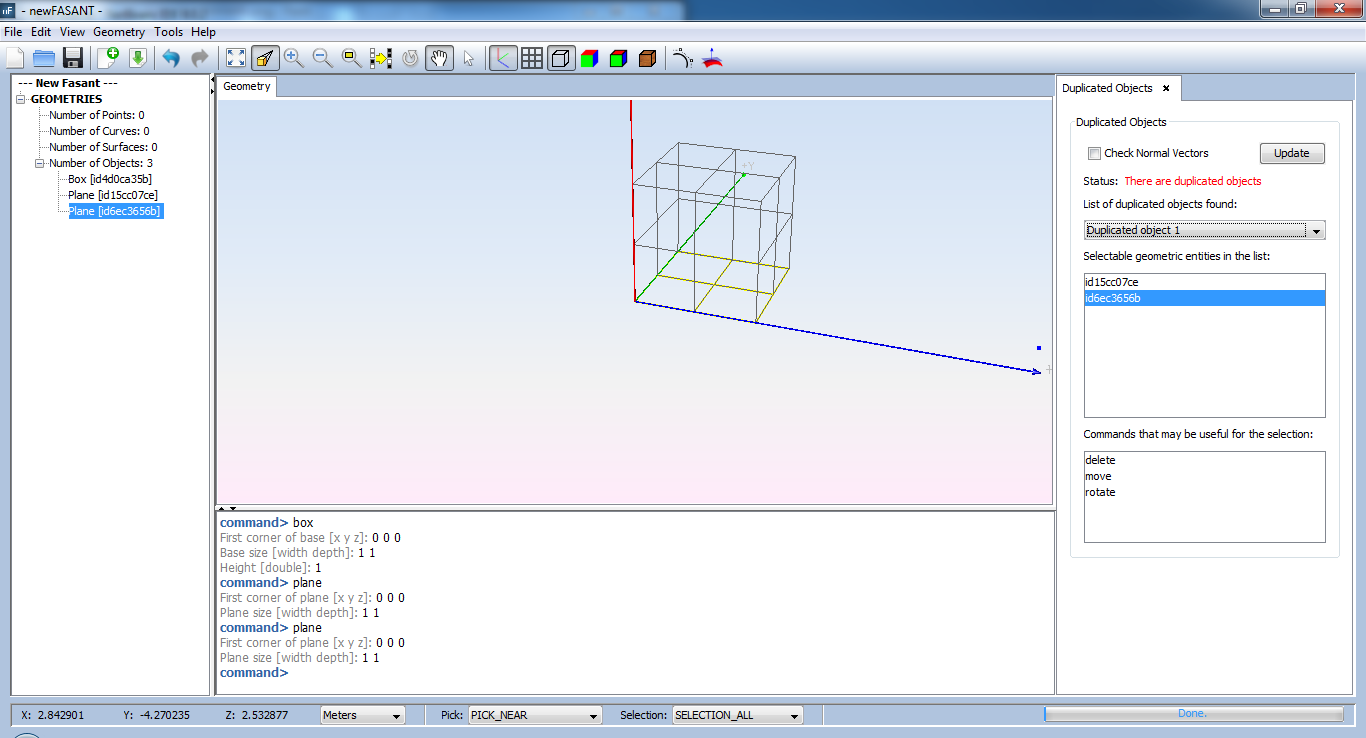
- Partial duplicated object 1. The local index of the surface duplicated within every object is shown.
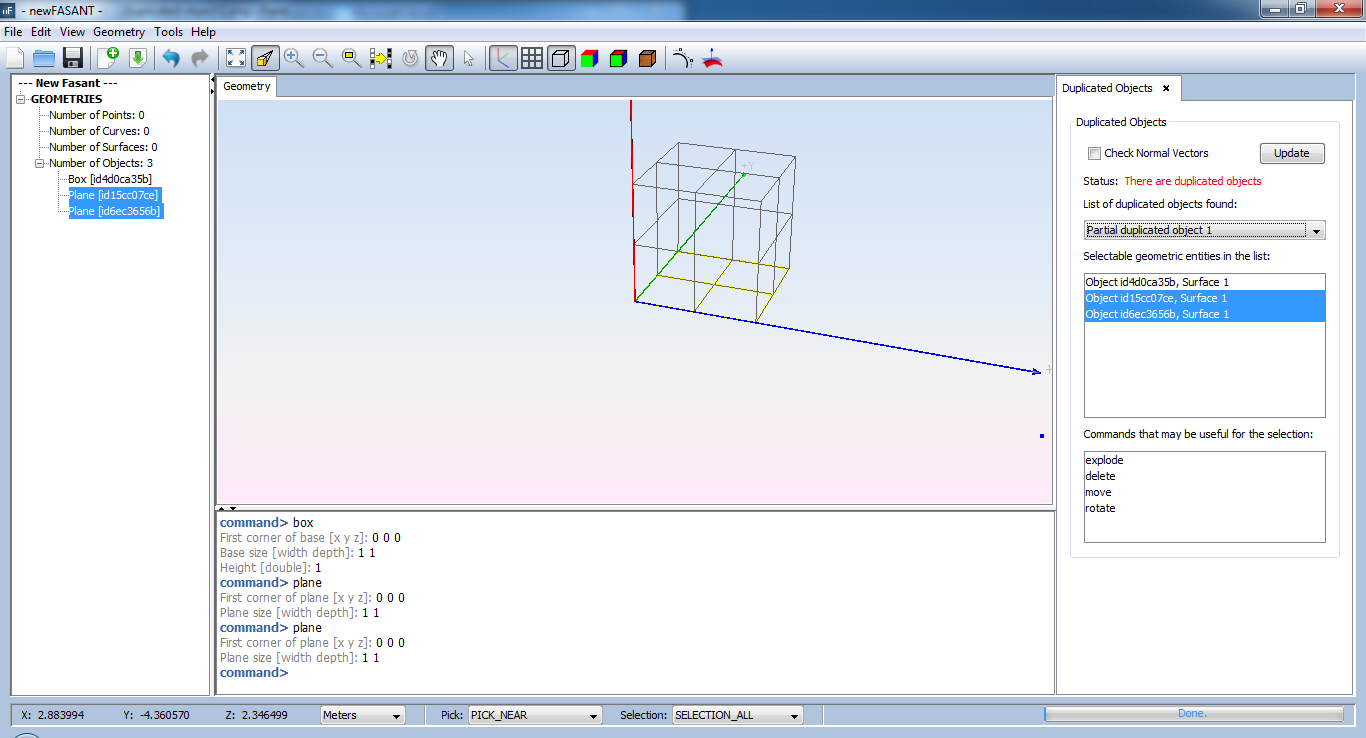
Without changing the existing geometry, select the option Check Normal Vector and then click on the Update button to re-run the identification. The next lists are shown:
- All duplicated elements. Only the second plane is listed.
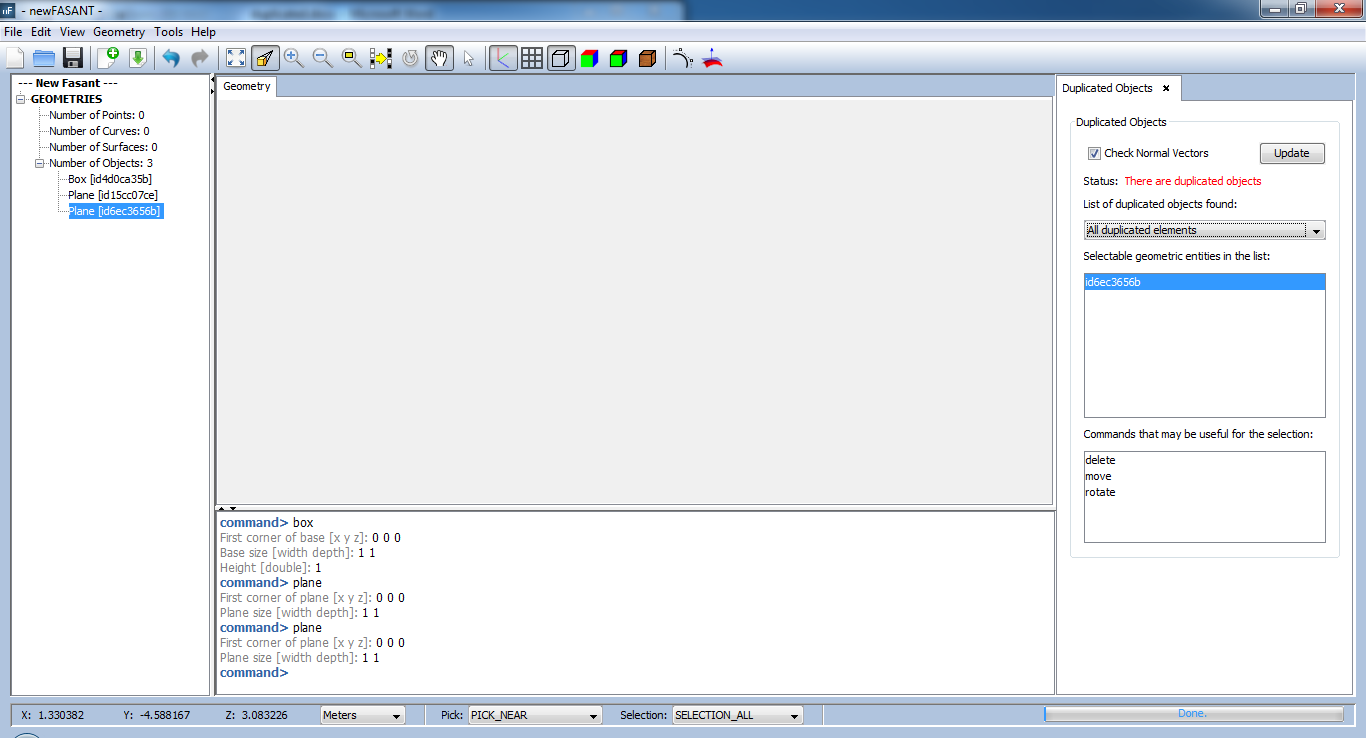
- Duplicated object 1. The two planes are listed because their normal vector is coherent.
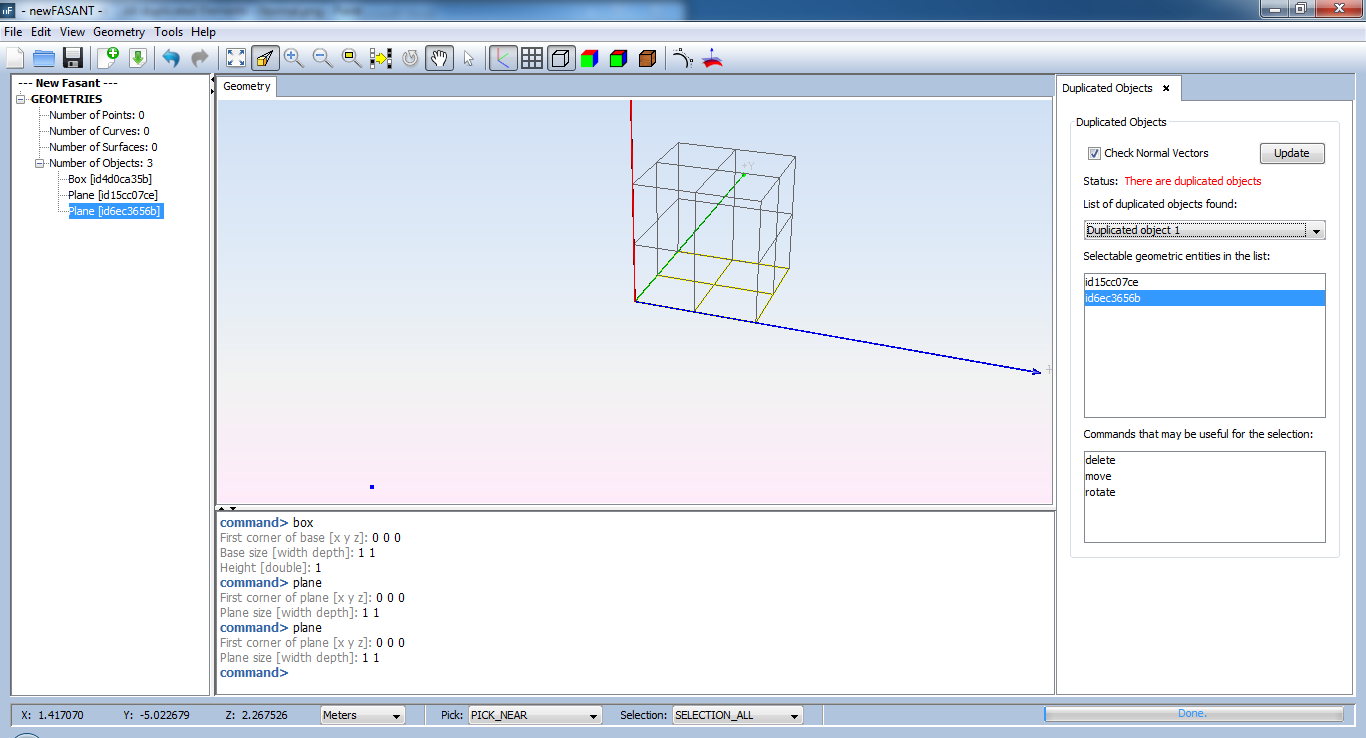
- Partial duplicated objects are not listed because the normal vectors of the planes are opposite to the duplicated surface of the box.
Without changing the existing geometry again, unselect the option Check Normal Vector and then click on the Update button to re-run the identification and come back to the first configuration. Then select the Partial duplicated object 1 in the list. Note that the two planes are directly selected, so click on delete command. After deleting the two planes, the lists contain the following elements:
- All duplicated elements. Now the list is empty.
- Duplicated object 1. Now the list is also empty.
- Partial duplicated object 1. Only the box is listed because the two planes have already been removed.
Click on Update button to re-run the identification. The Status has changed and no duplicated objects are identified.