Add an Openstack Credential
Add an OpenStack Cloud account to NavOps you can later add a cloud credential in NavOps.
- Login to NavOps.
- Go to Clouds, and then select Credentials.
- Click Add Cloud Credentials
- Select Openstack.
-
For Name, enter any name for the cloud account.
The name can be anything meaningful to your organization, e.g., openstack_cloudaccount.
- Open a second browser window.
- Login to the Openstack Dashboard as a user with Openstack admin or member privileges.
-
Click .
Figure 1. Open the OpenStack RC File 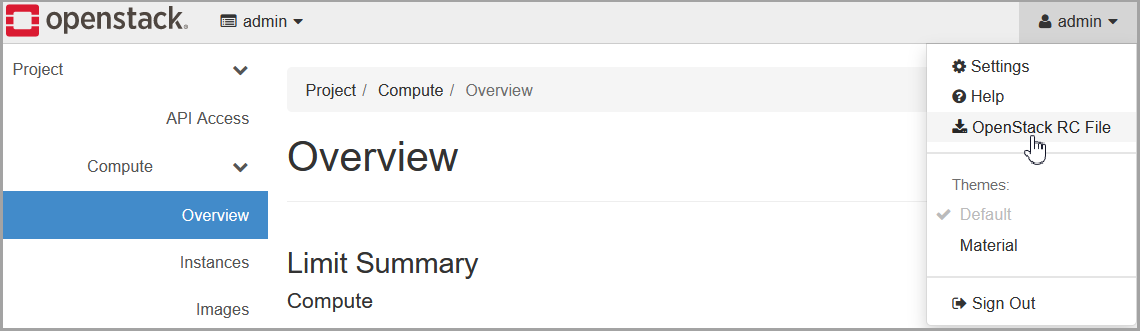
The contents of the OpenStack RC file are displayed. - Search for the parameter OS_AUTH_URL.
- Copy the value of OS_AUTH_URL.
- Navigate to the NavOps browser window.
- For Auth URL, paste the value of OS_AUTH_URL.
- Search for the parameter OS_USER_DOMAIN_NAME.
- Copy the value of OS_USER_DOMAIN_NAME.
- Navigate to the NavOps browser window.
- For User Domain Name, paste the values of OS_USER_DOMAIN_NAME.
- In the OpenStack RC file, search for the parameter OS_PROJECT_NAME.
- Copy the value of OS_PROJECT_NAME.
- Navigate to the NavOps browser window.
- For Project name, paste the value of OS_PROJECT_NAME.
- In the OpenStack RC file, search for the parameter OS_USERNAME.
- Copy the value of OS_USERNAME.
- Navigate to the NavOps browser window.
- For Username, paste the value of OS_USERNAME.
-
For Password, enter the user's password.
This is the password the user entered to login to OpenStack.
- (Optional) For Tags, enter the suitable tags for the credentials.
- Click Test to check the credentials. If an error message is displayed, inspect the details from the Tasks list.
- Click Save.