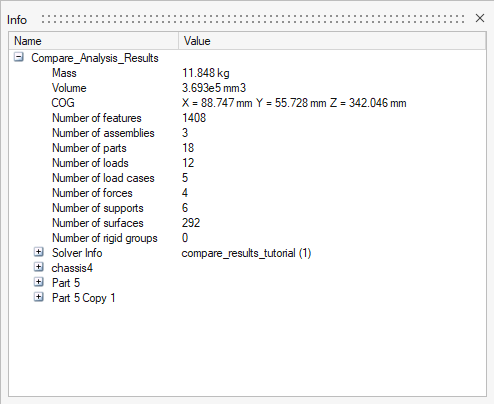Show Model, Assembly, or Part Information
Quickly find out how many items are in an entire model, an assembly, or a part. For example, if you select the entire model, you will see the number of forces, supports, assemblies, parts, loads, etc. If you select a part, you will see the mass, volume, bounding box, center of gravity, features, etc.
- In the Model Browser, select a model, assembly, or part.
-
Right-click the model, assembly, or part, and then select
Info.
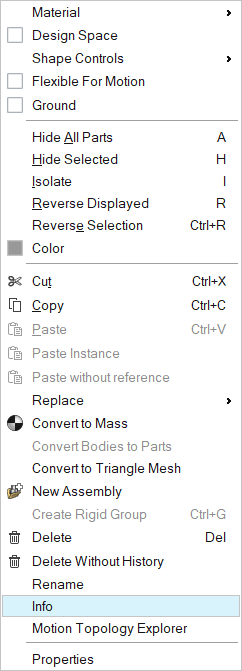
A table is displayed, showing information about your model, assembly, or part in one place.