Manage Rendering Assets
The Assets folder includes a default set of images, textures, materials, models, and environments that are used for rendering. Custom user-created materials and environments are also saved in the Assets folder, in the User subfolder. You can install the full Altair and continue to install updates when the online library is updated.
Set the Assets Folder Location
During installation of the application, set the assets folder location by doing
one of the following:
- Accept the default location of C:\Users\<username>\Documents\Altair.
- Browse to a custom location. Calculate test. Calculate test. Tip: To share the assets with other users, first confirm that your directory is shareable.
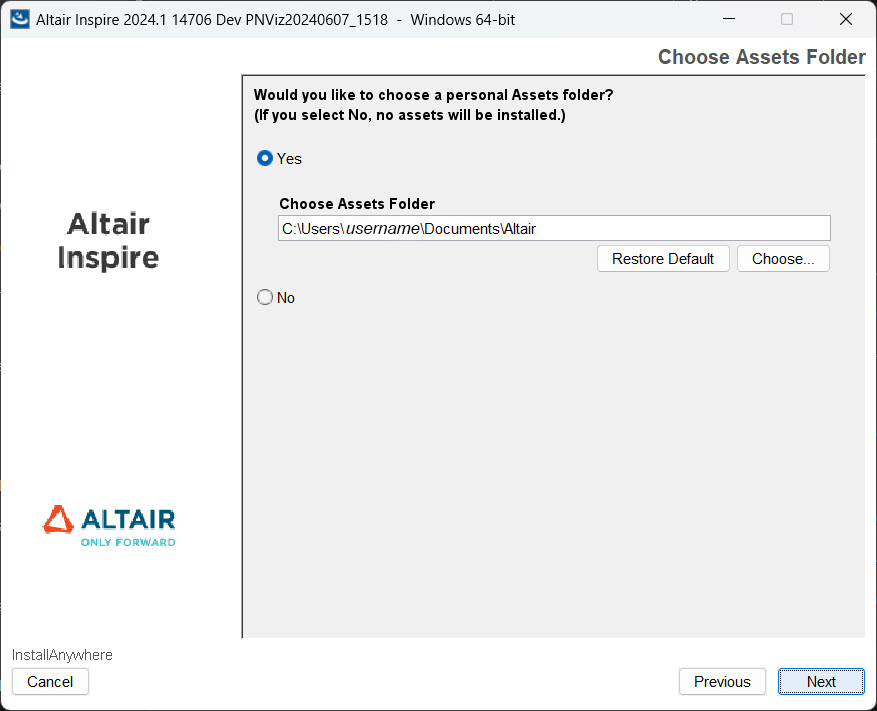
After installation of the application, to view or change the
Assets path:

- On the File menu, click the Preferences button.
- Navigate to the Visualization category.

Install the Full Altair Assets
After installation of the application, you can download and install the full library of materials and environments.
-
On the ribbon, select the Rendering tool.

Tip: To find and open a tool, press Ctrl+F. For more information, see Find and Search for Tools.The Render Library is displayed.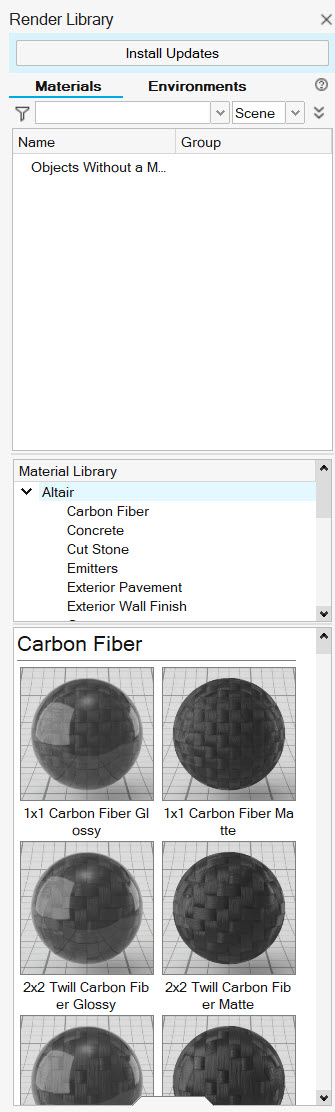
-
Click Install Updates.
A message appears.
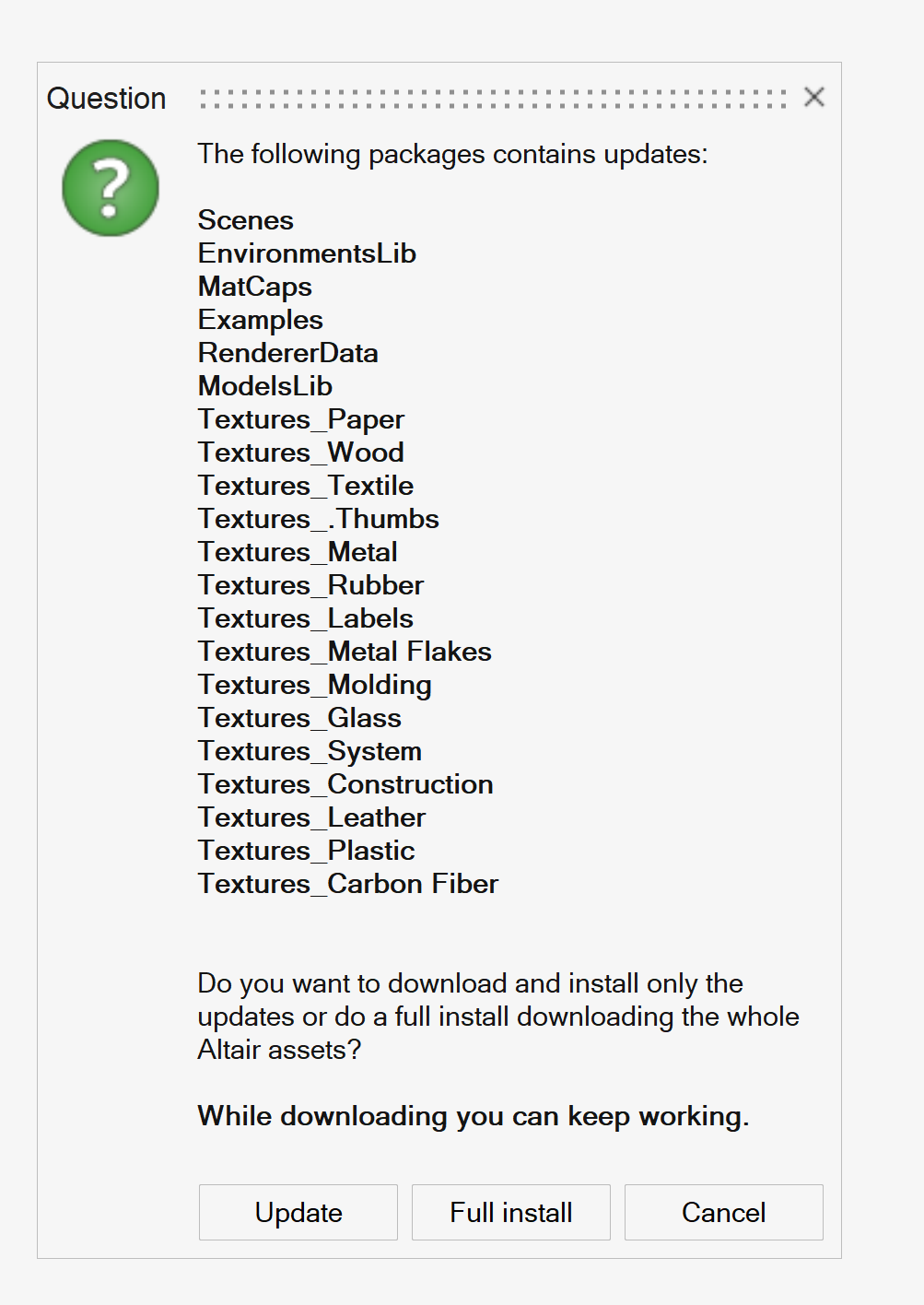
- Click Full install.
Update the Assets
You can continue to install updates when the online library is updated.
-
On the ribbon, select the Rendering tool.

Tip: To find and open a tool, press Ctrl+F. For more information, see Find and Search for Tools.The Render Library is displayed.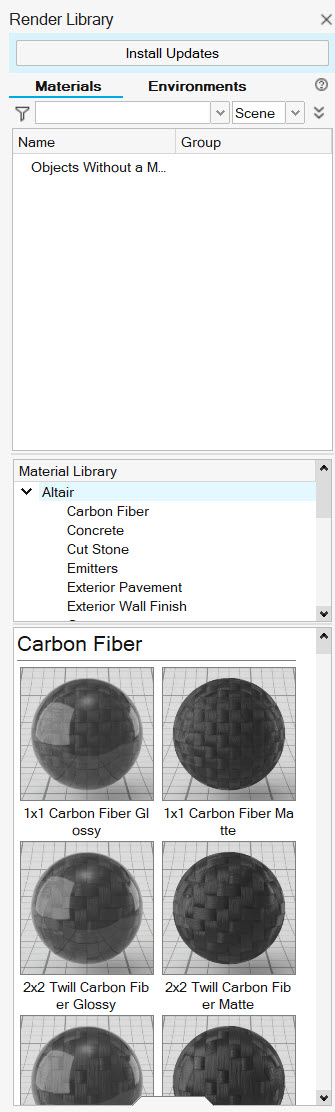
-
Click Install Updates.
A message appears, listing the updates that were made.
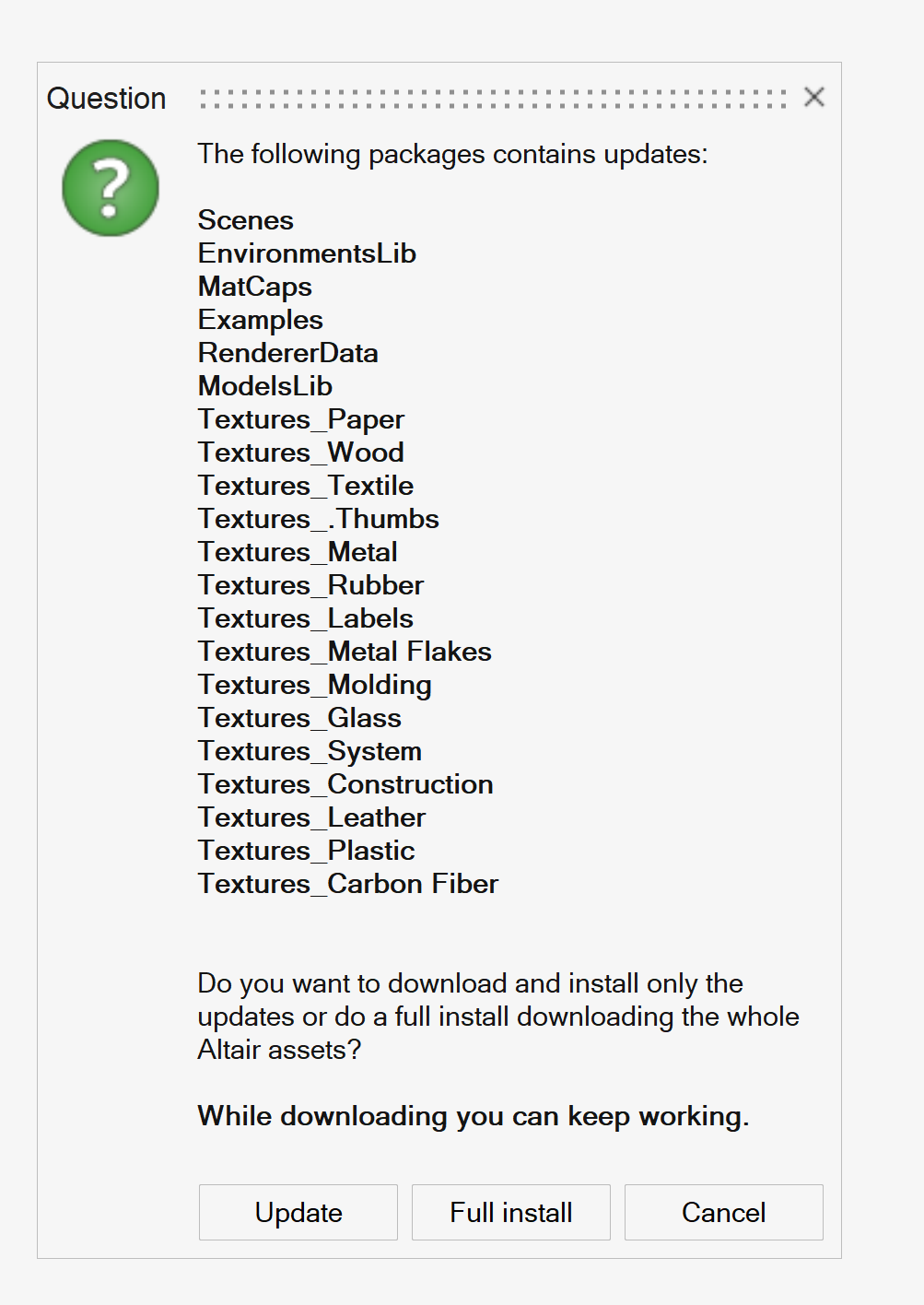
- Click Update.