Run a Job Manually
Manually copy a prepared model file and queue it on a remote jobs server.
-
Click the Run group label to display run options.

-
Select the Manual Remote option.
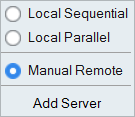
-
Select the File menu and click the
Preferences button to open the Preferences.
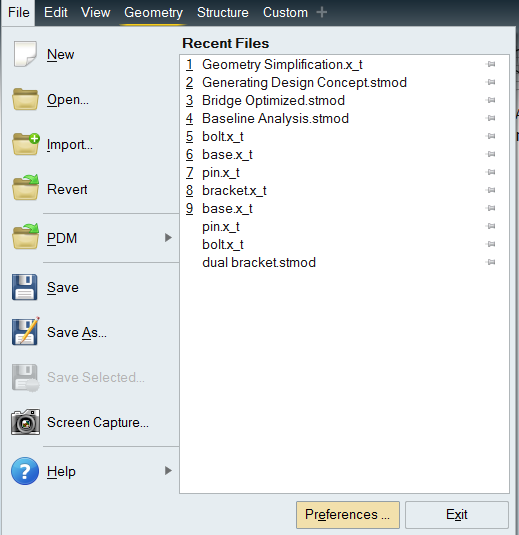
- Under Category, select Inspire: Run Options and enable Run in model directory, then click OK.
-
Set up and run an optimization using the Run
Optimization window.
The status icon in the Run Status window indicates that Inspire is waiting for the run file to be manually copied to the remote server.
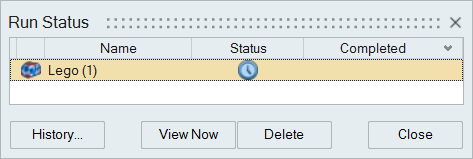
-
Right-click on the run name and select Open Run
Folder.
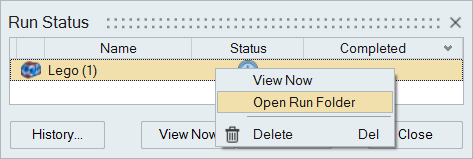
- Copy the run file and manually submit it to your remote job server queue.
- When the job has finished running on the remote server, copy the set of result files back to the Inspire run history folder on your local computer.
-
Click the
 satellite on the Optimize icon to open the
Run Status window.
satellite on the Optimize icon to open the
Run Status window.
-
Right-click on the name of the run and select View
Results.
After copying the run files, the status will change to a green check mark indicating that results are ready to view.
Note:
- You can start a manual remote run and close your local version of Inspire. After copying the results back, you can load your results from the Run History.
- For more information about how to install and configure a remote job server, refer to the Inspire Remote Job Submission Guide, available on Altair Community's Documentation page. Just filter for Inspire and version 2024.
Windows
This references the batch file hwfdmfeprocessor.bat found in <installation_directory>\Inspire2024\hwx\bin\win64.
Specify the parameters for the job as follows:
hwfdmfeprocessor.bat stmodelfileWithPath currentRunDir scratchDir
exportFileName baseDir – mesh 1
where exportFileName is optiAnalysis.fem for analysis or topoOpt.fem for
optimization.
Example:
C:\Program Files\Altair\2024\Inspire2024\hwx\bin\win64>hwfdmfeprocessor.bat c:\Temp\Model.stmod c:\Temp c:\Temp optiAnalysis.fem c:\Temp -mesh 1 -ncpu 4 -ram 20000Linux
This references the shell file hwfdmfeprocessor.sh found in $INSTALLDIR/altair/scripts .
Specify the parameters for the job as follows:
hwfdmfeprocessor.sh stmodelfileWithPath currentRunDir scratchDir exportFileName
baseDir – mesh 1
where exportFileName is optiAnalysis.fem for analysis or topoOpt.fem for
optimization.
Example:
altair@altair-support:~$ ~altair/Inspire2024/hwfdmfeprocessor Files/Model.stmod ~altair-support/temp/ ~altair-support/temp/ topoOpt.fem ~/basedir -mesh 1 -ncpu 4 -ram 80000