Customize the Summary Table in the Report
You can perform the following actions to customize the summary table such as Job Table and Nodes/Tasker Table:
Reorder Columns
You can move a column in the table. Hold ![]() in the desired column and drag it
to the desired location.
in the desired column and drag it
to the desired location.
Set Pagination in Summary
- Navigate to
 > Settings. The Settings window opens.
> Settings. The Settings window opens. - Select the desired number in the Pagination Size
list.
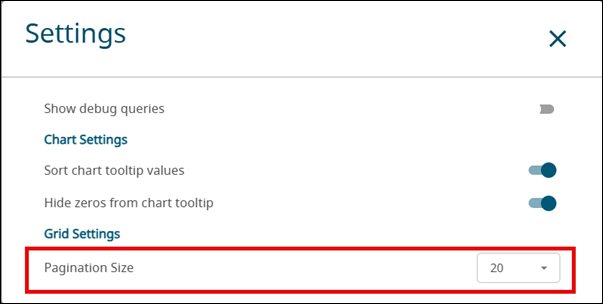
Show or Hide Attributes
Click ![]() to display the
attributes.
to display the
attributes.
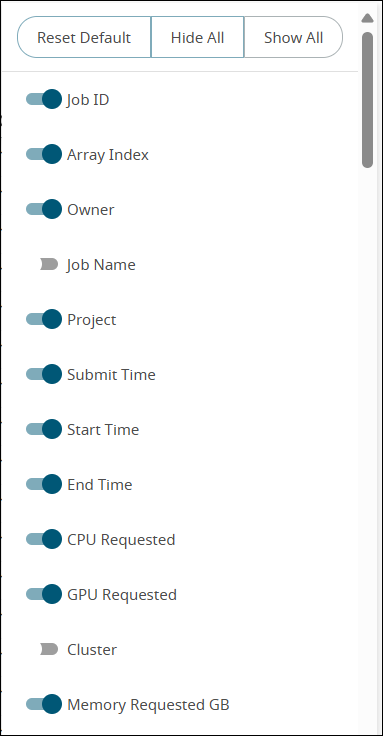
Reset to Default
You can reset the column order and column selection to default settings.
Click the Reset Default button on the attributes view.
Filter Column Data
You can use the filter icon on the top panel of the summary table to show (![]() ) or hide (
) or hide (![]() ) filters.
) filters.
- Click
 in the desired column.
The filter options appears:
in the desired column.
The filter options appears: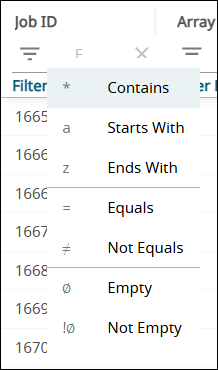
- Select the desired filter, type the desired criteria in the Filter by box and press Enter. The filtered data is displayed in the report.
Click ![]() to clear the applied filter in
the column.
to clear the applied filter in
the column.
Sort Data by Criteria
Click the column header to sort it in ascending or descending order.
The ![]() indicates that the column is sorted in
ascending order and
indicates that the column is sorted in
ascending order and ![]() indicates that the column is sorted in
descending order.
indicates that the column is sorted in
descending order.
Click ![]() to display the sorting
options and select the criteria.
to display the sorting
options and select the criteria.
![]()