Export Reports
Schedule your report to export in chart and/or CSV formats.
-
Click the Export tab.
The Batch Report Export Scheduling page appears displaying the list of batch reports that is scheduled to export.
Figure 1. Batch Report Export Scheduling 
-
Click New Schedule.
New Schedule form is displayed.
Figure 2. New Schedule 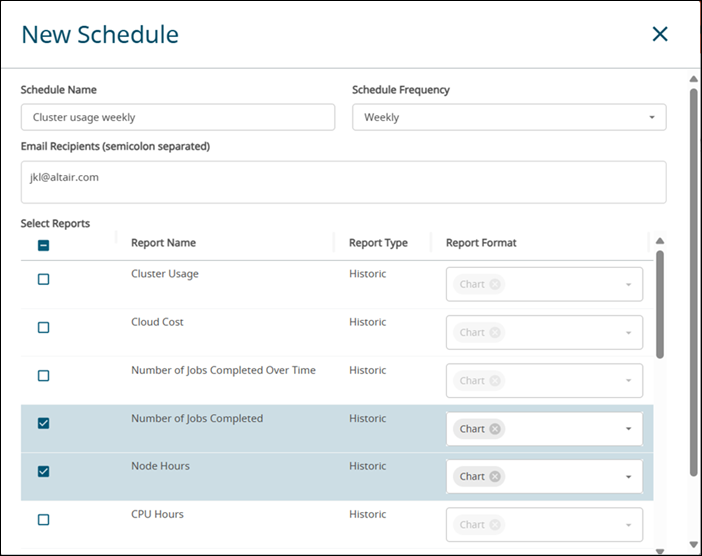
- Enter the Schedule Name.
- Select the Schedule Frequency from the drop-down list.
-
Enter the Email Recipients.
You can enter multiple emails separated by semicolon.
-
Click the check box next to the report that you want to export.
Note: The report that is saved with the filter options will also be displayed.
- Select the report format for each of the report.
-
Click Submit.
The scheduled report will be saved. The scheduled report will be generated as requested and will be sent to the email recipients.The following actions can be performed:
 Edit the scheduled report.
Edit the scheduled report. - Delete the scheduled report.
- Delete the scheduled report. - Execute a dry run of the report.
- Execute a dry run of the report. - Download the reports.
- Download the reports.