Manage Materials for Unwelded Parts
Use the Material tool to assign materials and other unwelded certification parameters to the model's components/parts/sets.
Note: This context is only valid if the evaluation domain includes unwelded
components.
Note: Only element sets are supported for base metal evaluation
with sets.
-
Click the Material tool.
Figure 1. 
The Assign Material dialog opens.This dialog lists the parts/components/sets from the model with default fatigue parameters, which can be edited based on the required fatigue parameters specific to the selected specification.
- Activate the checkboxes for the part(s)/sets that will take place in the unwelded calculation.
- Use the Material drop-down menu to assign a material for the base material calculation.
- Optional: Adjust any of the other material data properties.
Create Materials
Create new materials for use with the base material calculation.
-
Click the Material tool.
Figure 2. 
The Assign Material dialog opens. - Click the My Material tab.
-
Click
 to add a material.
to add a material.
- Optional: Change the name of the material.
-
Using the SN and Other tabs, set the material properties.
The current defaults are specific to steel and will be extended to other materials in future releases.
- Click Save.
-
Right-click on a material and select Add to Assign Material
List from the context menu.
The created material is now available for selection in the Assign Material Data tab.
Figure 3. 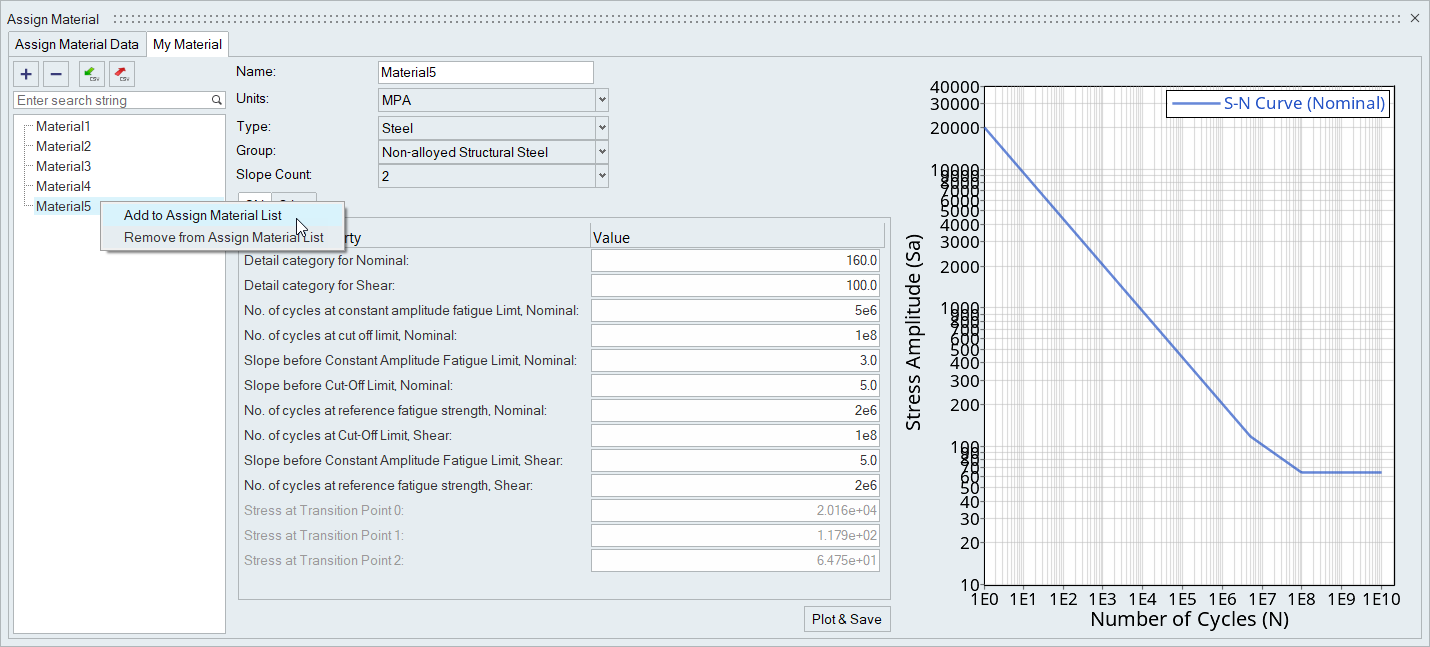
Delete Materials
Remove materials that you have created.
-
Click the Material tool.
Figure 4. 
The Assign Material dialog opens. - Click the My Material tab.
-
Select a material from the list on the left then click
 .
.
Import and Export Material Databases
Save or load a list of created materials.
-
Click the Material tool.
Figure 5. 
The Assign Material dialog opens. - Click the My Material tab.
-
Click
 to export any created
materials as a .xml database.
to export any created
materials as a .xml database.
-
Click
 to import a
.csv/.xml material database.
to import a
.csv/.xml material database.
Materials for Stress Life Unwelded Evaluation
Refer to SN Materials and its assignment in Materials.