Create Channels
Create or import channels (load histories).
Add Time Data Loads
-
Click the Load Map tool.
Figure 1. 
The Load Map dialog opens. - Select Time Data from the Channel Type drop-down menu in the top-left of the dialog.
-
In the Choose file field, click
 and browse for
files.
Accepted file formats are: .rpc/.rsp, .csv, and .dac
and browse for
files.
Accepted file formats are: .rpc/.rsp, .csv, and .dac -
Click
 to add the load
case(s).
to add the load
case(s).
- Optional: Edit the maximum and minimum values of the loads.
- Optional:
Click
 to
view a plot of the load.
to
view a plot of the load.
Figure 2. 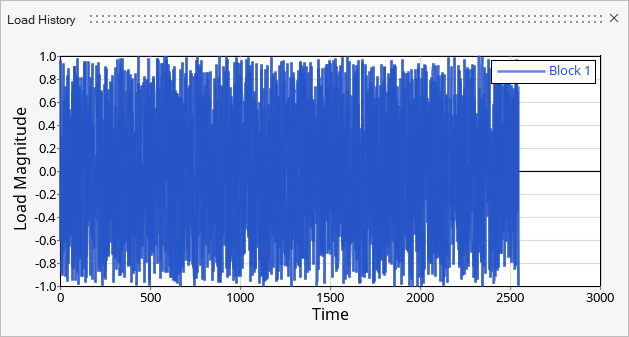
Add Constant Amplitude Loads
-
Click the Load Map tool.
Figure 3. 
The Load Map dialog opens. - Select Constant Amplitude from the Channel Type drop-down menu in the top-left of the dialog.
-
Click
 to add the load case.
Tip: Click in the Channel Name field to rename the load case.
to add the load case.
Tip: Click in the Channel Name field to rename the load case. - Optional: Edit the maximum and minimum values of the load.
- Optional:
Click
 to
view a plot of the load.
to
view a plot of the load.
Figure 4. 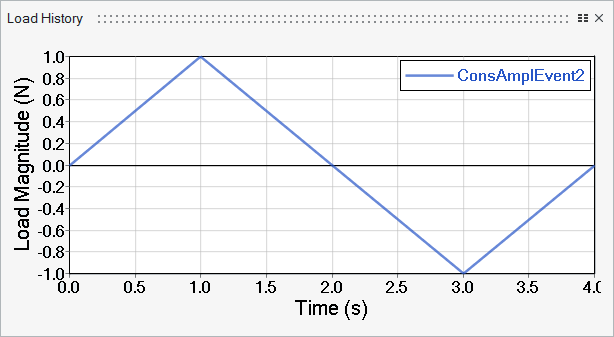
Add Block Loads
Block loads are available for the Time Series loading type. Figure 5. Sample CSV Format
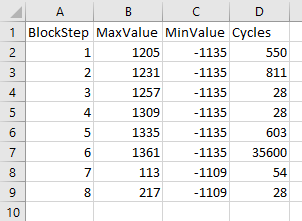
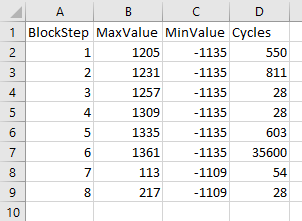
-
Click the Load Map tool.
Figure 6. 
The Load Map dialog opens. - Select Block Loading from the Channel Type drop-down menu in the top-left of the dialog.
-
Click
 .
The Block Load dialog opens.
.
The Block Load dialog opens. -
Specify a name for the block load.
Tip: Click in the Channel Name field to rename the load case.
-
Specify the number of blocks to create then
 .
.
-
Edit the values for Max Amplitude, Min Amplitude, and Cycles.
Different blocks come together to make a block sequence, which is used for the damage calculation.
-
Click Create.
Figure 7. 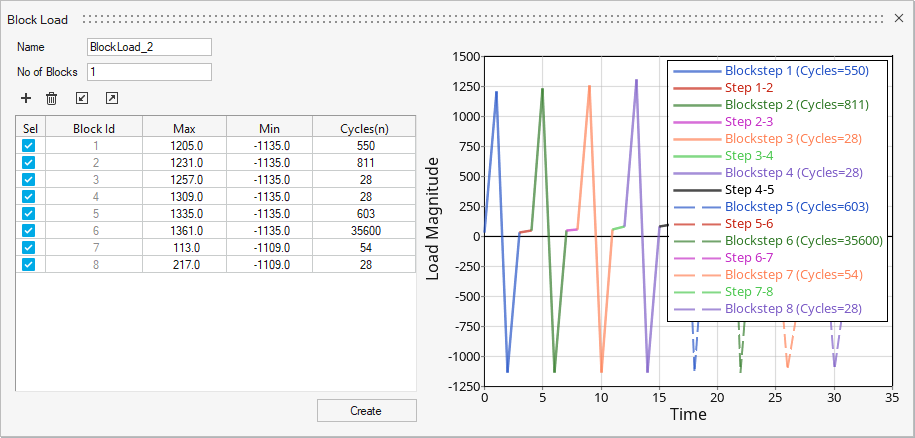
Tip:
- Use the
 and
and  icons to import and
export block load .csv files.
icons to import and
export block load .csv files. - Select a block and click
 to delete it.
to delete it. - To exclude a block from the load, disable its checkbox.