Create Events
Combine channels and subcases to create events.
Tip: You can rename a created event by double-clicking on its names in the
bottom half of the Load Map dialog.
Create Time Series Events
-
Click the Load Map tool.
Figure 1. 
The Load Map dialog opens. -
Using the bottom half of the dialog, specify how to create events then click
 .
The fatigue subcases that are read from the result file can be paired with load histories either manually or automatically.
.
The fatigue subcases that are read from the result file can be paired with load histories either manually or automatically.All pairs will be superimposed.
Note: The number of time points should be the same if the pairs under the same event are superimposed.Option Description Manual Event Creation Figure 2. 
When Manual is selected and you click ,
an event is created without any load history and subcase pair
assigned. You can drag and drop an equal number of load histories
and subcases under an event.Note: The subcases should be dropped under an event first and then the load history channels.
,
an event is created without any load history and subcase pair
assigned. You can drag and drop an equal number of load histories
and subcases under an event.Note: The subcases should be dropped under an event first and then the load history channels.Auto Event Creation Figure 3. 
When Auto and Single Event are selected, before you click ,
,- Select a subcase and a load history channel, or
- Select multiple load histories and subcase pairs that have an equal number of time points.
Only one event is created when you click
 .
.Figure 4. 
When Auto and Multiple Events are selected, before you click ,
,- Select multiple load histories and subcase pairs.
The load histories must have an equal number of time points.
- Total number of events created = Number of channels selected / Number of subcases selected.
-
Adjust the load magnitude, scale, offset, repeats, max gate range, and
configuration of the events/subcases.
Tip:
- Apply the value of a parameter to all the events/subcases by right-clicking on a value and selecting Apply value to all events.
- From the Subcase window, select any subcase increment.
- Activate the checkboxes of the events to be considered in the evaluation.
- Optional:
Create Event Group
 .
Events groups can be created to combine required event combinations. See Figure 6.
.
Events groups can be created to combine required event combinations. See Figure 6.
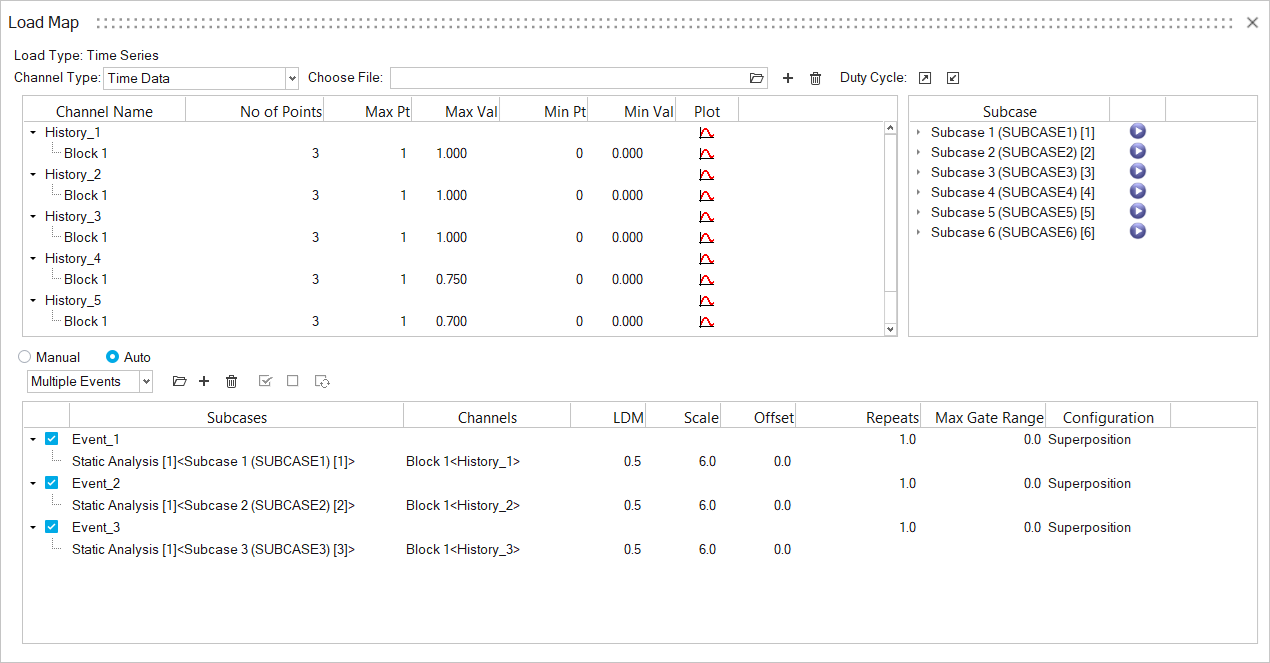
The following equation depicts how LDM, Scale, and Offset values work together to scale the FEA stress tensor at time t.
Where:
- Results stress tensor at time t
- Stress tensor from static analysis
- The y point value of load-time history at time t
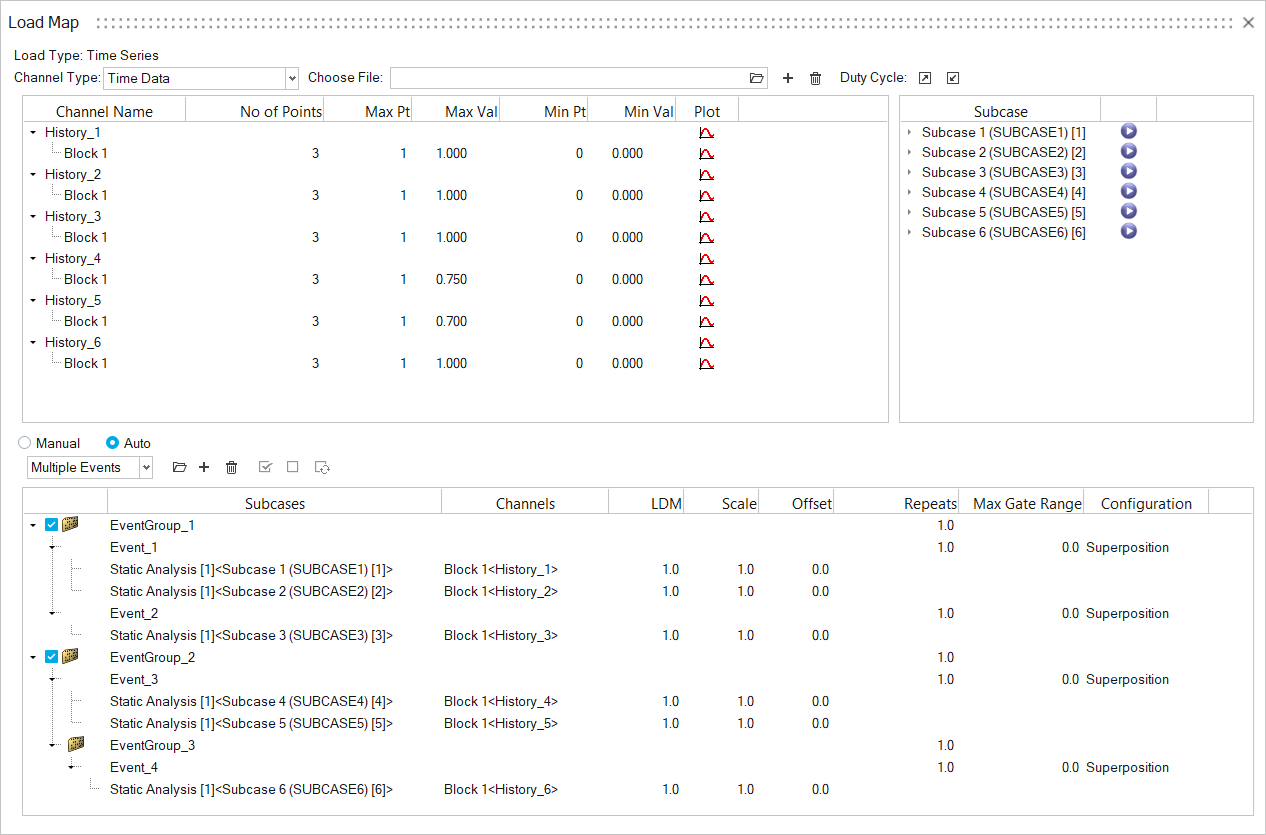
The following options are available for updating the created events:
- Existing events and event groups can be copied into another group to create the required duty cycle. Right-click on the event name to copy, and right-click on the event group to paste.
- The position of an event within an event group can be adjusted using the Move Event/Event Group arrows to move it up or down.
- Deleting a repeated event will automatically remove all instances of that event from the entire duty cycle.
Create Duty Cycle Events
HyperLife allows you to import duty cycle files (*.xml) which
have complex duty cycle information for multiple durability events. HyperLife
provides the following options in automatically creating the necessary events:
- HyperLife LoadMap file (.xml)
-
Click the Load Map tool.
Figure 7.  The Load Map dialog opens.
The Load Map dialog opens. -
In the Load Map dialog, click
 in the top-right.
in the top-right.
-
From the file dialog, browse for an *.xml file and click
Open.
- The load history files are imported into the channel window.
- Subcase and channel pairs are created in the event window.
- Event information specific to repeats, scale, LDM, and offset are updated.
Example of HyperLife Duty Cycle with Events. as seen in _____
<?xml version="1.0" encoding="UTF-8"?>
<HyperLifeInput profile="CrackGrowth" version="2024.1.0.31-HYLCG">
<LoadMap typeofloading="Time Series">
<Channel>
<tabfat id="1" type="Time Data">D:/History_1.csv</tabfat>
<tabfat id="2" type="Time Data">D:/History_2.csv</tabfat>
<tabfat id="3" type="Time Data">D:/History_3.csv</tabfat>
<tabfat id="4" type="Time Data">D:/History_4.csv</tabfat>
<tabfat id="5" type="Time Data">D:/History_5.csv</tabfat>
<tabfat id="6" type="Time Data">D:/History_6.csv</tabfat>
</Channel>
<FatigeEvents>
<Event Configuration="superposition" Gate="0" id="1" name="Event_1">
<Fatload LDM="0.5" Offset="0" Scale="6" block="1" resultfile="" sim="1" subcase="1" tabfatId="1" tabfatName=""></Fatload>
</Event>
<Event Configuration="superposition" Gate="0" id="2" name="Event_2">
<Fatload LDM="0.5" Offset="0" Scale="6" block="1" resultfile="" sim="1" subcase="2" tabfatId="2" tabfatName=""></Fatload>
</Event>
<Event Configuration="superposition" Gate="0" id="3" name="Event_3">
<Fatload LDM="0.5" Offset="0" Scale="6" block="1" resultfile="" sim="1" subcase="3" tabfatId="3" tabfatName=""></Fatload>
</Event>
</FatigeEvents>
<Fatseq>
<Fatevnt EventId="" EventName="Event_1" Repeats="1" Status="true"></Fatevnt>
<Fatevnt EventId="" EventName="Event_2" Repeats="1" Status="true"></Fatevnt>
<Fatevnt EventId="" EventName="Event_3" Repeats="1" Status="true"></Fatevnt>
</Fatseq>
</LoadMap>
</HyperLifeInput>
Example of HyperLife Duty Cycle with Event Groups, as seen in Figure 6.
<?xml version="1.0" encoding="UTF-8"?>
<HyperLifeInput profile="CrackGrowth" version="2024.1.0.31-HYLCG">
<LoadMap typeofloading="Time Series">
<Channel>
<tabfat id="1" type="Time Data">D:/History_1.csv</tabfat>
<tabfat id="2" type="Time Data">D:/History_2.csv</tabfat>
<tabfat id="3" type="Time Data">D:/History_3.csv</tabfat>
<tabfat id="4" type="Time Data">D:/History_4.csv</tabfat>
<tabfat id="5" type="Time Data">D:/History_5.csv</tabfat>
<tabfat id="6" type="Time Data">D:/History_6.csv</tabfat>
</Channel>
<FatigeEvents>
<Event Configuration="superposition" Gate="0" id="1" name="Event_1">
<Fatload LDM="1" Offset="0" Scale="1" block="1" resultfile="" sim="1" subcase="1" tabfatId="1" tabfatName=""></Fatload>
<Fatload LDM="1" Offset="0" Scale="1" block="1" resultfile="" sim="1" subcase="2" tabfatId="2" tabfatName=""></Fatload>
</Event>
<Event Configuration="superposition" Gate="0" id="2" name="Event_2">
<Fatload LDM="1" Offset="0" Scale="1" block="1" resultfile="" sim="1" subcase="3" tabfatId="3" tabfatName=""></Fatload>
</Event>
<Event Configuration="superposition" Gate="0" id="3" name="Event_3">
<Fatload LDM="1" Offset="0" Scale="1" block="1" resultfile="" sim="1" subcase="4" tabfatId="4" tabfatName=""></Fatload>
<Fatload LDM="1" Offset="0" Scale="1" block="1" resultfile="" sim="1" subcase="5" tabfatId="5" tabfatName=""></Fatload>
</Event>
<Event Configuration="superposition" Gate="0" id="4" name="Event_4">
<Fatload LDM="1" Offset="0" Scale="1" block="1" resultfile="" sim="1" subcase="6" tabfatId="6" tabfatName=""></Fatload>
</Event>
</FatigeEvents>
<FatigueEventGroups>
<EventGroup id="1" name="EventGroup_1">
<Fatevnt EventId="" EventName="Event_1" Repeats="1"></Fatevnt>
<Fatevnt EventId="" EventName="Event_2" Repeats="1"></Fatevnt>
</EventGroup>
<EventGroup id="2" name="EventGroup_2">
<Fatevnt EventId="" EventName="Event_3" Repeats="1"></Fatevnt>
<Fatgrp EventId="" EventName="EventGroup_3" Repeats="1"></Fatgrp>
</EventGroup>
<EventGroup id="3" name="EventGroup_3">
<Fatevnt EventId="" EventName="Event_4" Repeats="1"></Fatevnt>
</EventGroup>
</FatigueEventGroups>
<Fatseq>
<Fatgrp EventId="" EventName="EventGroup_1" Repeats="1" Status="true"></Fatgrp>
<Fatgrp EventId="" EventName="EventGroup_2" Repeats="1" Status="true"></Fatgrp>
</Fatseq>
</LoadMap>
</HyperLifeInput>
The keywords from the .xml files define the required duty cycle
information, such as:
- Type of Load Type (typeofloading)
<LoadMap typeofloading="Time Series"> - Load History file name with
extension
<Channel> <tabfat id="1" type="Time Data">E:/load1.csv</tabfat> </Channel> - Event
Information
<FatigeEvents> <Event Configuration="superposition" Gate="0" id="1" name="Event_1"> <Fatload LDM="1" Offset="0" Scale="6" block="1" resultfile="" sim="1" subcase="1" tabfatId="1" tabfatName=""></Fatload> <Fatload LDM="1" Offset="0" Scale="6" block="1" resultfile="" sim="1" subcase="2" tabfatId="2" tabfatName=""></Fatload> </Event> </FatigeEvents> - Group
Information
<FatigueEventGroups> <EventGroup id="1" name="EventGroup_1"> <Fatevnt EventId="" EventName="Event_1" Repeats="1"></Fatevnt> <Fatevnt EventId="" EventName="Event_2" Repeats="1"></Fatevnt> </EventGroup> <EventGroup id="2" name="EventGroup_2"> <Fatevnt EventId="" EventName="Event_3" Repeats="1"></Fatevnt> <Fatgrp EventId="" EventName="EventGroup_3" Repeats="1"></Fatgrp> </EventGroup> <EventGroup id="3" name="EventGroup_3"> <Fatevnt EventId="" EventName="Event_4" Repeats="1"></Fatevnt> </EventGroup> </FatigueEventGroups> - Event Sequence
<Fatseq> <Fatgrp EventId="" EventName="EventGroup_1" Repeats="1" Status="true"></Fatgrp> <Fatgrp EventId="" EventName="EventGroup_2" Repeats="1" Status="true"></Fatgrp> </Fatseq> - Load history file name with extension
(Testname) - FE subcase ID in HyperLife
(FELoadCase) - Type of Load Type
(typeofloading) - Load History file name with
extension
<Channel> <tabfat id="1" type="Time Data">E:/load1.csv</tabfat> </Channel> - Event
Information
<FatigeEvents> <Event Configuration="superposition" Gate="0" id="1" name="Event_1"> <Fatload LDM="1" Offset="0" Scale="6" block="1" resultfile="" sim="1" subcase="1" tabfatId="1" tabfatName=""></Fatload> <Fatload LDM="1" Offset="0" Scale="6" block="1" resultfile="" sim="1" subcase="2" tabfatId="2" tabfatName=""></Fatload> </Event> </FatigeEvents> - Event Sequence
<Fatseq> <Fatevnt EventId="" EventName="Event_1" Repeats="1000"></Fatevnt> <Fatevnt EventId="" EventName="Event_2" Repeats="5000"></Fatevnt> </Fatseq> - Load history file name with extension (Testname)
- FE subcase ID in HyperLife (FELoadCase)
- Status to highlighted event selection
- Update any parameters as needed or disable an event to exclude it from the solution.