Six Degrees of Freedom
Introduction
A new type of Mechanical set has been implemented to able to take into account the Six degrees of freedom of a motion.
It is now possible to apply a rotating and/or translating movements to the moving mechanical set at each resolution step.
- Drive a "free" mechanical set with multiphysics parameters in order to co-simulate with Activate
- Drive a "free" mechanical set with multiphysics parameters by using Flux multiphysics context
- Drive a "free" mechanical set directly in Flux with parameters controlled by a scenario
What's 6 degrees of freedom?
There are 6 possible motions, 3 translations and 3 rotations with independent directions:
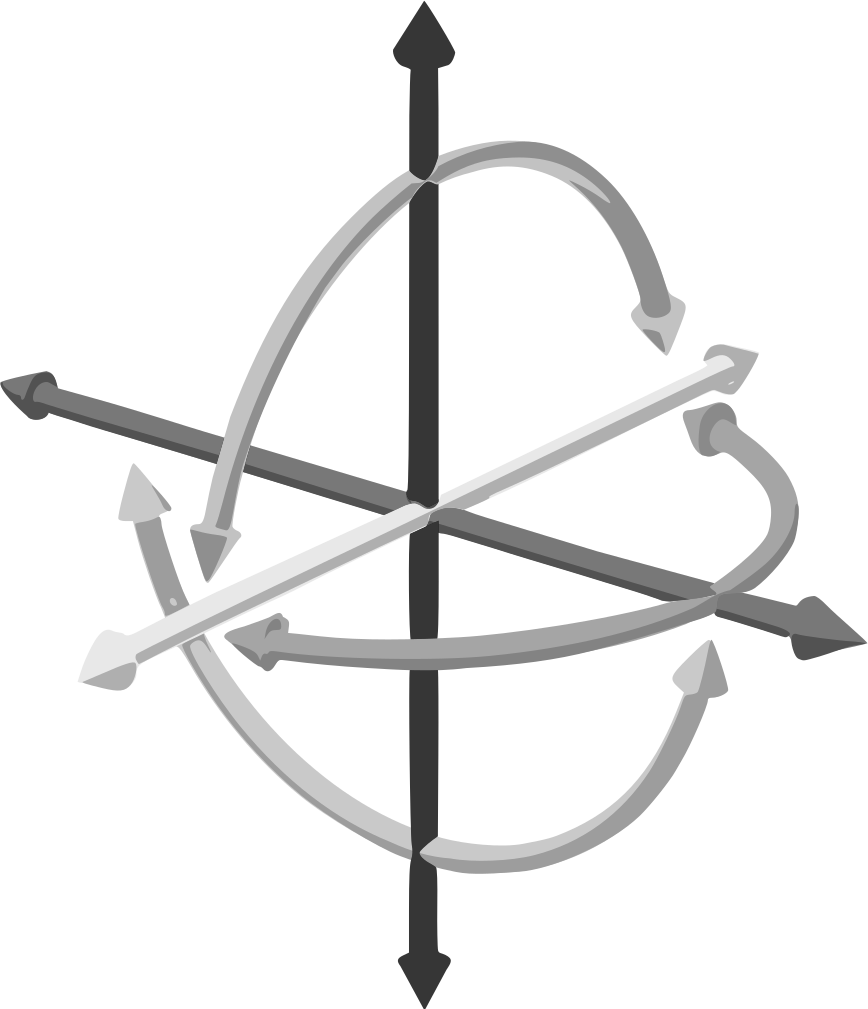
In space, using an orthonormal coordinate system (O,x,y,z), the 6 degrees of freedom are defined as follows:
| Degree of freedom | 3D | 2D |
|---|---|---|
| Translation along the X axis | ||
| Translation along the Y axis | ||
| Translation along the Z axis | ||
| Rotation around the X axis | ||
| Rotation around the Y axis | ||
| Rotation around the Z axis |
Create a 6 degrees of freedom mechanical set
- Open the dialog box of the creation of a mechanical set:
Click on
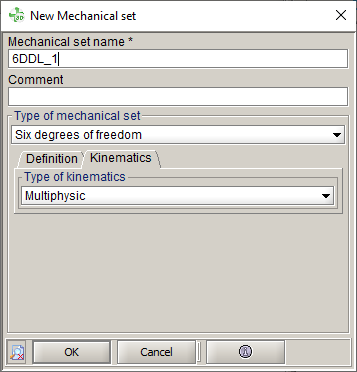
- Choose the name of the Mechanical set
- Choose Six degrees of freedom type
- On Defintion tab, choose the Coordinate system
- On Kinematics tab, choose the
Multiphysic for the Type of
kinematicsNote: There is no choice, the Multiphysic type is the only choice (no coupled load or imposed position/speed for this type of mechanical set)
- Validate by clicking on OK
→ the mechanical set is created and displayed on the data tree
→ I/O parameters are automatically created ( six for a 3D project, and three for a 2D project)
Data Tree in a 2D project Data Tree in a 3D project 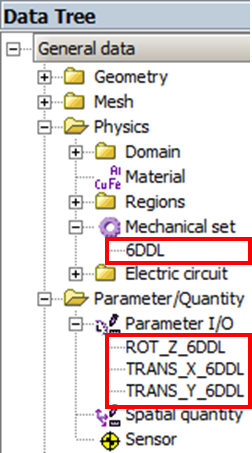
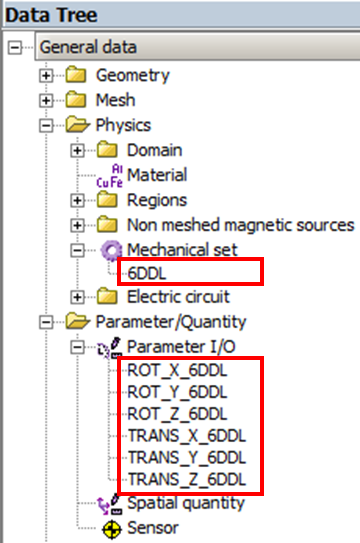 → By default the parameters associated to the "6 degrees of freedom" Mechanical Set are multiphysic parameters. These parameters can be directly used:
→ By default the parameters associated to the "6 degrees of freedom" Mechanical Set are multiphysic parameters. These parameters can be directly used:- in a coupling with an other software like Activate.
- in the multiphysic context of Flux
→ If you want to use a 6 degrees of freedom mechanical set directly in Flux, you should edit the parameter and change type from Parameter for multiphysical application to Parameter controlled by a scenario
Workflow: multiphysics parameters used by Activate
- Create the mechanical set with the type "6 degrees of freedom"
- Assign the mechanical set to the wished regions
- Generate a Flux-Activate component, by clicking on
- Go to Activate to pilot the co-simulation
Workflow: multiphysics parameter used by Flux multiphysics context
- Create the mechanical set with the type "6 degrees of freedom"
- Assign the mechanical set to the wished regions
- Open a Flux multiphysics context by right clicking on a scenario (previously created) and choosing Multi physic solving session (existing scenario)
- Go to the next step by clicking on
- Update the value of multiphysics parameters by clicking on
- Solve the step by clicking on
- Replay 4 - 5 - 6 if you want other stepsNote: these steps can be done by python with a loop to solve automatically the list of steps which you want
- Close the multiphysics context
- Post-process
Workflow: parameter controlled by a scenario
- Create the mechanical set with the type "6 degrees of freedom"
- Assign the mechanical set to the wished regions
- Edit predefined parameters
- Change the type from Parameter for multiphysical application to Parameter controlled by a scenario
- Create a scenario and use these parameters to pilot the scenario
- Solve
- Post-process