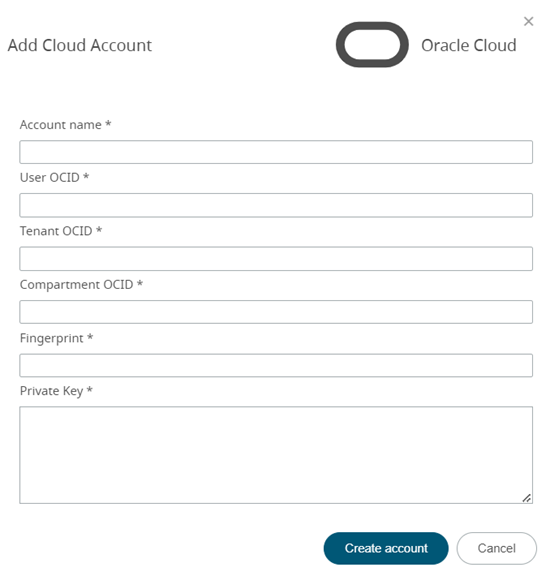Add an existing Oracle Cloud account to Altair NavOps to create
a cloud bursting scenario or an appliance.
Before you begin : This information is necessary to
create a cloud account in
Altair NavOps . Generating an SSH Public
for the Oracle Cloud User, Obtain the Compartment Identifier and Obtain the Tenancy
Identifier.
You must already have signed up for an Oracle Cloud account and have
an associated tenancy. Oracle documentation can be found at Understand Compartments , Adding Users and Resouce Identifiers .
Once this task is complete, you should have the following information stored in a
file:
The user account's Oracle Cloud ID (OCID).
Tenancy OCID.
Root compartment OCID.
Fingerprint of the public key generated for the Oracle user.
RSA private key that was generated for the Oracle user.
Click
Enter the following to add a cloud account:
Figure 1. Add an Oracle Cloud Account
For Account name , enter any name for the cloud
account.
The name can be anything meaningful to your organization, e.g.,
oracle_cloudaccount.
For User OCID , enter the user OCID generated
when creating the Oracle cloud user.
For Tenant OCID , enter the tenancy OCID .
For Compartment OCID , enter the root compartment
OCID.
For Fingerprint , enter the fingerprint generated
when adding the public SSH key for the Oracle user.
For Private Key , enter the generated RSA private
key.
Click Create Account .