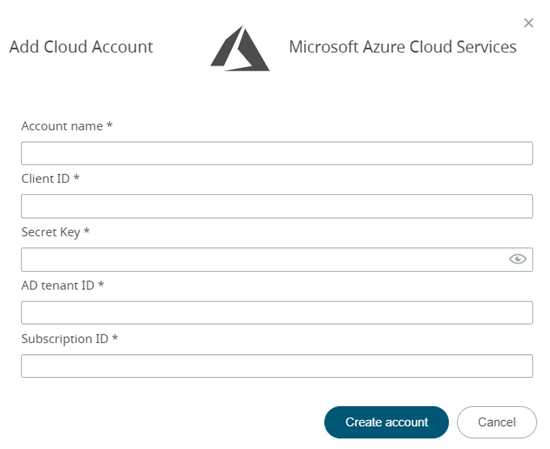Add an Azure cloud account to Altair NavOps to create a cloud
bursting scenario.
Before you begin: You should have the following
information stored in a file:
- Client application ID generated when registering Altair NavOps with the Azure Active Directory.
- Client secret key generated for the newly registered Altair NavOps application.
- Subscription ID
- Tenant ID
This information is necessary to create a cloud account in Altair NavOps. Azure documentation can be found at Quickstart: Register an application with the Microsoft
identity platform.
For more information about tenants How to get an Azure Active Directory
tenant. As a final step, add users to the Active Directory.
-
Login to Altair NavOps.
-
Click Cloud in the left navigation pane.
-
Click
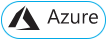 .
.
-
Enter the following to add a cloud account:
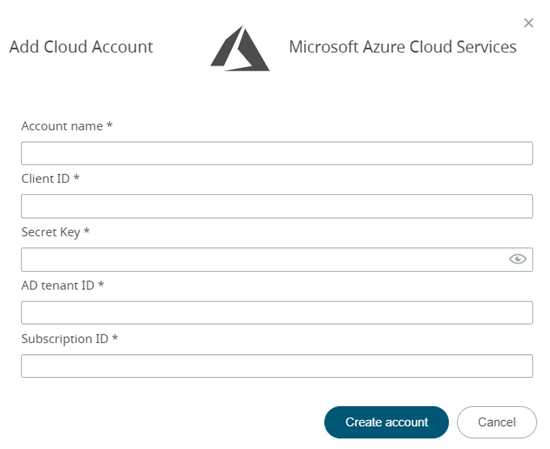
Figure 1. Add Azure Cloud Account
-
For Account name, enter any name for the cloud
account.
The name can be anything meaningful to your organization, e.g.,
azure_cloudaccount.
-
For Client ID, enter the Application ID
generated when Altair NavOps was registered with
the Azure Active Directory.
-
For Secret Key, enter the client secret key
generated for the newly registered Altair NavOps
application.
-
For AD tenant ID, enter your Azure tenant
ID.
-
For Subscription ID, enter your Azure
subscription ID.
-
Click Create Account.