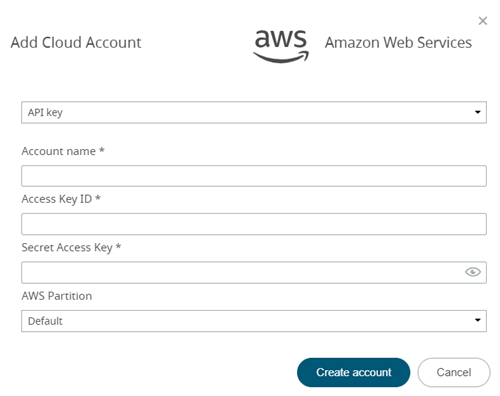Add an existing Amazon Web Service (AWS) user account to Altair NavOps to create a cloud bursting scenario.
Before you begin: You must already have signed up for
an AWS account. AWS documentation can be found at
Creating an IAM User in Your AWS
Account.
Create an AWS user account with administrative permission. The AWS
account should have a downloadable CSV file containing the following:
- Access key ID
- Secret access key
The information in the CSV file is necessary to create a cloud account in
Altair NavOps.
Follow the steps to add user's AWS account:
-
Login to Altair NavOps.
-
Click Cloud in the left navigation pane.
-
Click
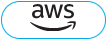 .
.
-
Enter the following to add a cloud account:
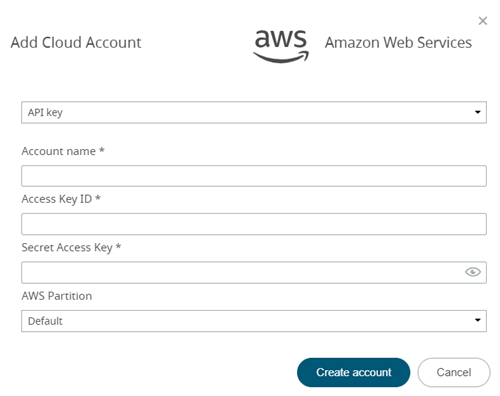
Figure 1. Add AWS Cloud Account
-
For Account name, enter any name for the cloud
account.
The name can be anything meaningful to your organization, e.g.,
aws_cloudaccount.
-
For Access Key ID, copy and paste the value of
Access key ID from the downloaded CSV
file.
-
For Secret Access Key, copy and paste the
Secret access key value from the downloaded CSV
file.
-
Choose one of the following:
- Default
- AWS China to create a cloud account AWS
China.
- AWS US Gov to create a cloud account AWS US
Gov.
-
Click Creat account.