Create New Program
Before performing weight and cost analysis, you must first create a Program and its sub-components. The information associated with a Program can be Main Attributes, Custom Attributes, File Attachments, User Access Permissions, and Geometric Data.
-
Select Programs > Management.
The Programs Administration page is displayed.
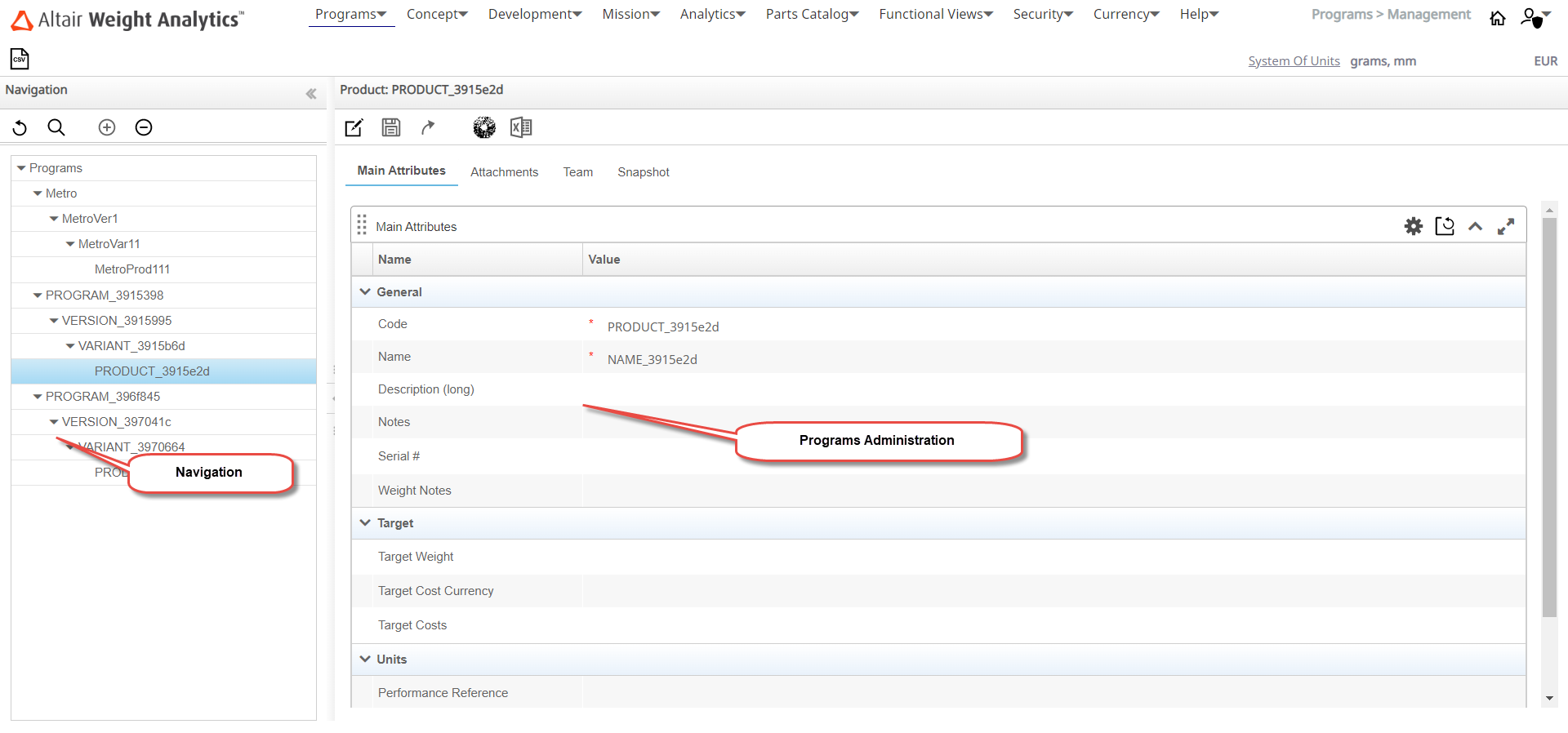
- From the Navigation tree, select Programs.
-
Click the Add Item
 icon and then click
OK.
WA creates a new Program with default settings for name, description, and other attributes.
icon and then click
OK.
WA creates a new Program with default settings for name, description, and other attributes.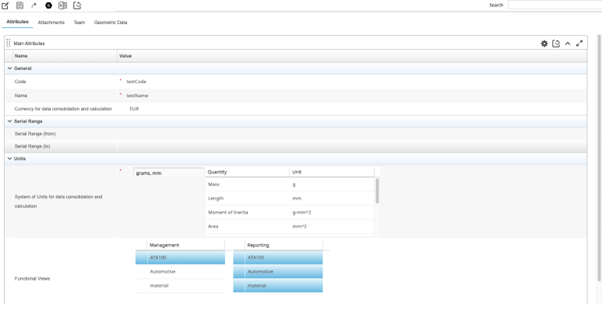
The Main Attributes dashlet is displayed with the default fields that apply to a Product.
-
Click the Enable Changes
 icon to modify the Program
Attributes.
icon to modify the Program
Attributes.

-
In the Main Attributes dashlet, specify the following details:
Note: The list of attributes may vary as they depend on your company configuration.
Attribute Specify Code Indicates the name or code of the Program. Description (short) Indicates the short description of the Program. For example, "Sports Utility Vehicle".Description (long) or Name Indicates a longer description to provide more information about the Program. Serial Range (from) Indicates the starting value of the serial numbers to be used for numbering the child entities of the Program. Serial Range (to) Indicates the range ending value of the serial numbers to be used for numbering the child entities of the Program. System Of Units Indicates the system of units to be used for all calculations related to the Program. Year Of First Cut Shipping Indicates the year of first cut shipping for this Program. Functional Views Indicates the selections for BoM Management and Reporting. Notes Indicates additional information that can help the users of the Program. - Specify the name to be used in the Code field.
- Specify a short and a long description for the Program in the Description (short) and Description (long) or Name fields.
- Select the required unit system from the System Of Units drop down list.
- Specify the year for the Year Of First Cut Shipping.
- Select the type of BoM to be used in the Functional Views > BoM Management box.
- Select the check boxes in Functional Views > Reporting box.
- Add your notes associated with the Program in the Notes field.
-
Click the Save Changes
 icon.
The data entered in the Main Attributes dashlet is committed to the database. The fields on the page are no longer editable.
icon.
The data entered in the Main Attributes dashlet is committed to the database. The fields on the page are no longer editable. -
Click Enable Changes.
The fields and options on the Main Attributes dashlet are enabled.
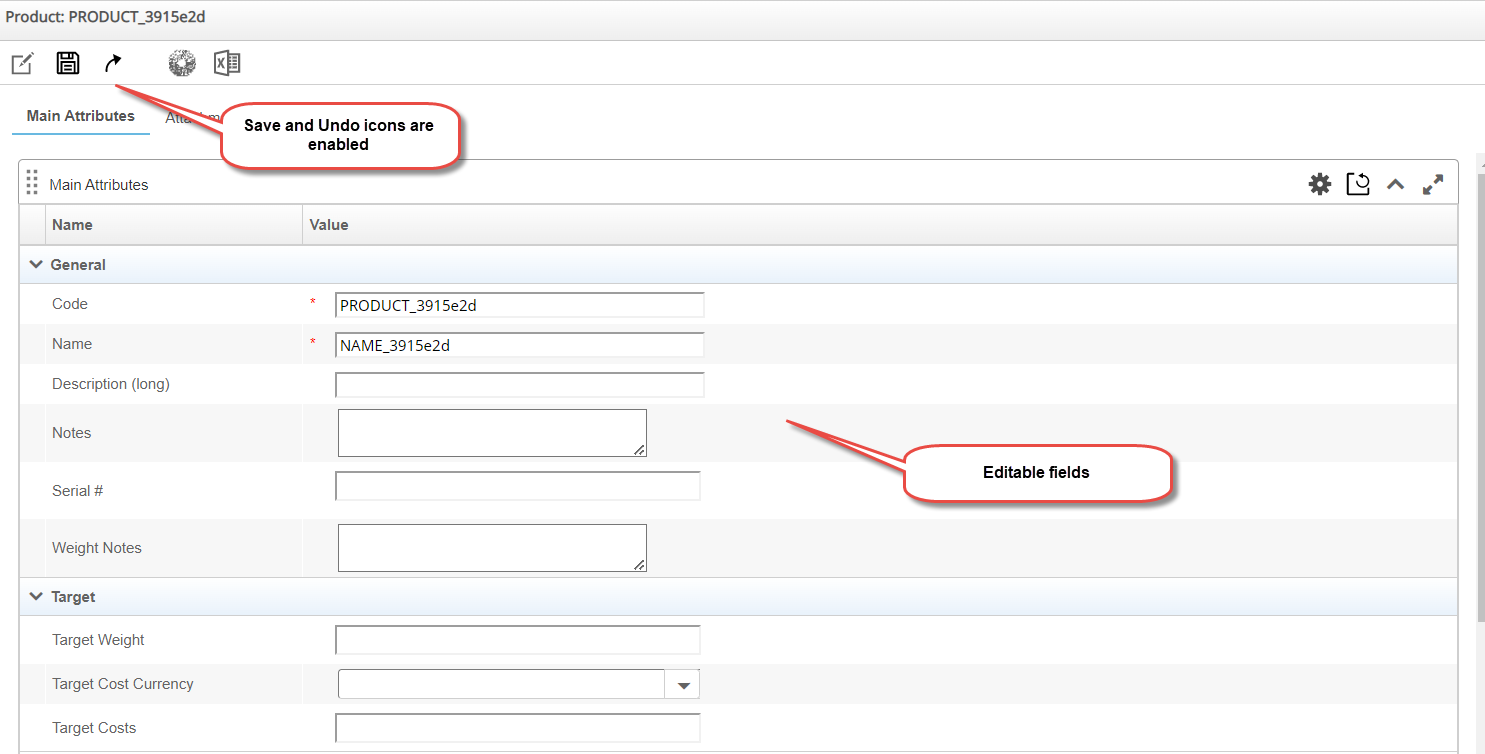
-
Click the Save Changes
 icon to save changes made to
the main attributes.
Optionally, click the Undo Changes
icon to save changes made to
the main attributes.
Optionally, click the Undo Changes icon to discard modifications.The data entered in the Main Attributes dashlet is committed to the database. The fields on the page are no longer editable.
icon to discard modifications.The data entered in the Main Attributes dashlet is committed to the database. The fields on the page are no longer editable.