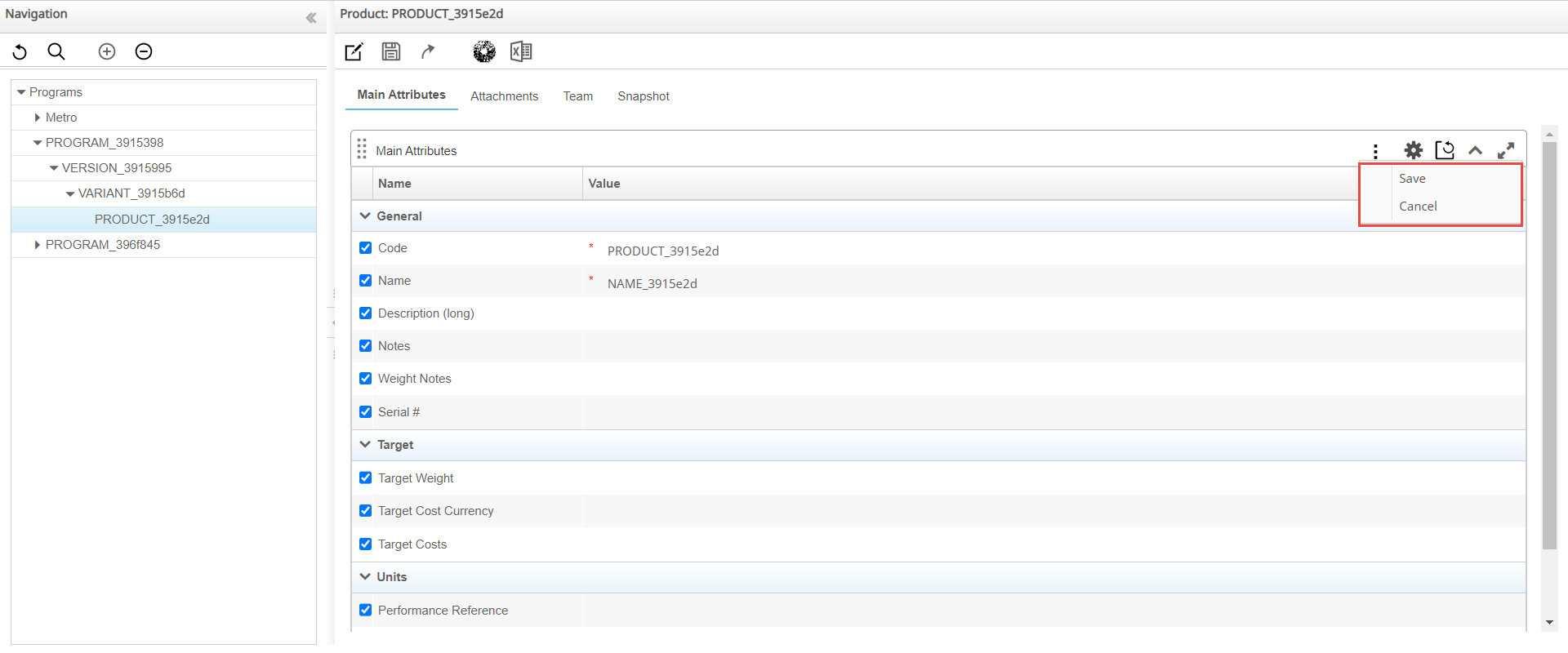Attribute Management
Attribute Management is available at the Program, Version, Variant, and Product levels. You can modify the visualization of the Main attributes and categories inside dashlets. WA allows you to modify each attribute position by moving it inside the same category or to another category and to switch its visualization on or off.
- Click the
 icon to maximize the current dashlet.
icon to maximize the current dashlet. - Click the
 icon or the
icon or the  icon to expand or collapse the current
dashlet.
icon to expand or collapse the current
dashlet. - Click the
 icon above the Team tab to reset all the
attributes' positions to the default settings as described in your
installation configuration files or click the
icon above the Team tab to reset all the
attributes' positions to the default settings as described in your
installation configuration files or click the  on the single dashlet to reset only the
selected dashlet attribute's visualization and order.
on the single dashlet to reset only the
selected dashlet attribute's visualization and order. - Click the
 icon to edit the visualization mode.
icon to edit the visualization mode.
Edit Dashlet Visualization
Dashlet visualization is grouped into the categories such as General, Serial Range, and Units for Programs as defined in the installation configuration files.
 icon is displayed and allows you to save or
cancel the modified visualization mode.
icon is displayed and allows you to save or
cancel the modified visualization mode.