Cost History Management
WA allows you to view, edit, or delete the cost attributes that are assigned to a part.
-
Click Parts Catalog > Parts Tracking Management > Cost History.
The Cost History page displays the following two tabs:
- HistoryDisplays the history of the cost attributes that have been assigned to a part in tabular format.
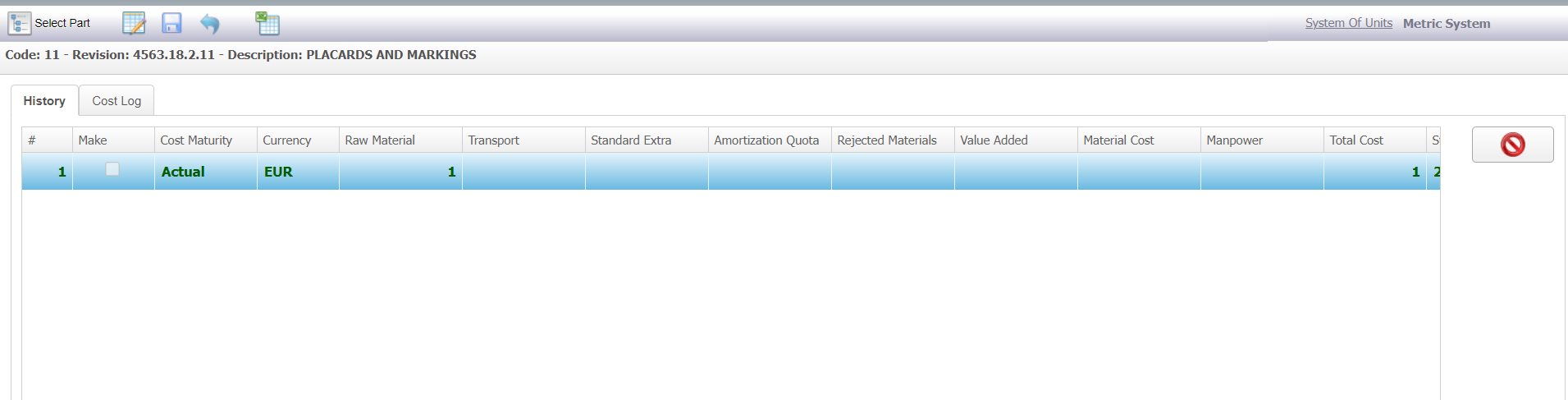
- Cost LogDisplays all the cost attributes that are assigned to a part. This tabular list also includes the cost attributes that are deleted.
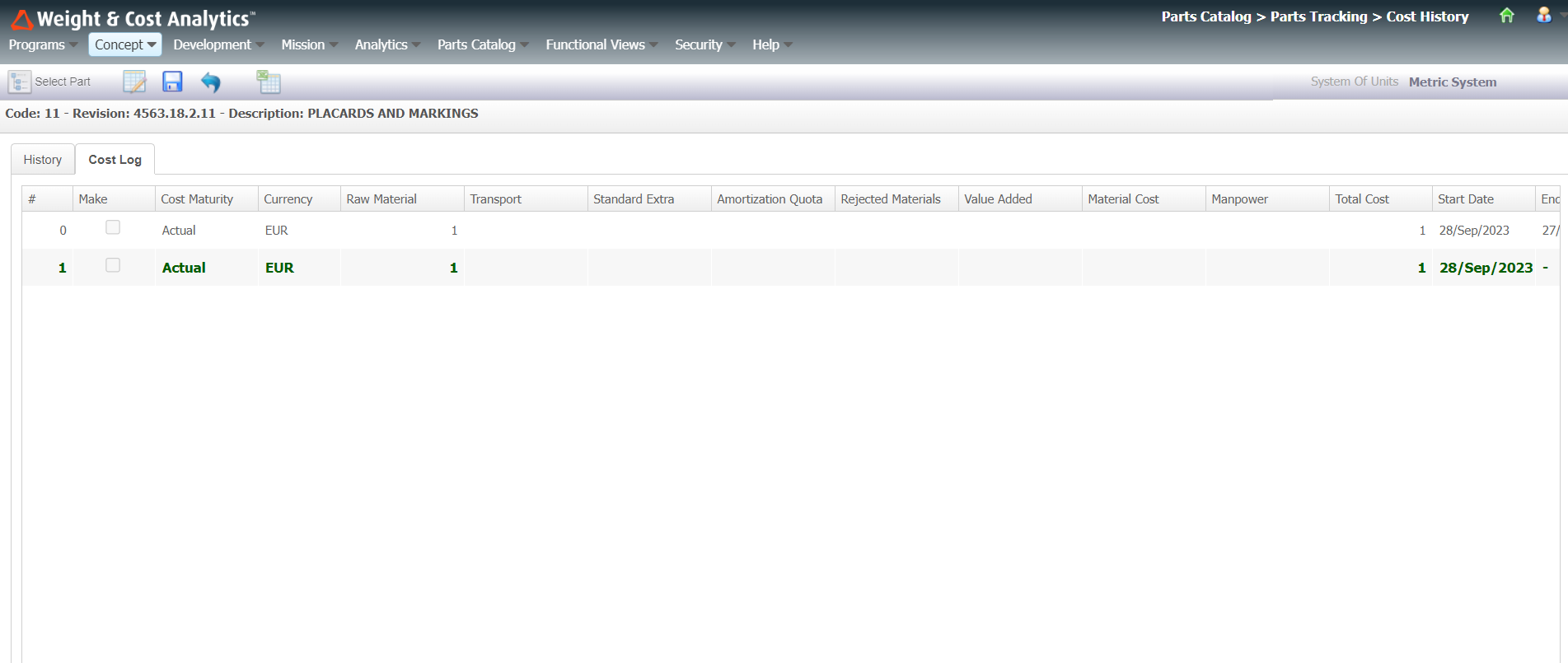
- History
-
Click the Select Part
 icon.
The Part Selection dialog box is displayed.
icon.
The Part Selection dialog box is displayed. -
In the Select Part dialog box, enter details of the part to view the
cost history.
The cost history of the selected part is displayed by default. The costs table displays the cost attribute assigned to the selected part along with the cost maturity applied for each of the costs. The best cost is highlighted in bold and green text.
-
To edit the cost of the selected part, click the Enable Changes
 icon.
The fields under New Item become editable.
icon.
The fields under New Item become editable. - Enter the value of the cost in the Cost field.
- Select the required cost maturity from the dropdown list adjacent to the Cost field, that you want to assign to this cost.
- Enter an appropriate note in the Notes field.
-
Click Add New Item
 and enter new values for all the cost
attributes.
and enter new values for all the cost
attributes.
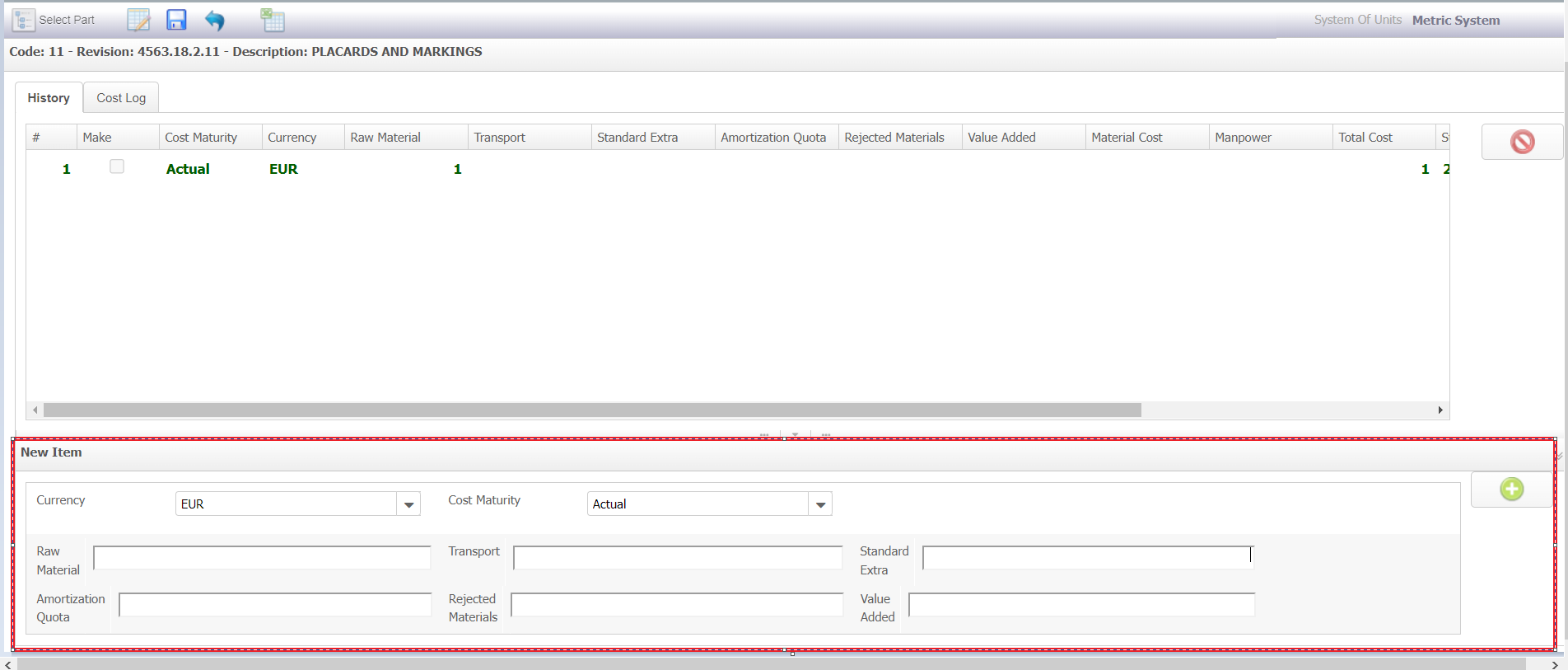
-
Optionally, click the cost row that you want to delete and click the
 icon to delete the selected cost from the
cost history.
A confirmation dialog is displayed.
icon to delete the selected cost from the
cost history.
A confirmation dialog is displayed. -
Click OK to confirm
deletion of the selected cost.
Note: If you delete the best cost from the history, the best cost for the selected part will not be available in the E-BoM.
-
Optionally, click the cost row that you want to delete and click the
-
Click the Save Changes
 icon to save the changes.
The cost history will be updated with the new values.
icon to save the changes.
The cost history will be updated with the new values.