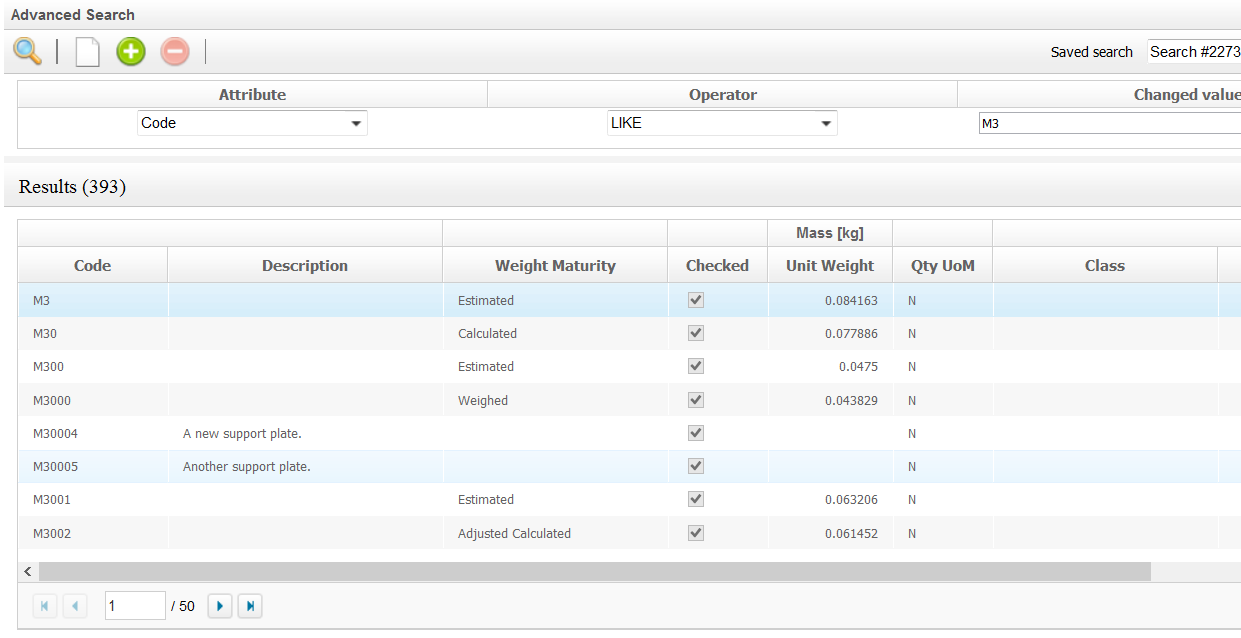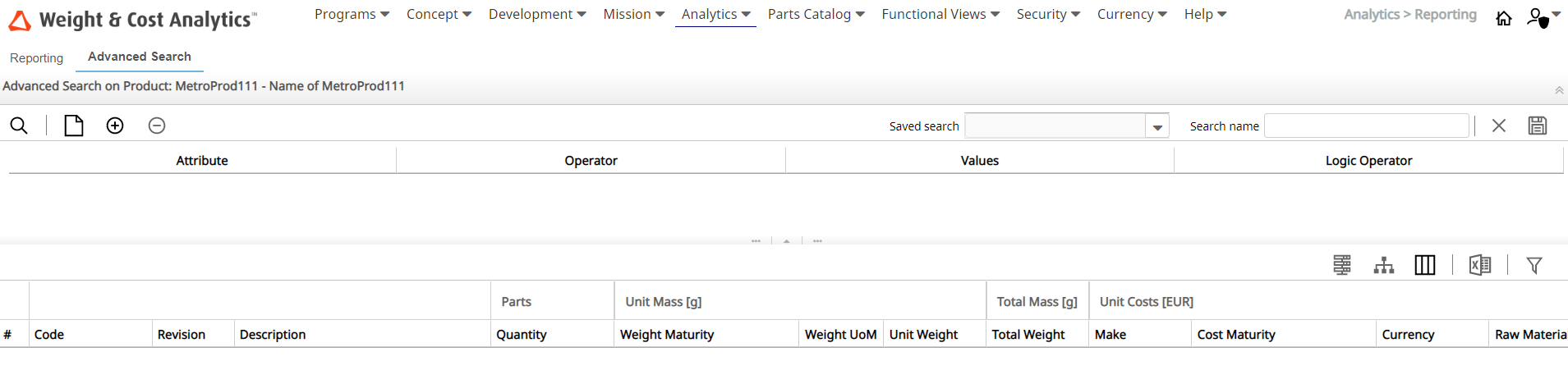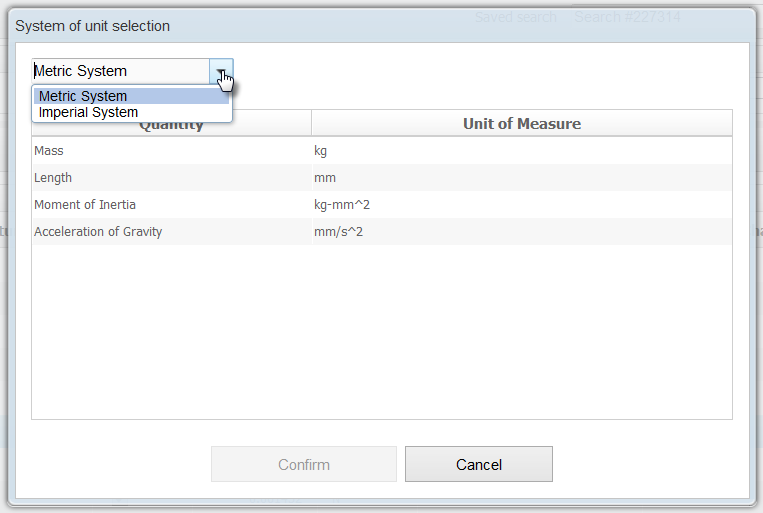Parts Management
- Search for parts
- Edit parts shown in the search results
- Generate Excel reports of the search results
- Change the system of units for the parts shown in the search results
Search for Parts
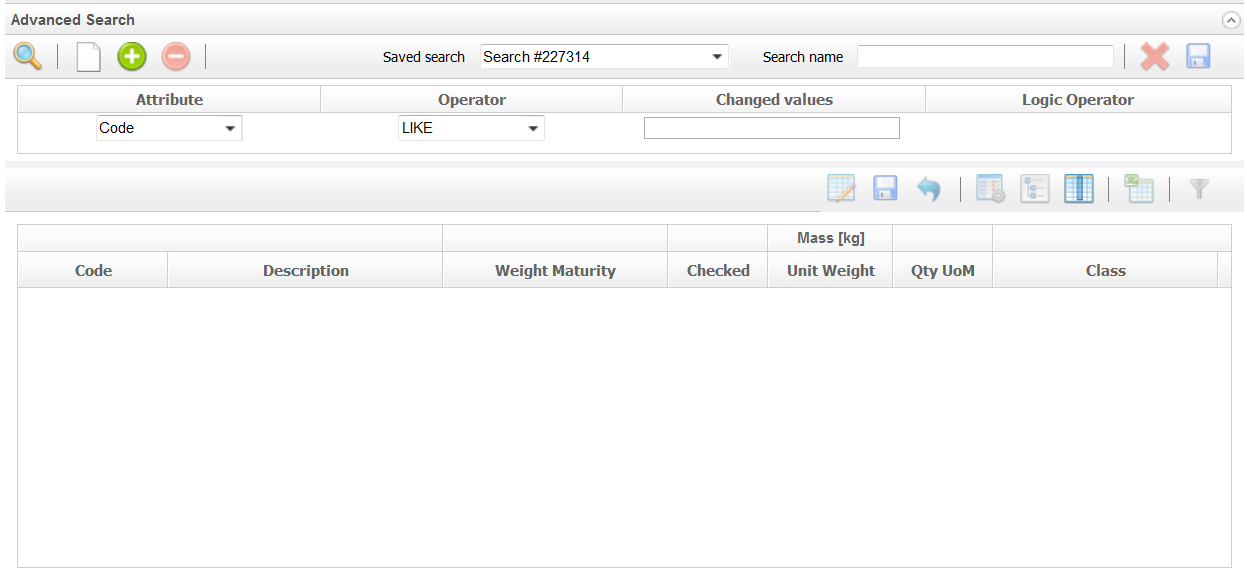
The working of the Parts Management functionality is mostly similar to the Advanced Search functionality available under . Please refer to Advanced Search for learning how to use the search functionality in the Parts Management page.