Cost Attributes
WA allows you to view and edit cost attributes for a Product using Part Management.
- Click Parts Catalog > Parts Management.
-
Search for assemblies/parts that you are interested in using the Advanced
Search top panel.
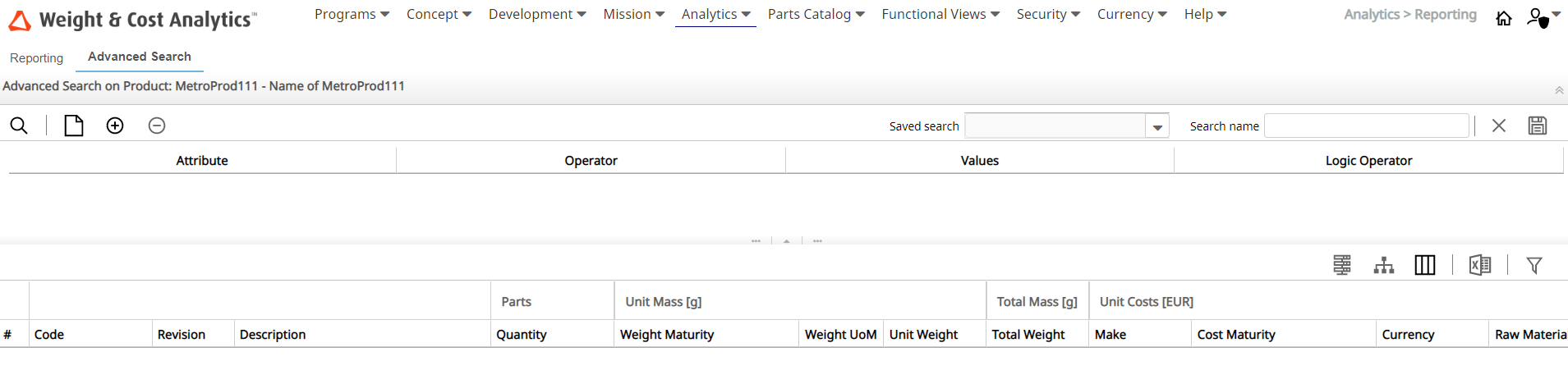
-
Select an assembly or part for which you want to edit the cost
attributes.
You can edit the cost attributes as shown in the following example where the cost attributes list is displayed. The effective list depends on your WA configuration.
- Make: Flag that indicates if the part or assembly is a Make or Buy part.
- Cost Maturity: Indicates the maturity to be selected from a list
(configurable for your requirements).
- Actual
- Adjusted Calculated
- Calculated
- AI Estimated
- Estimated
- Currency: Indicates the currency to be selected from a list of multiple currencies
- Raw Material: Cost Element
- Transport: Cost Element
- Standard Extra: Cost Element
- Amortization Quota: Cost Element
- Rejected Materials: Cost Element
- Value Added: Cost Element
- Material Cost: Cost Element
- Manpower: Cost Element
- Total Cost: Indicates automatic calculation by WA and is a non-editable field.
- Total Currency: Indicates the currency of the total cost.
- Cost Impacts: Flag that is automatically computed by WA indicating if the related part will contribute to the Vertical roll-up.
- Cost Notes: Indicates any additional notes.
-
To edit the cost attributes, click the Enable Changes
 icon.
Note: If you enter a cost value in a row, you must indicate both Maturity and Currency in the same row.
icon.
Note: If you enter a cost value in a row, you must indicate both Maturity and Currency in the same row. -
Click the Save Changes
 icon to save the changes made to
the cost attributes.
The changes made to the cost attributes are reflected throughout WA.
icon to save the changes made to
the cost attributes.
The changes made to the cost attributes are reflected throughout WA.