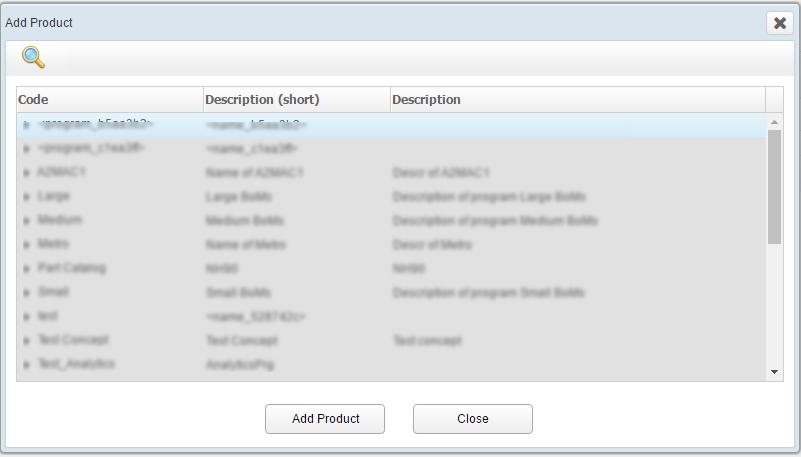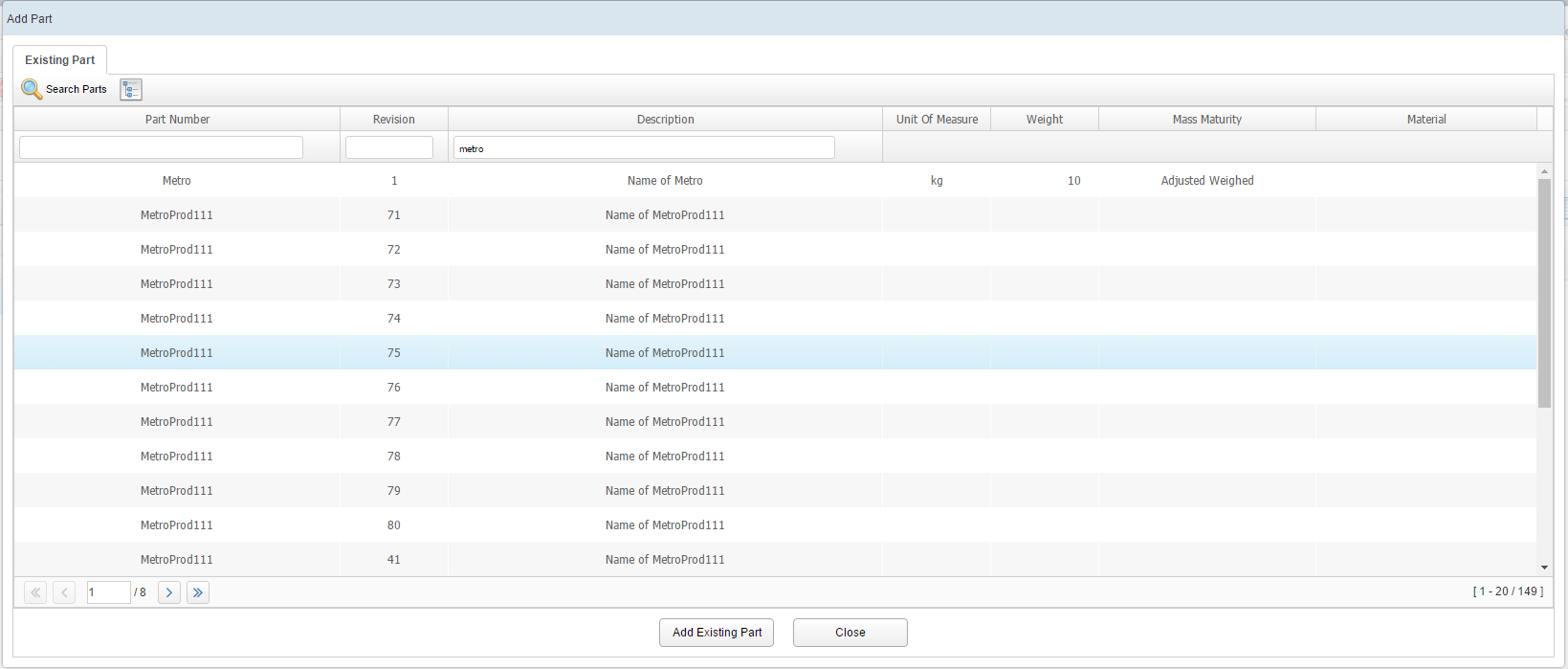Add/Show Impacts
For each risk, user can add the impact of that particular risk on products and parts.
To add an impact to the risk, perform the following steps:
Add Impact

A Where Usedwindow is displayed.
The list of all the impacted products with the snapshots are available in this window.

- Delete
 : Deletes any Product Impact.
: Deletes any Product Impact.- Select a row from the Product Impacts list.
- Click on Delete button.
A pop up to confirm the deletion is displayed.
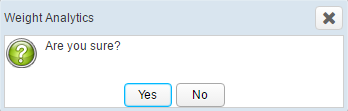
- Click OK.
The Product Impact is deleted from the list.
Note: All the snapshots related to one product will be deleted.
- Export
 : Exports the data to an excel sheet.
: Exports the data to an excel sheet. - Filter
 : Filters the results in the Where
Used window.
: Filters the results in the Where
Used window.