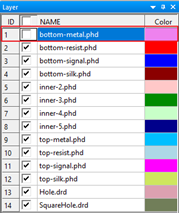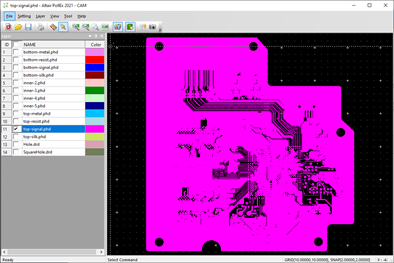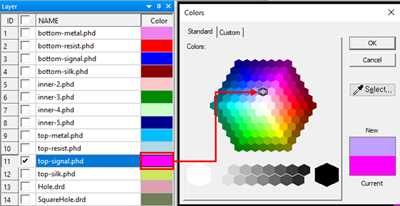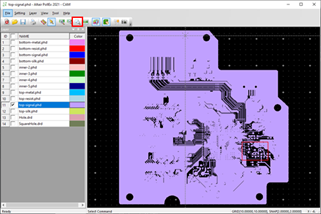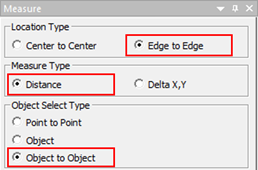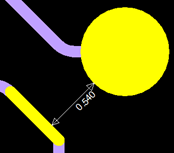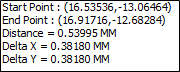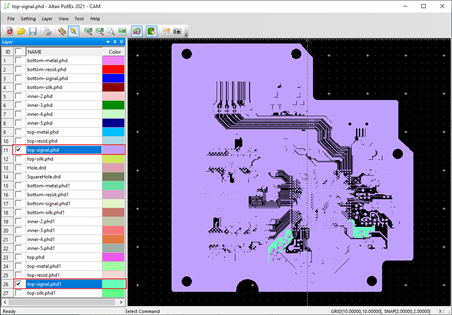CAM Tutorial
PollEx CAM is a Gerber tool that can import Gerber and drill files to check and edit design. In addition, PollEx CAM supports to compare two Gerber files.
- Launch PollEx CAM.
-
Import Gerber File.
- From the menu bar, click .
- Select all files from C:\ProgramData\altair\PollEx\<version>\Examples\Modeler\CAM\PollEx_CAM_Sample_274X_T1_r1.0 and click Open.
- Click Import.
-
Layer View Control.
-
Measure Distance Between Objects.
-
Gerber Data Comparison.