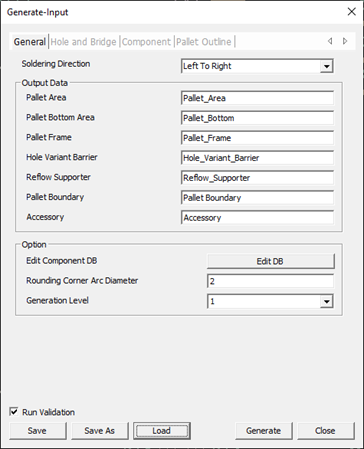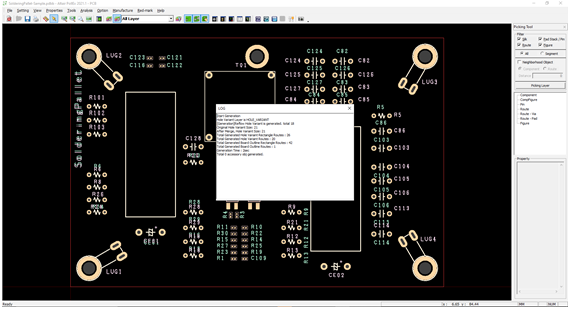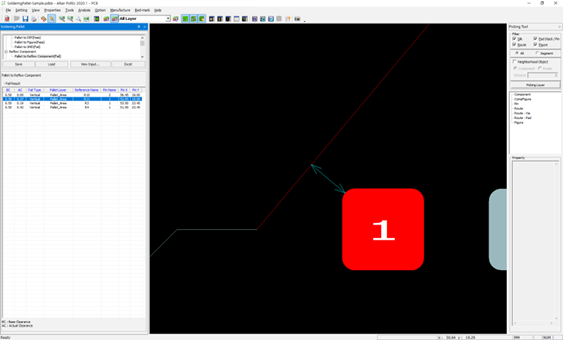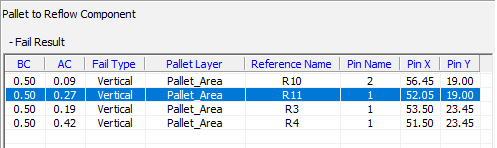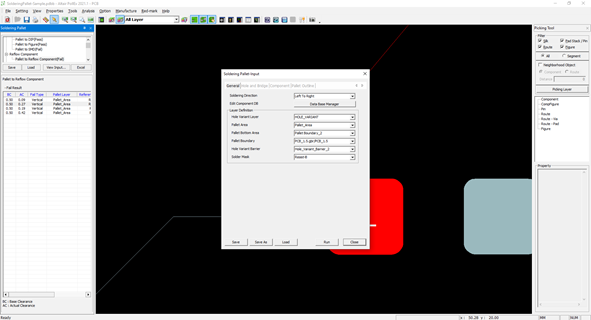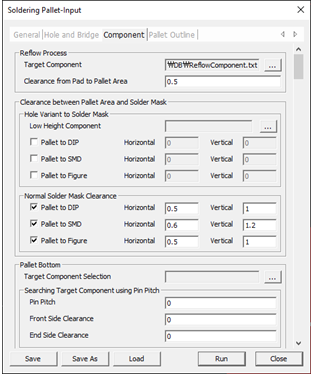Soldering Pallet Tutorial
- Launch PollEx PCB.
-
Launch PollEx Soldering Pallet.
- From the menu bar, click and open the PollEx_MFG_Sample_T5_r<revision number>.pdbb from C:\ProgramData\altair\PollEx\<version>\Examples\MFG.
-
Generate Soldering Pallet.
-
Validate the Soldering Pallet area.
The generated Soldering Pallet area is verified automatically, and results are listed as shown below. The two types of results are pass and failed.
Figure 3. 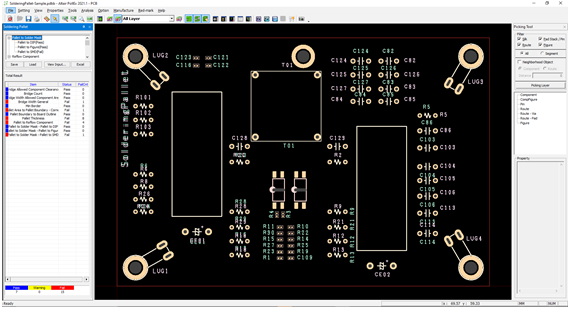
-
Load input file (*.PSPI) and change the condition.
-
Save the result.
- From the menu, click Save.
- Save the file as SolderingPallet.PSPR.
- From the menu bar, click to load the result.