Electrical Pins
Define the shape and properties of electrical pins.
-
Click .
The Electrical Pin dialog opens.
Figure 1. 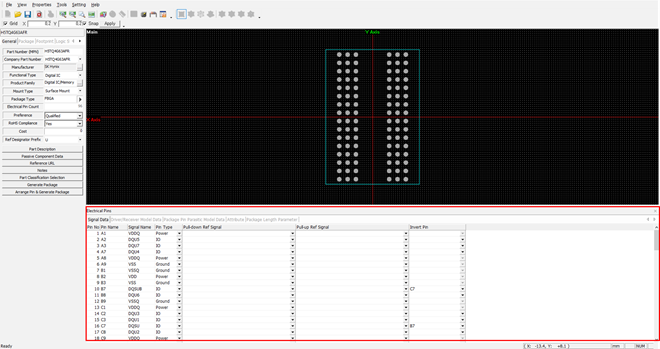
-
Signal Data: Display the general data of the electrical pins.
- Pin No.: Display the pin number (not editable).
- Pin Name: Display the pin name (not editable).
- Signal Name: Display the signal name of the pin. This name is editable.
- Pin Type: Display the pin type. User can define the pin type depending on the characteristic of the pin.
- Pull-down Ref Signal: Define the pull-down reference signal name of the pin.
- Pull-up Ref Signal: Define the pull up reference signal name of the pin.
- Invert Pin: Define the invert pin of the pin.
-
Driver/Receiver Model Data: Click the Driver/Receiver Model
Data tab.
-
Package Pin Parasitic Model Data: Click the Package Pin Parasitic
Model Data tab.
-
Attribute: Click the Attribute tab.