Reference URL
-
From the menu bar, click .
In the Reference URL dialog, you can add/edit each item.
Figure 2. 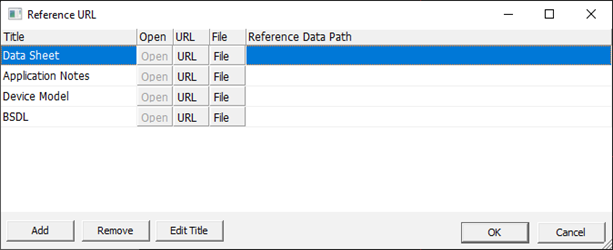
- Open: Open the URL or file in the Reference Data Path.
- URL: Show and specify the reference URL.
- File: Select the reference file.
- Add: Add a reference item.
- Remove: Remove the selected reference item. The default items are not removed.
- Edit Title: Edit the title of the selected reference item.
- Data Sheet: Link datasheet URL or add file.
- Application Notes: Link application notes URL or add file.
- Device Model: Link device model URL or add file.
- BSDL: Link BSDL (Boundary Scan Description Language) URL or add file.
-
From the menu bar, click to add and edit notes about the part.
The Notes dialog opens.
-
Add and edit pin groups of the part.
The pin groups are used in PollEx PCB and PollEx Design Closure.
-
View and edit the part attributes.