User Interface
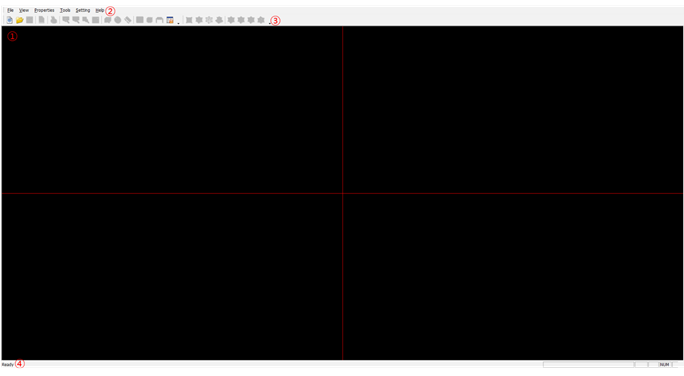
- Main window viewing area - review the part library here.
- Menu Bar - Provides many functions for PollEx UPE.
- Tool Bar - Easy and institute icon menu.
- Status Bar - Shows current application status.
Toolbar
Toolbar for frequently used menus in PollEx UPE.

- File Management
- New: Create a new part.
- Open: Open an existing part.
- Save: Save current part.
- Close: Close current part.
- Print: Print current part (not currently supported).
- View Control
- Zoom In/Zoom Out
- Window Zoom: Zoom area for mouse selected two points.
- Zoom 1:1: Go back to default view status.
- Layer Setting: Set the visual layer status
- Property Bar/Measure Tools
- Show/ Hide the property bar in the Edit Package Body function.
- Provide the function to measure objects.
- Electric Pins: View and edit the electrical pins of the part.
- Passive Component Data: View and edit the passive component data of the part.
- Library Part Manager: Execute the library part manager.
- 3-Dimensional View Control
- 2D View: Set the display type as 2D view.
- 3D View (Solid): Set the display type as 3D view with solid model.
- 3D View (Wireframe): Set the display type as 3D view with wireframe model.
- 3D View with board: Set the display type as 3D and display the PCB shape also.
- Top View: Set the viewport as top.
- Front View: Set the viewport as front.
- Side View: Set the viewport as side.
- Bottom View: Set the viewport as bottom.