Place Menu
After power integrity analysis, analyze the effect after making corrections such as reinforcing the plane, adding VIAs or adding some capacitors.
-
From the menu bar, select to modify current power/ground planes.
The Power/Ground Planes dialog opens.
-
From the menu bar, select to add or remove power/ground vias.
The Power/Ground Vias dialog opens.
-
From the menu bar, select to place unplaced components.
The Component dialog opens.
-
From the menu bar, select to place or remove capacitors for each test case.
The location of the added capacitors is common to all test cases.The Decap Locations dialog opens.
-
From the menu bar, select to assign the capacitor's value to use for each test case.
The Assign Decaps dialog opens.
-
From the menu bar, select to enable normal analysis for when there are simulation issues
during analysis for PI.
The PI Model save confirm dialog opens.
Decap Type Options
- Individual: You can add one capacitor near Load component. The default name of Individual capacitor is adding CV character. (For example, CV1)
- Distributed: You can add distributed (multiple) capacitors to any location. The distance between the distributed capacitors can be controlled with X Spacing and Y Spacing options. The default names of distributed capacitors are also added to the CV character. (For example, CV2~CV6)
- Place prohibit zone : This function establishes a designed range of distance from the center of the Via where the decap component is not allowed to be positioned, thus preventing any overlap between the decap and Via. (for example, prohibit zone range 0.5mm)
- Consider Power/Ground Connectivity :
- Checked: If the VIAs of Decap are not connected to power/ground, it will not be placed. No separate message will be displayed.
- Unchecked: Do not check power/ground connectivity when place Decap.
- Decap Size/VIA: In Decap Size/VIA, you can set the size and orientation (Vertical, Horizontal) of the Decap, and configure the VIA Padstack.
- Via Pin Assignment Rules:
-
When both VIAs of a Virtual Decap are located on the same Power/Ground:
- Vertical Placement (if the Virtual Decap VIAs are vertically aligned): The top VIA is designated as the VCC pin, and pin number is set to 1.
- Horizontal Placement (if the Virtual Decap VIAs are horizontally aligned): The left VIA is designated as the VCC pin, and pin number is set to 1.
-
When the two VIAs are located on different Power/Grounds:
- Assign the corresponding Power/Ground to each VIA individually.
-
-
Figure 1. 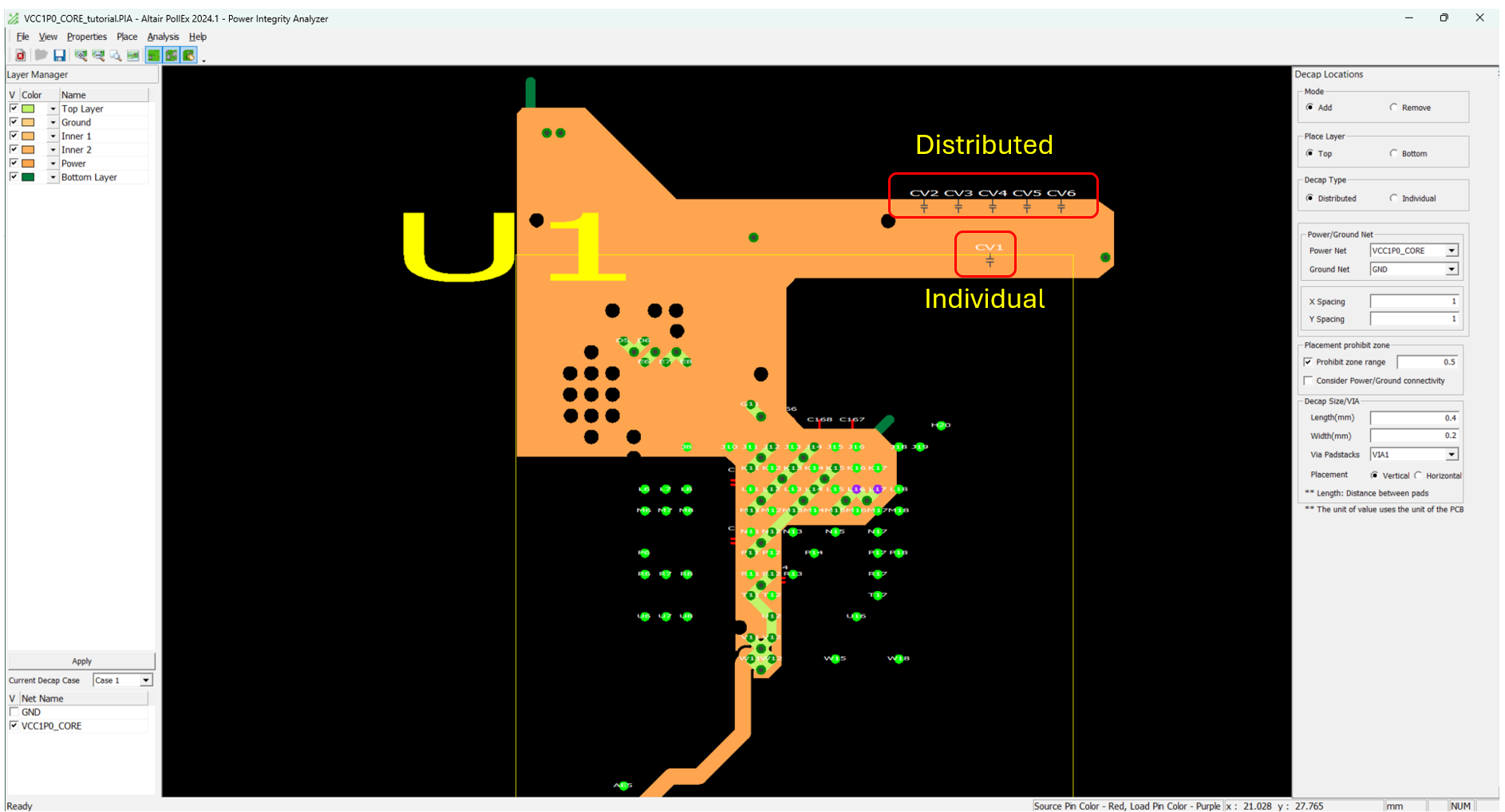
The default color of newly added capacitors are gray, gray color means that this capacitor has been positioned but no value has been assigned. The color of the capacitor changes to red after a capacitance value is assigned.
You can assign different values for each test case for the capacitor at the same location.
- Case: Change current test case. The capacitor value is assigned to the currently selected test case.
- Add Case: Add new test case.
- Decap to Use: Select the required capacitor value to be assigned.
- To assign values to the Decap, simply click or drag the
corresponding Decap on the left screen.
Figure 2. 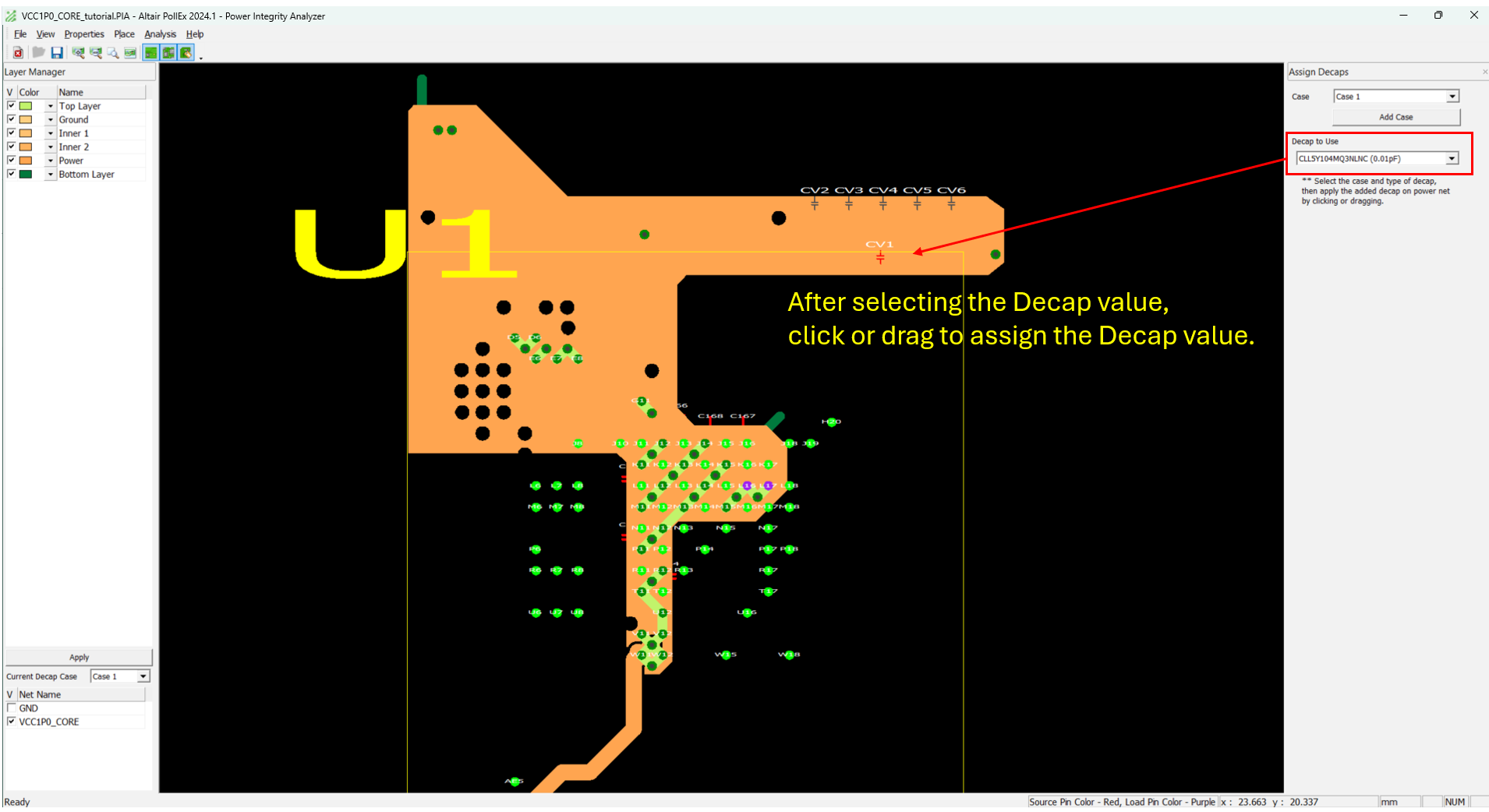
- VIA in Plane Edge
- VIA in the Edge of VOID
- VIA placed closer than Anti-Pad Size