Import Object Data from CSV File
Import node and transmitter data from an arbitrary ASCII file.
Node and transmitter data can be imported from arbitrary CSV (comma-separated values) formats. To import object data into the current CoMan project from a .csv file, select . Then specify the name of the file to be loaded as well as the format of the contained data.
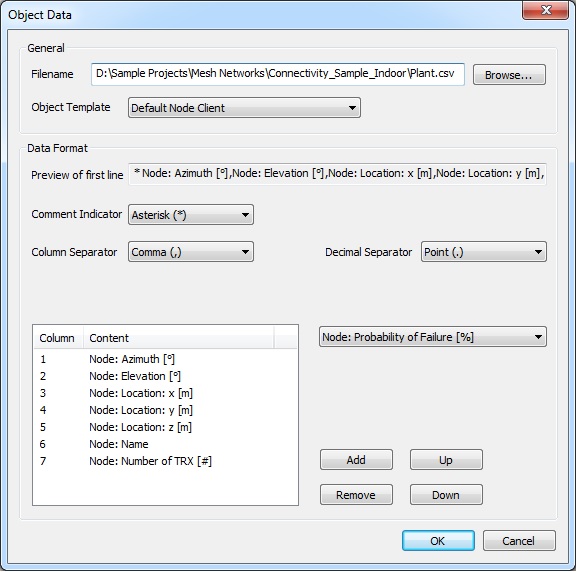
Figure 1. The Object Data dialog for importing node and transmitter data.
- General
-
- Filename
- File path and name of the data file to be used.
- Object Template
- Nodes contained in the Component Catalogue can be used
as template for radio parameters that are not imported from the
.csv file. This means all radio parameters of the
imported nodes/transceivers that are not read from the file are copied from
the selected template.Note: Only radio parameters of node and transceivers can be copied from the template.
- Data Format
-
- Preview of first line
- Displays the content of the first line of data contained in the file. In case the file starts with comment lines instead of data, the last comment line will be shown. This can be useful to determine the format of the data contained in the file to be imported.
- Comment Indicator
- Sign which indicates comments within the file to be imported. This parameter has to be chosen according to actual file format.
- Column Separator
- Sign which separates individual data columns within the file, for example a semicolon. This parameter has to be chosen according to actual file format.
- Decimal Separator
- Sign which is used for decimal separation. This parameter has to be chosen according to actual file format.
- List with content of the individual columns
-
The content of the individual columns of the data file has to be specified according to the actual file format using the drop-down list. It contains possible content descriptions of the data columns, which can be added to the list by pressing the Add button. The order of the columns can be changed by using the Up or Down button after selecting an item of the list to be moved. Items which are removed from the list will be available in the drop-down list again.
Note: The file must not contain further data as the one specified on this import dialog.