Creating a New Project
-
On the File menu, click New
Project.
The New Project dialog is displayed.
-
Under Scenario, from the drop-down list, select Rural and Suburban Scenarios (Pixel databases for topo and
clutter).
- Select the Consider additionally land usage (clutter, morpho) check box.
-
Under Databases, select the three database file:
- In the Topography (Pixel Database) field, browse to HillyTerrain.tdb1.
- In the Land usage / Clutter (Pixel database) field, browse to HillyTerrain.mdb2.
- In the Land usage / Clutter (Class Definitions) field, browse to HillyTerrain.mct3.
Note: Topography and clutter databases are supplied by external vendors and can be converted to WinProp file formats.Figure 1. The New Project dialog. 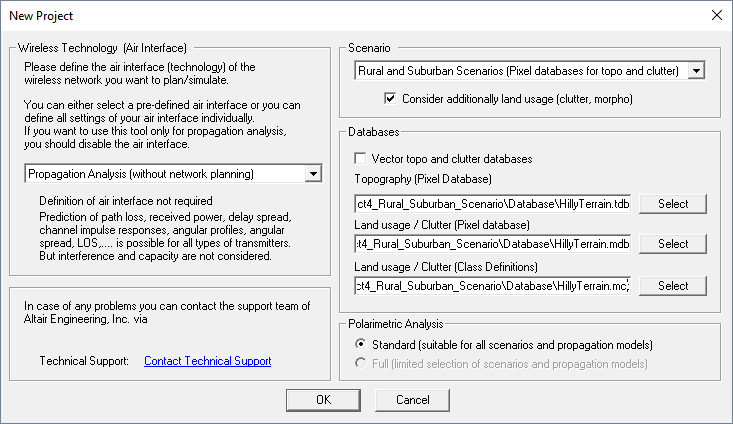
-
Click OK to close the New Project
dialog.
A top view of the topography database is displayed.
Figure 2. Top view of the topography database. 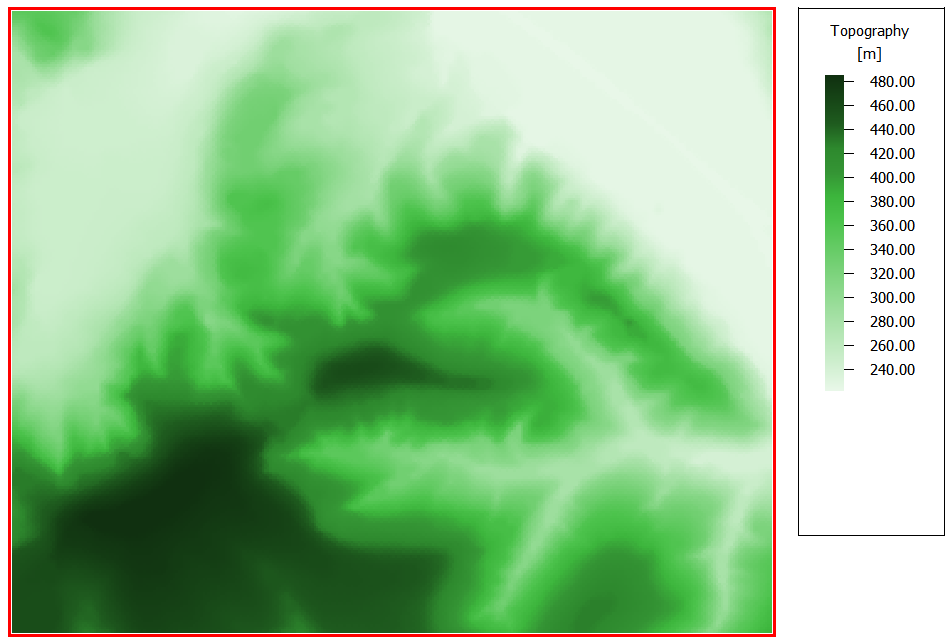
1 Altair\2025.1\help\winprop\examples\GetStarted_models\Project4_Rural_Suburban_Scenario\Database\HillyTerrain.tdb
2 Altair\2025.1\help\winprop\examples\GetStarted_models\Project4_Rural_Suburban_Scenario\Database\HillyTerrain.mdb
3 Altair\2025.1\help\winprop\examples\GetStarted_models\Project4_Rural_Suburban_Scenario\Database\HillyTerrain.mct