Updating From a Local Repository (GUI)
Update (or upgrade) from a local repository using the graphical user interface.
- Open the Updater using the Launcher utility.
- On the Altair Feko update dialog, click the Settings tab.
-
Under Update from, click Local
repository to update from a local repository.
Figure 1. The Altair Feko update dialog - Settings tab. 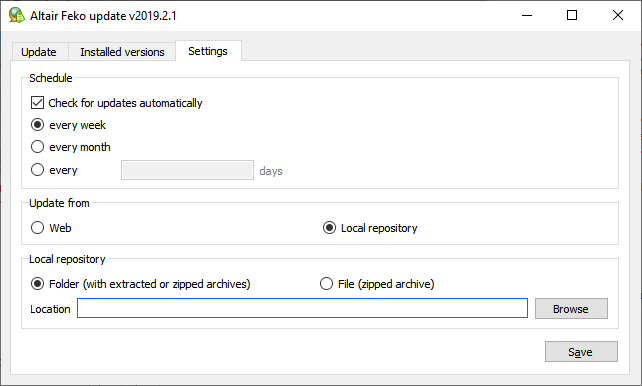
-
Under Local repository, select one of the
following:
- If the local repository contains extracted archives or multiple zipped
archives, select Folder (with extracted or zipped
archives) and specify the folder.The path for the local Feko update repository must be an absolute file path which can point to an unmapped network share (Windows), mapped (mounted) network share or a directory on a local drive.Warning: Point the local repository path to the root folder of the updates.
Example: The Feko updates for the Windows and Linux platforms were extracted and merged to C:\Updates. The path to the local repository points to C:\Updates.
C:\Updates └─FEKO_2026.0.x └─WIN64_X86_64 └─LINUX_X86_64 - If the local repository contains a single zipped archive, select File (zipped archive) and specify the zip file.
- If the local repository contains extracted archives or multiple zipped
archives, select Folder (with extracted or zipped
archives) and specify the folder.
- Click Save to save the local repository settings.
- Update or upgrade to a new version.
Troubleshooting: Error 16700: Unable to find the file 'XX/YY/manifest.xml.gz'
in the local repository.
Error 16700 indicates that the path to the local repository is incorrect. The path must point to the root folder of the local update repository and the folders should not be modified.