Create Flat
Create a flat binder from a new surface.
- On the ribbon, click the Die Design tab.
-
Click the Binder icon.

-
Click the Create Flat icon.

- In the guide bar, select the Draw Part object to assign it to the flat binder.
-
Choose a selection method and then select free edges on the part to associate
the binder with the addendum. Selectable edges are green.
To reselect the addendum start edges, in the guide bar, select Clear Selection
If you select this method Then do this Chain selection (default) Click an edge and all connected edges are selected automatically. Tangent selection Click an edge and the tangent edge is also selected automatically. Single selection Click an edge.  , and then select different addendum start
edges.
, and then select different addendum start
edges. -
To create the flat binder, right-click.
If the binder intersects a symmetry plane, the binder is trimmed along the symmetry plane.
-
To adjust the binder, click the yellow arrow.
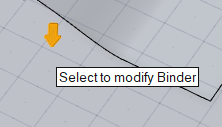
- To change the size of the binder, enter a value for Min. Binder Size.
- To change the distance between the part and binder, drag the yellow
arrow or enter a Min. Draw Depth.
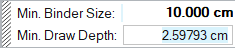
- Right-click and mouse through the check mark to exit, or double-right-click.