Rounded Polyline
Draw a sequence of straight and/or rounded lines.
- On the ribbon, click the Curves tab.
-
Click the Rounded Polyline icon.
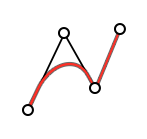
-
Click to place control points.
Tip: To constrain movement along the x-, y-, or z-axis, hold down Shift while clicking.
-
Round one or more corners:
- To select a control point, click it. To select multiple control points, hold down Ctrl while clicking or use box selection.
- Hover over a selected control point, and drag the arrow to change the radius.
- Optional: You can modify the Radius and X, Y, Z coordinates in the microdialog.
-
Edit the rounded polyline:
To Do this Reposition a point - Drag a point.
- Click a point; click the chevron; enter the x, y, and z coordinates; and then press Enter.
Delete a point Click a point, and then press Alt+D. Add a point - Hover midway between two points, or at either end of the curve.
- Click to add a point. Or drag to add a point in a different position.
Modify a line segment Click the line segment to display the microdialog. -
- Length: Define the length of the segment.
- Line Angle: Define the angle of the line segment in relation to the previous segment.
- Plane Angle: Define the angle of the ground plane.
Move a line segment Drag the line segment. Open a line Click a point, and then click Open the curve here. Close a line - In the Control Panel, turn on Closed.
- Drag one endpoint over another endpoint.
- Right-click and mouse through the check mark to exit, or double-right-click.