Rebuild
Rebuild one or more curves by changing the number of control points, joining multiple curves, or inverting the sequence of the control points.
Rebuild Curves
Rebuild one or more curves by changing the tolerance, number of control points, and degree, or by applying an arc length parametrization.
- On the ribbon, click the Curves tab.
-
Click the Rebuild icon.
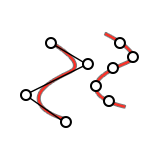
-
Click one or more curves, and then right-click to confirm.
By default, the curve is rebuilt using the Fit by Tolerance method and, if you selected multiple curves, they are joined.
- Optional:
See Steps 2–3 of Edit the Rebuilt Curve.
Note: The Input/Output/Reduction (%) is displayed at the bottom of the Control Panel, where the first number corresponds to the number of control points on the original curve, the second number corresponds to the number of control points on the rebuilt curve, and the last number corresponds to the percentage reduction in the number of points.
- Right-click and mouse through the check mark to exit, or double-right-click.
Edit the Rebuilt Curve
Edit the rebuilt curve and display the control points, original curve, and points of maximum deviation.
- Double-click the rebuilt curve.
-
In the Control Panel, select a rebuild method:
Method Description Fit By Tolerance (default) By default, the rebuilt curve fits the Modeling tolerance defined in the Preferences. To define a custom tolerance, select Use Custom Tolerance, and then enter a Custom Tolerance. Increase the tolerance to decrease the number of points. Fit By Number of Points Type the number of Control Points. You can also enter the Degree of the curve. Reduce Points You can use Fit By Tolerance to create an approximation of the original curve with fewer points, but you should use the Reduce Points method to collapse control points on the original curve. By default, the rebuilt curve fits the Modeling tolerance defined in the Preferences. To define a custom tolerance, select Use Custom Tolerance, and then enter a Custom Tolerance. Increase the tolerance to decrease the number of points.
Arc Length Parametrization Parametrize the curve by arc length. Note: To disable the rebuild, clear the Rebuild check box. You can still join the input curves and invert the sequence of the control points. -
Choose from the following options:
To Do this Note Join multiple input curves Select Join Input Curves. The curves need to be tangent. Invert the sequence of the control points Select Invert Direction. Inverting curve directions can be very important when you use modeling tools like Loft or Sweep and you have curves with different directions. Display the control points Select Control Points. The original control points are displayed in orange, and the new control points are displayed in blue. Display the original curve Select Input Object. The original curve is displayed in orange, and the new curve is displayed in blue. Display the points of maximum deviation Select Max Deviation. The points of maximum deviation are displayed in red. - Right-click and mouse through the check mark to exit, or double-right-click.