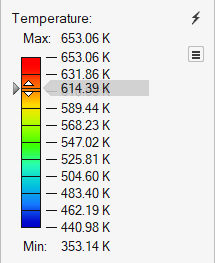Show Analysis Results
Display and review the results of an analysis.
You can review results from the analyses that are available in the Run History dialog.
- On the ribbon, click the Foaming tab.
-
On the Analysis icon, click Show Analysis
Results.

-
In the Analysis Explorer, select a Run,
Stage, and Result Type.
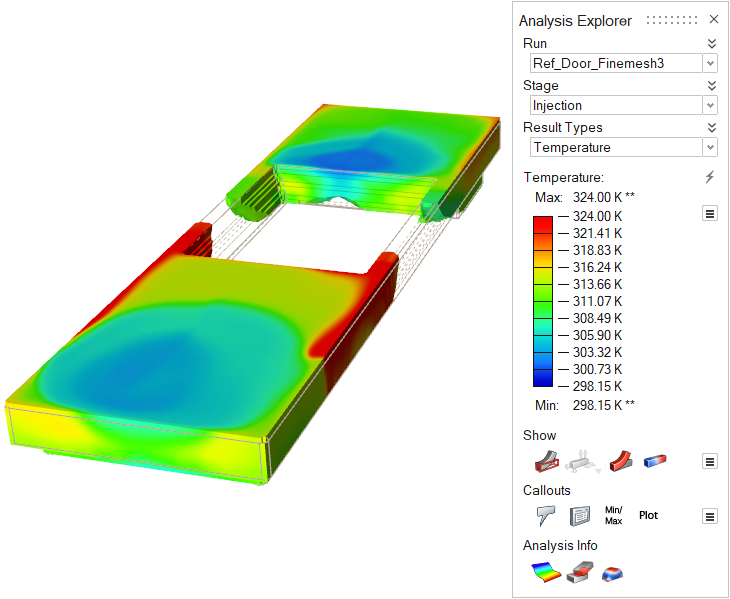
- Optional: Select from the various Show options to determine what is visible for the analysis.
- Optional: Select from the various Callouts options to show analysis results at a point of interest on your model. The callout values apply to the currently selected run.
- Optional: Select from the various Analysis Info options to show specimen data, define a free surface value, or switch between mapped and unmapped results.
-
Analyze the run.
Tip: To see what areas on your model are under the greatest stress, select and drag the results slider. To restore the result slider's default values, click
 .
.