Set Area
Select the user-defined analysis area in the design for the user to allocate a specific region or section for analysis.
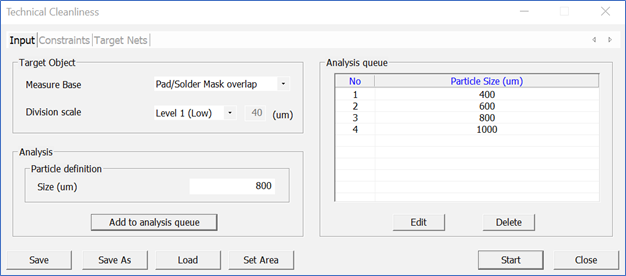
Figure 1.
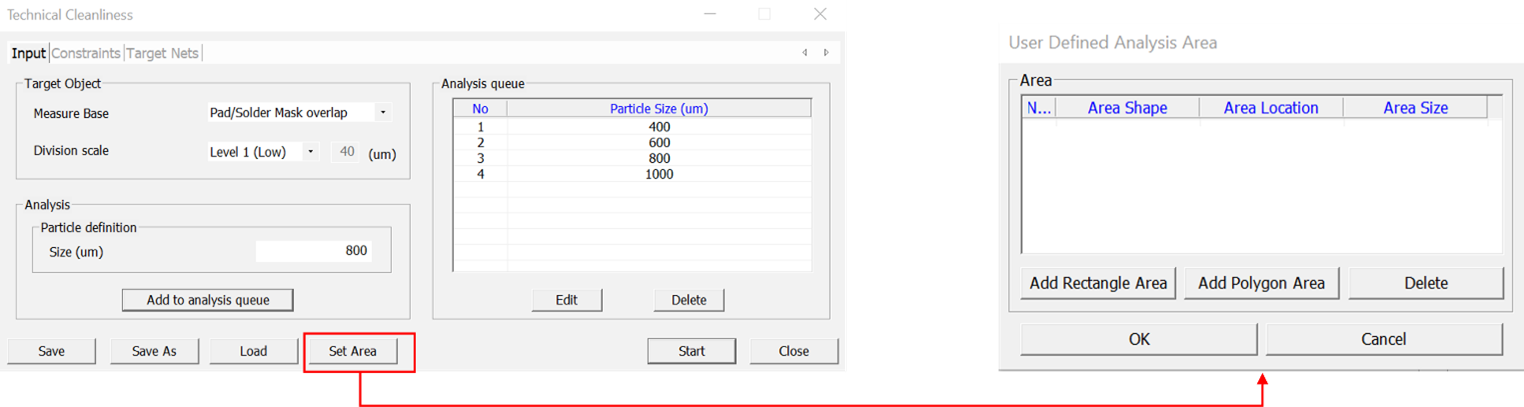
Figure 2.
- Add Rectangle Area - This button uses a rectangle to
select the area for analysis. From the User Defined Analysis Area box:
- Click .
- Click .
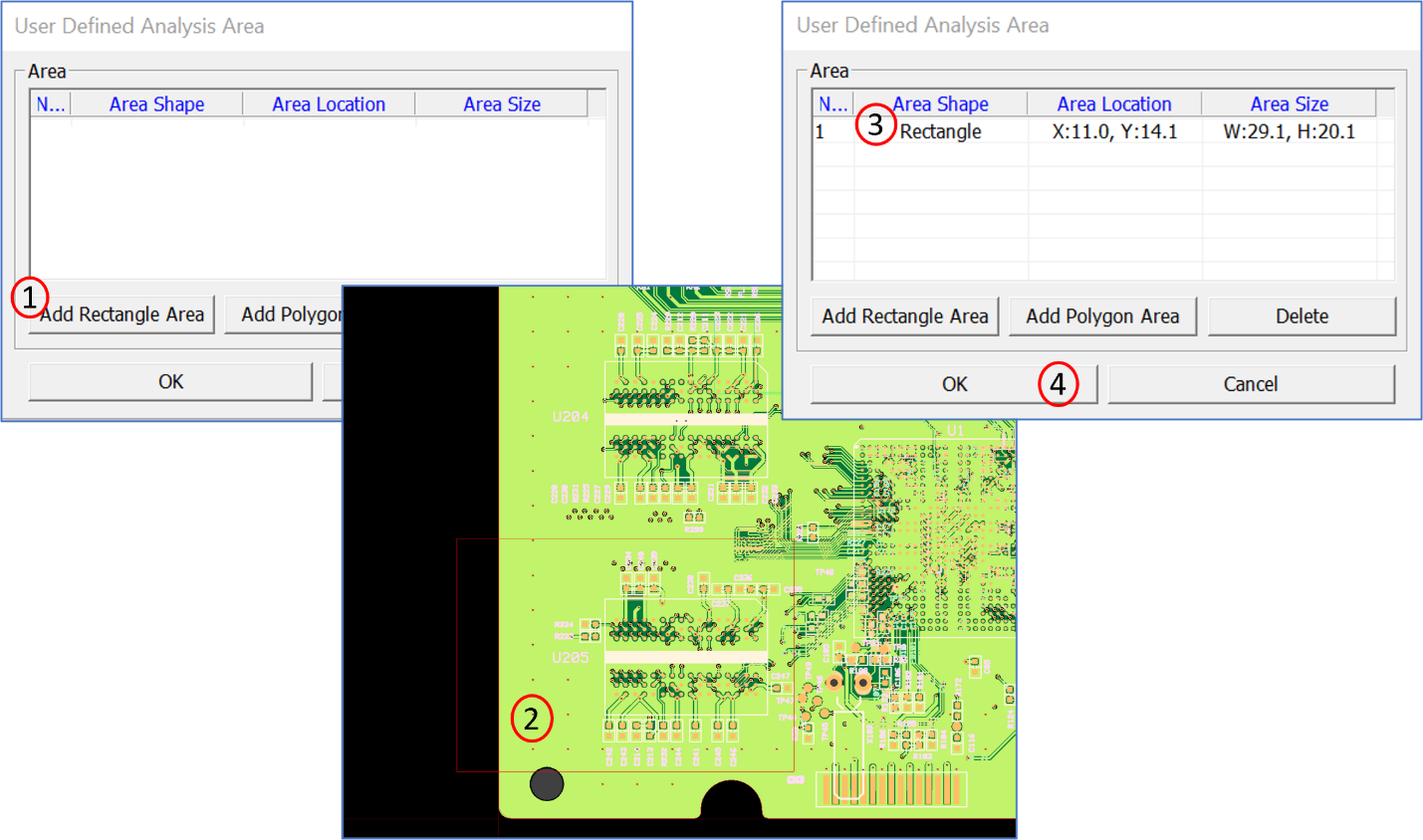
Figure 3. - Add Polygon Area - This button uses a polygon to
select the area for analysis.From the User Defined Analysis Area box:
- Click .
- Press .
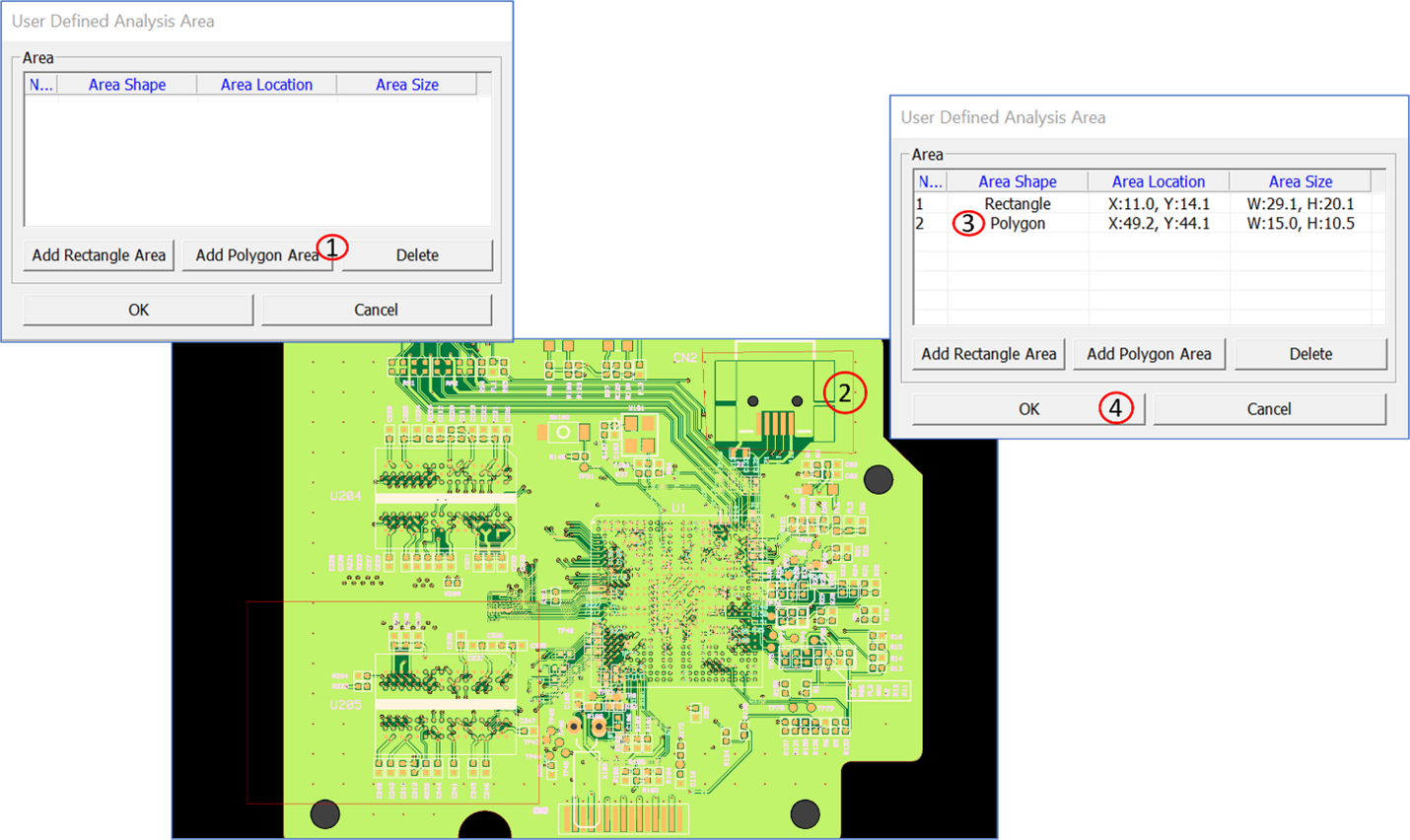
Figure 4. - Delete – Deletes an added area.From the User Defined Analysis Area box:
- Select Area.
- Click .
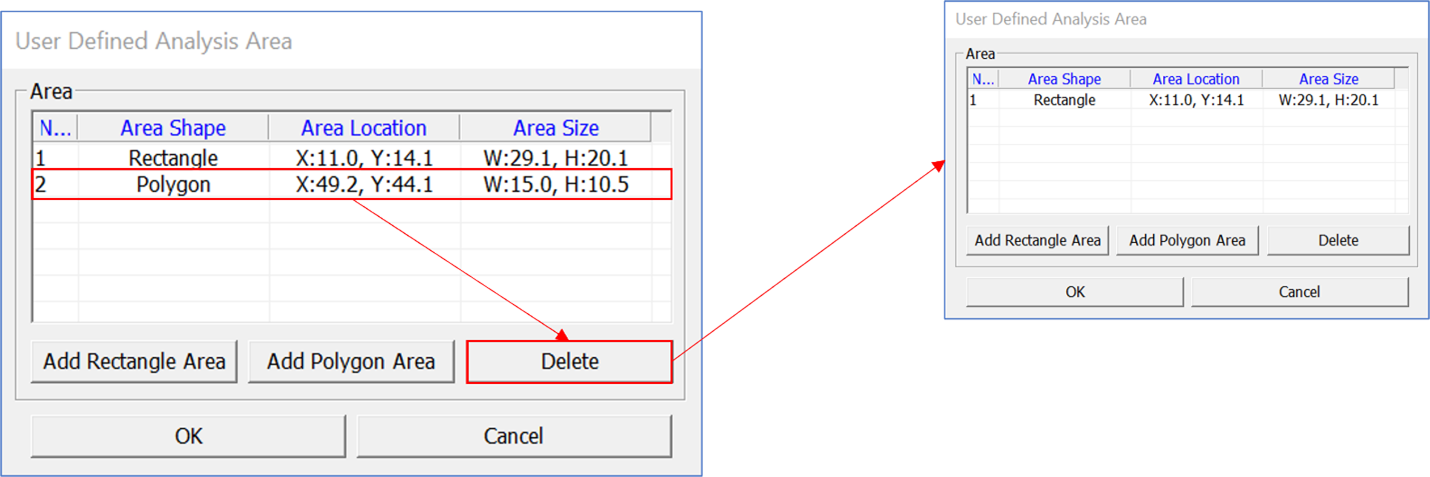
Figure 5.