Views
Switch between views in PollEx Golden Sample.
Panel View
Create and edit Panels in the Panel View.
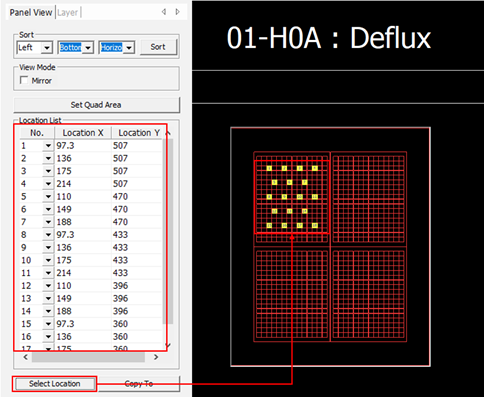
Figure 1.
- Sort: Sorts the selected panel measurement positions according to the set order.
- View mode-Mirror: Selects whether to mirror the panel view.
- Set Quad Area: Select the layer on which the quad area is drawn and switch to quad view.
- Location List: Shows the selected panel measurement location.
- Select Location: Selects and displays the measurement location with the mouse.
- Copy To: Copy the locations between quad areas. After specifying the locations with Select Location, click Copy To to automatically copy the remaining areas.
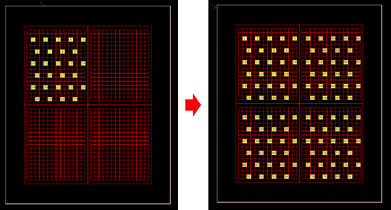
Figure 2.
Unit View
Create and edit Unit Views and Layers.
Unit View
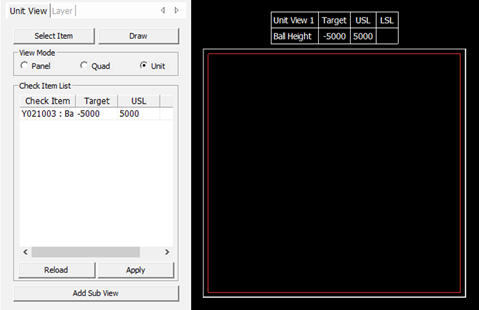
Figure 3.
- Select Item: Selects the items to be measured from the view among the items assigned to the page.
- Draw: Make or edit drawing
objects such as Line, Arc, Circle, and Rectangle in the view
area.
- Draw Object Type: Selects the object type to draw inside the view.
- Fill Circle/Rectangle/Polyline: Selects whether to fill the draw object.
- Color: Selects the color of the draw object.
- Width: Defines the width of the draw object.
- View Mode: Selects view mode from Panel, Quad and Unit.
- Check Item List: The selected check items are listed.
- Reload: Reverts to before modifying the list.
- Apply: Applies check item data in the List.
- Add Sub View: Adds a sub view.
Layers
In the Layer tab of the unit view, sets the layer to display the inspection items.
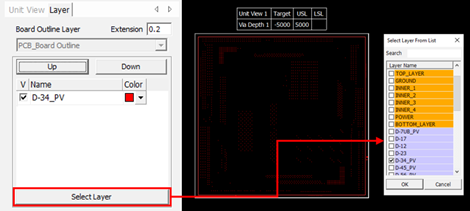
Figure 4.
Sub View
Create and edit Sub Views.
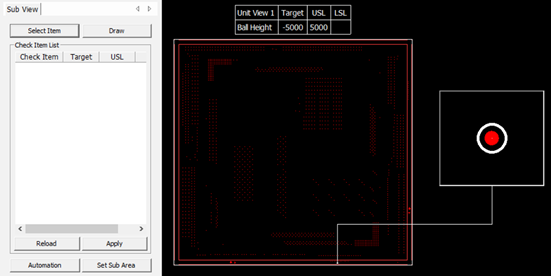
Figure 5.
- Select Item: Selects the item to be measured in the corresponding view from the items assigned to the page.
- Draw: Make or edit drawing objects such as Line, Arc, Circle, and Rectangle in the view area.
- Check Item List: The selected check items are listed.
- Reload: Reverts to before modifying the list.
- Apply: Applies check item data in the list.
- Automation: Selects one of the
items to be measured and lists the objects corresponding to the minimum
value.
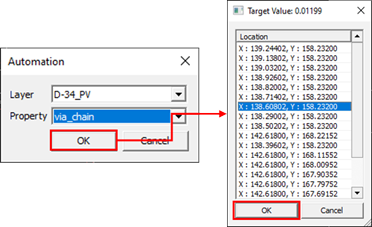
Figure 6. - Set Sub Area: Selects the sub view area.