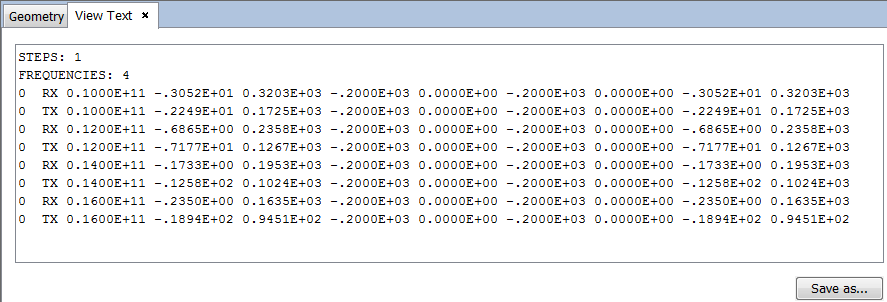Example 1: Analysis of a Cell with Disk Geometry
Step 1: Start newFASANT.
Step 2: Select File and click on New.
Step 3: Select Periodical Structures.
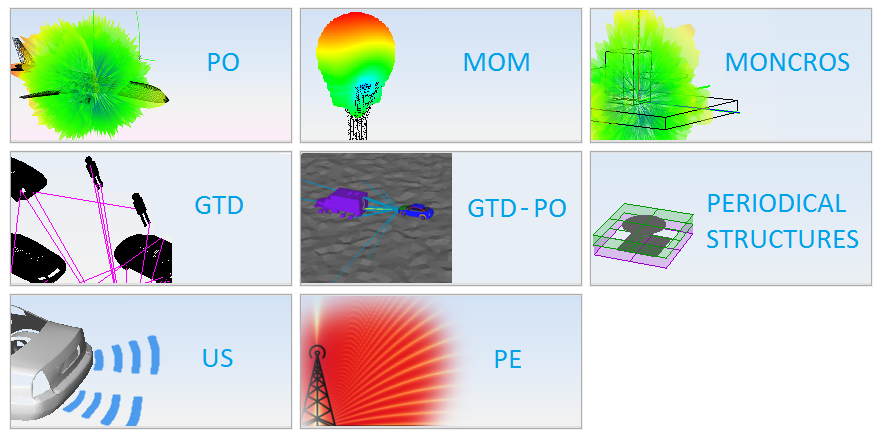
Step 4: Select Centimeters units.
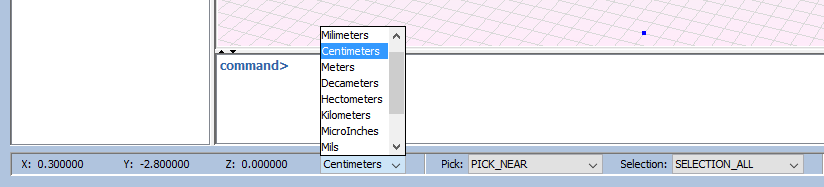
Step 5: Click on "Cell → FSS Primitive → Disk", which requires the center and the radius, as shown in the next figure.
In this example the user enters the following values:
- Center 0 0 0
- Radius 0.5
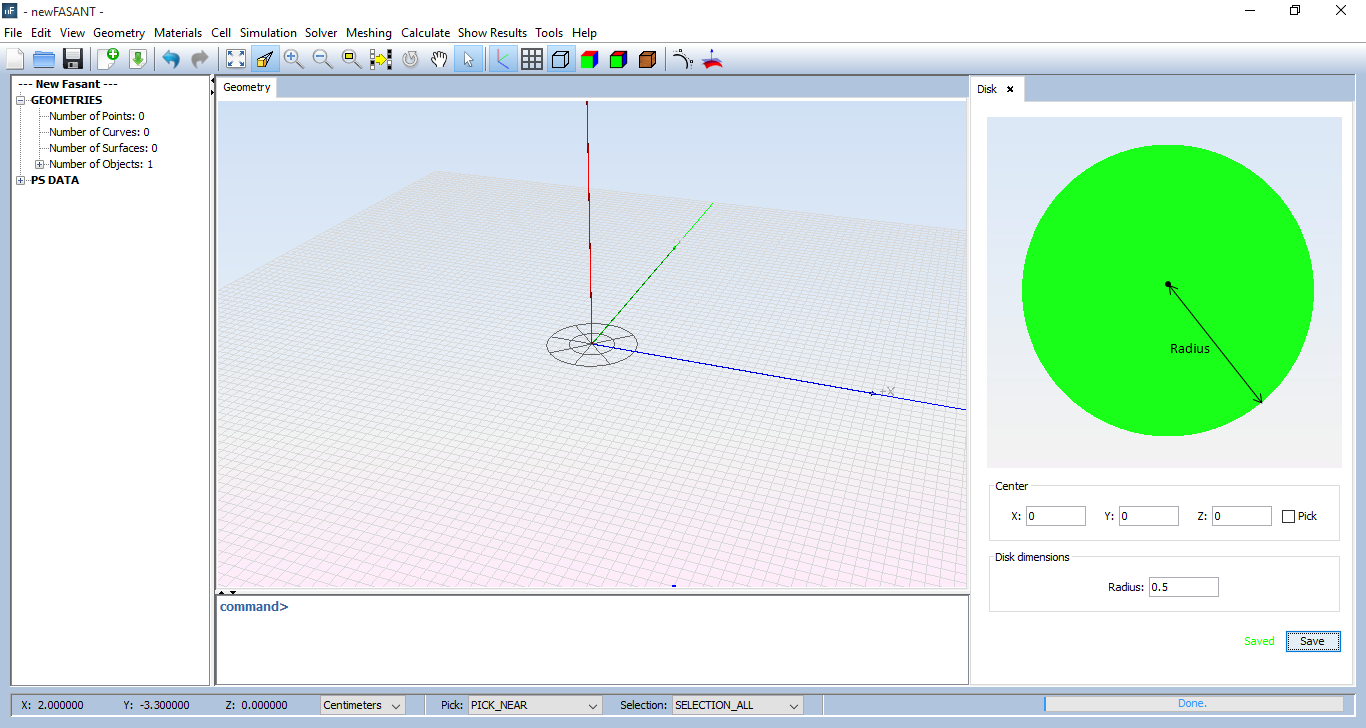
Step 6:. Click on "Geometry → Point → Single point", which requires the x,y and z coordinates as shown in the next figure.
In this example the user enters the following values into the command line:
- Select point on screen [x y z] 0 0 0.5
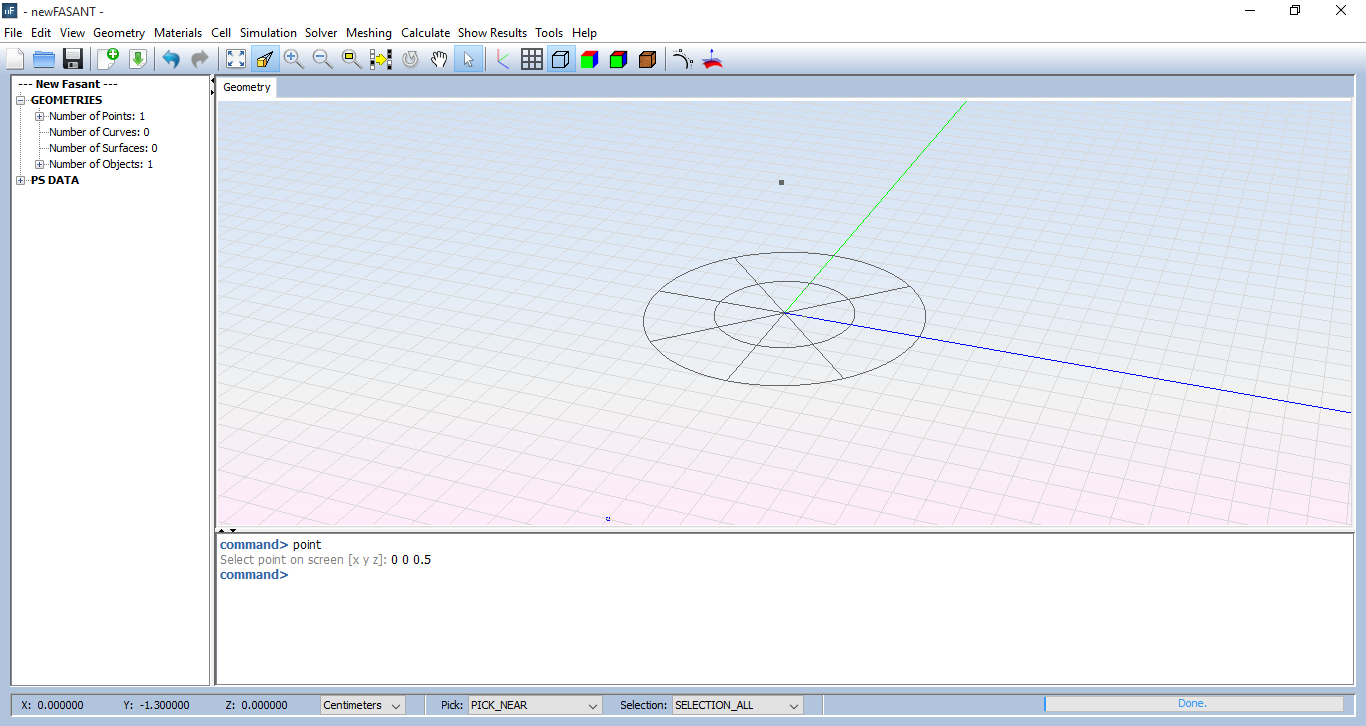
Step 7: Click on "Cell → Define cell". Assign the material of the layer.
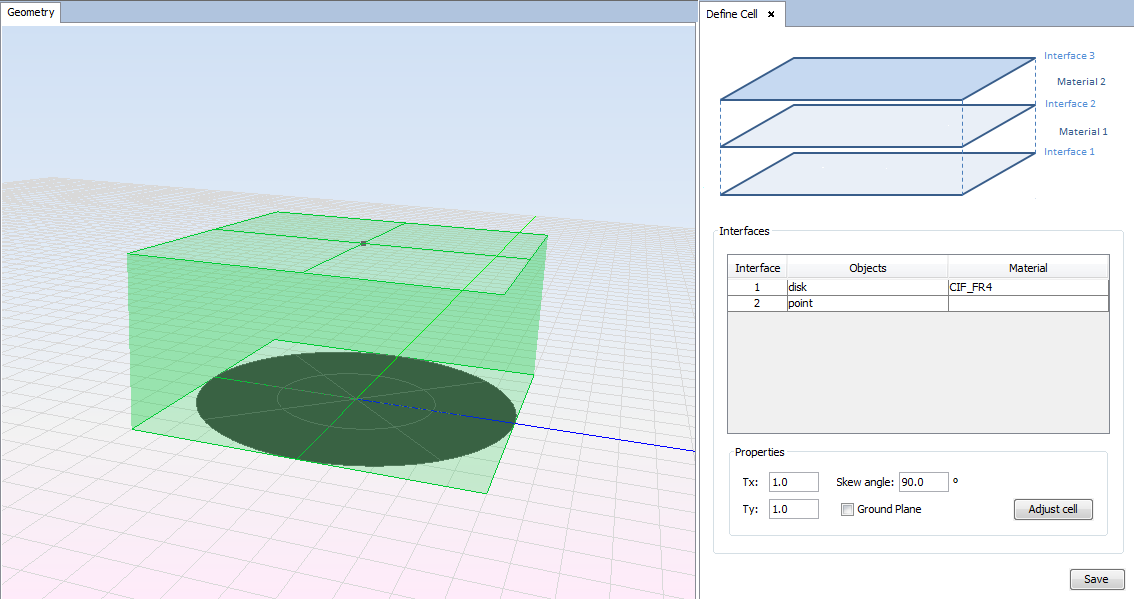
Step 8: Click on "Simulation → Parameters". Configure the simulation with this parameters:
- Units: GHz
- Initial frequency: 10
- Final frequency: 16
- Samples: 4
- Planewave Definition: Symmetric
Step 9: Before running the case, select "Meshing → Create Mesh".
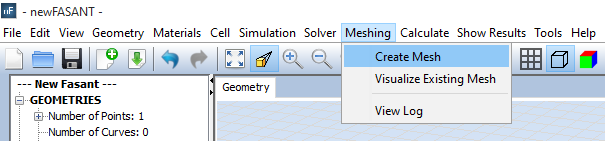
Configure the meshing with this parameters:
- Planar surfaces: 40
- Curved surfaces: 40
- Mesh mode: Frequency, 16.0 GHz
- Processors: (Processors available)
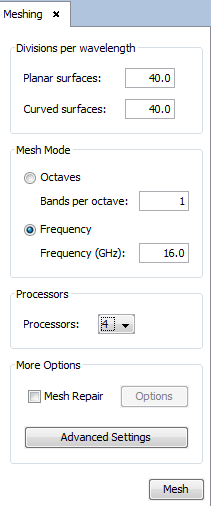
Click on "Mesh" button launch the meshing engine as shown in the next figure:
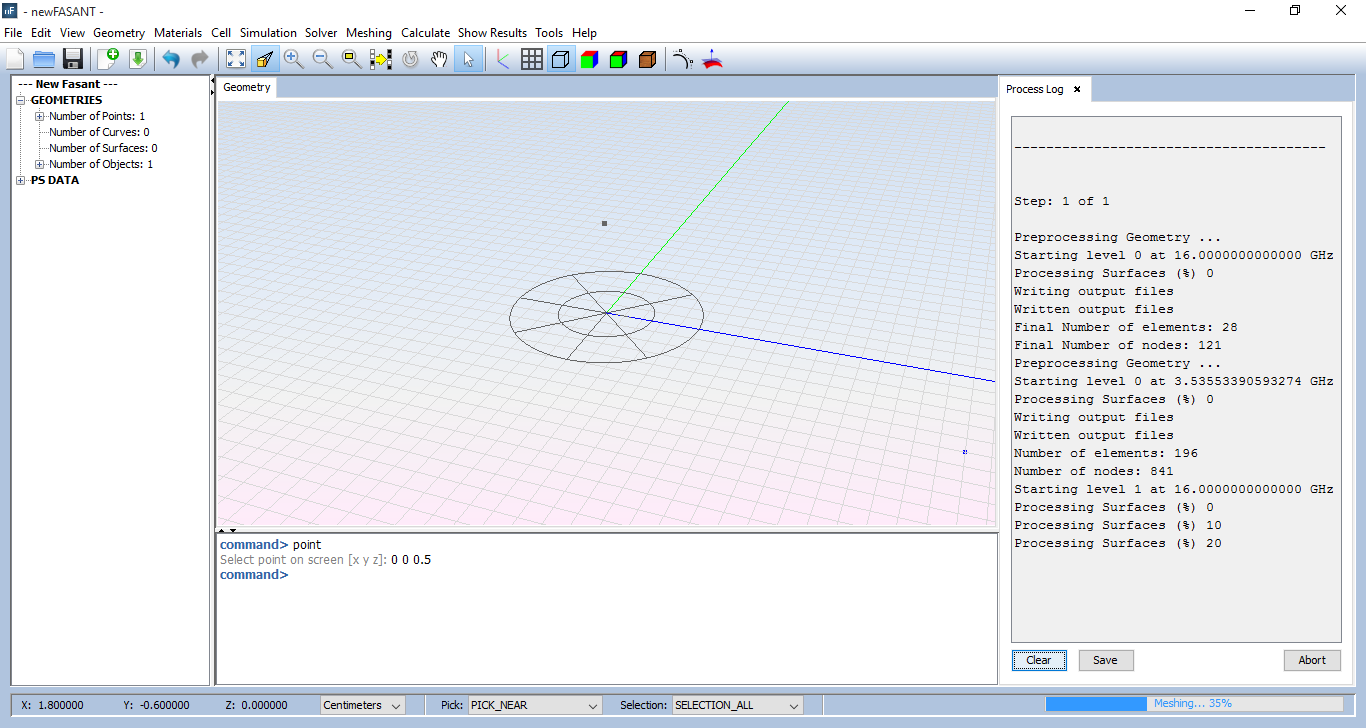
Step 10: Select "Calculate → Execute" and select the number of processors available.
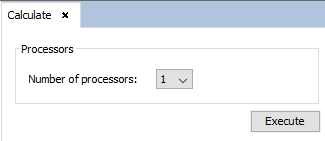
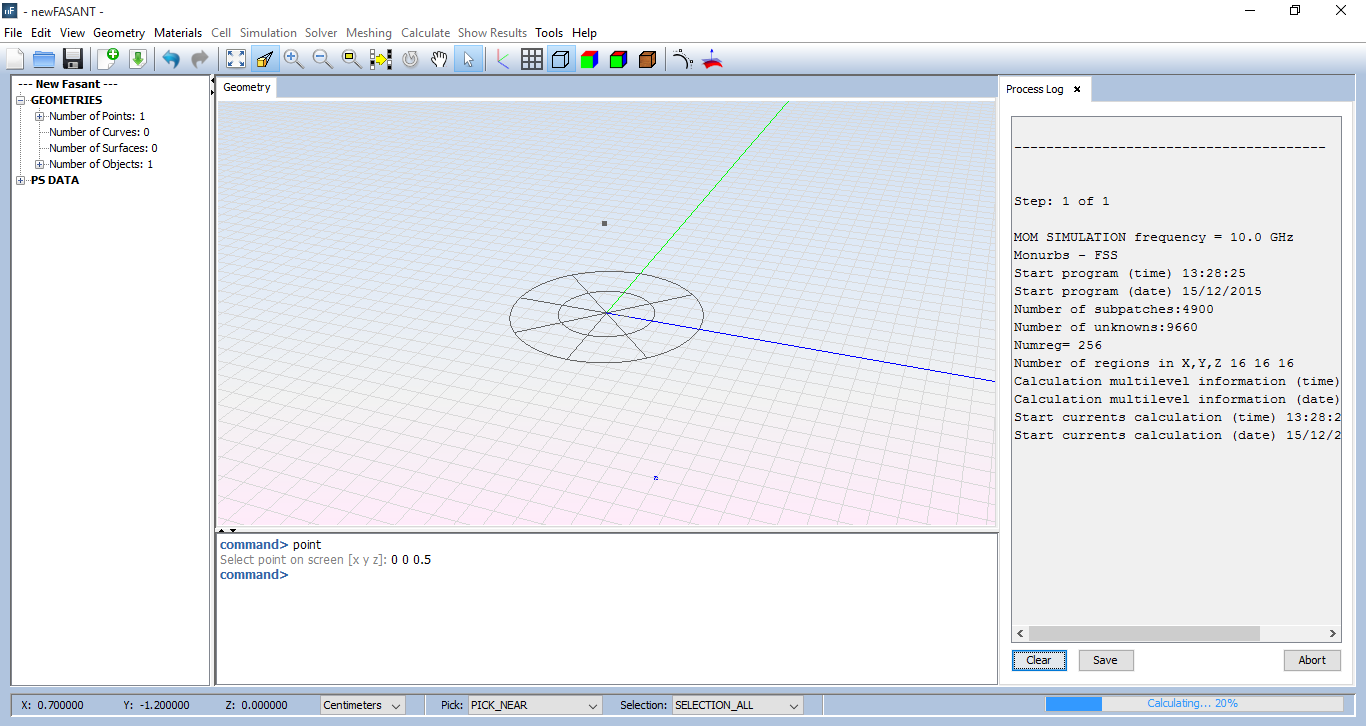
Step 11: When the simulation finishes we can visualize the simulation results. Click on "Show Results → View Cuts By Frequency".
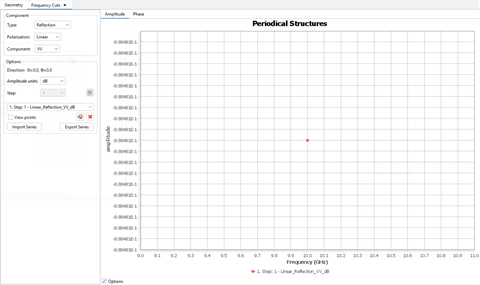
Step 12: To view text file results, click on "Show Results → View Text Files".